IPT-DSPBUILDER Altera, IPT-DSPBUILDER Datasheet - Page 147
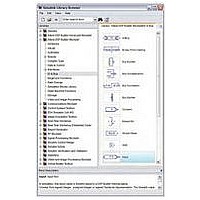
IPT-DSPBUILDER
Manufacturer Part Number
IPT-DSPBUILDER
Description
DSP BUILDER SOFTWARE
Manufacturer
Altera
Type
DSPr
Datasheet
1.IPT-DSPBUILDER.pdf
(422 pages)
Specifications of IPT-DSPBUILDER
Function
DSP Builder
License
Initial License
Software Application
IP CORE, DSP BUILDER
Core Architecture
FPGA
Core Sub-architecture
Arria, Cyclone, Stratix
Supported Families
Arria GX, Arria II GX, Cyclone, Stratix
Rohs Compliant
NA
Lead Free Status / RoHS Status
Not applicable / Not applicable
- Current page: 147 of 422
- Download datasheet (6Mb)
Chapter 9: Using Custom Library Blocks
Creating a Custom Library Block
Adding the Library to the Simulink Library Browser
© June 2010 Altera Corporation
1. Right-click the DelayFIFO block in the NewLib model and click SubSystem
2. In the Read/Write permissions list, select ReadOnly.
3. Click OK to close the Block Parameters dialog box.
4. Click Save on the File menu to save your library model.
You can add a custom library to the Simulink library browser by creating a slblocks.m
file. This file must be in the same location as your library file and both files must be in
search path for MATLAB. To create this file, follow these steps:
1. On the File menu in MATLAB, point to New and click M-File to open a new editor
2. Enter the following text in the editor window:
3. Save the M-file with the file name slblocks.m in the same directory as
Parameters on the pop-up menu to display the Block Parameters dialog box.
1
window.
function blkStruct = slblocks
blkStruct.Name = ['Custom Library DSP Builder'];
blkStruct.OpenFcn = 'NewLib';
blkStruct.MaskDisplay = '';
% Define the Browser structure array, the first
% element contains the information for the Simulink
% block library and the second for the Simulink
% Extras block library.
Browser(1).Library = 'NewLib';
Browser(1).Name = 'Custom Library DSP Builder';
Browser(1).IsFlat = 0;
blkStruct.Browser = Browser;
% End of slblocks
NewLib.mdl. The next time that you display the Simulink library browser the
custom library is available
The ReadWrite option allows edits from both the library and the design.
The NoReadOrWrite option does not allow Signal Compiler to
generate HDL for the design. If you want to modify a library model, open
your model, click Unlock Library on the File menu and change the read
and write permissions in the Block Parameters dialog box. Remember to
reset ReadOnly after changing the library model. Your changes are
automatically propagated to all instances in your design.
Preliminary
(Figure
9–5).
DSP Builder Standard Blockset User Guide
9–5
Related parts for IPT-DSPBUILDER
Image
Part Number
Description
Manufacturer
Datasheet
Request
R

Part Number:
Description:
CYCLONE II STARTER KIT EP2C20N
Manufacturer:
Altera
Datasheet:

Part Number:
Description:
CPLD, EP610 Family, ECMOS Process, 300 Gates, 16 Macro Cells, 16 Reg., 16 User I/Os, 5V Supply, 35 Speed Grade, 24DIP
Manufacturer:
Altera Corporation
Datasheet:

Part Number:
Description:
CPLD, EP610 Family, ECMOS Process, 300 Gates, 16 Macro Cells, 16 Reg., 16 User I/Os, 5V Supply, 15 Speed Grade, 24DIP
Manufacturer:
Altera Corporation
Datasheet:

Part Number:
Description:
Manufacturer:
Altera Corporation
Datasheet:

Part Number:
Description:
CPLD, EP610 Family, ECMOS Process, 300 Gates, 16 Macro Cells, 16 Reg., 16 User I/Os, 5V Supply, 30 Speed Grade, 24DIP
Manufacturer:
Altera Corporation
Datasheet:

Part Number:
Description:
High-performance, low-power erasable programmable logic devices with 8 macrocells, 10ns
Manufacturer:
Altera Corporation
Datasheet:

Part Number:
Description:
High-performance, low-power erasable programmable logic devices with 8 macrocells, 7ns
Manufacturer:
Altera Corporation
Datasheet:

Part Number:
Description:
Classic EPLD
Manufacturer:
Altera Corporation
Datasheet:

Part Number:
Description:
High-performance, low-power erasable programmable logic devices with 8 macrocells, 10ns
Manufacturer:
Altera Corporation
Datasheet:

Part Number:
Description:
Manufacturer:
Altera Corporation
Datasheet:

Part Number:
Description:
Manufacturer:
Altera Corporation
Datasheet:

Part Number:
Description:
Manufacturer:
Altera Corporation
Datasheet:

Part Number:
Description:
CPLD, EP610 Family, ECMOS Process, 300 Gates, 16 Macro Cells, 16 Reg., 16 User I/Os, 5V Supply, 25 Speed Grade, 24DIP
Manufacturer:
Altera Corporation
Datasheet:











