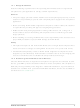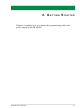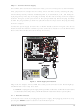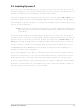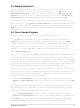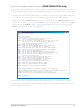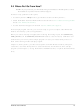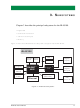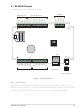101-1279 Rabbit Semiconductor, 101-1279 Datasheet - Page 16

101-1279
Manufacturer Part Number
101-1279
Description
PLASTIC ENCLOSURE FOR BL4S100
Manufacturer
Rabbit Semiconductor
Datasheet
1.20-101-1258.pdf
(144 pages)
Specifications of 101-1279
Accessory Type
Enclosure
Product
Prototyping Accessories
Processor Type
BL4S100
Board Size
146 mm x 96 mm x 16 mm
Interface Type
Ethernet
For Use With/related Products
BL4S100
Lead Free Status / RoHS Status
Not applicable / Not applicable
Other names
316-1159
- Current page: 16 of 144
- Download datasheet (3Mb)
2.3 Starting Dynamic C
Once the BL4S100 is connected to your PC and to a power source,
double-clicking on the Dynamic C icon on your desktop or in your
Store Program in Flash
Options
Serial Converter
You may have to select the COM port assigned to the USB programming cable on your
PC. In Dynamic C, select
“Communications” tab, then click
Enter
dropdown menu.
2.4 Run a Sample Program
You are now ready to test your set-up by running a sample program.
Use the
SAMPLES
window will open on your PC and will display a small square bouncing around in a box.
This program shows that the CPU is working. The sample program described in
Section 5.2.3, “Run the PINGME.C Demo,” tests the TCP/IP portion of the board.
2.4.1 Troubleshooting
If you receive the message
may be connected to the wrong COM port, a connection may be faulty, or the target sys-
tem may not be powered up. First, check to see that the red power LED next to header J5
is lit. If the LED is lit, check both ends of the programming cable to ensure that it is firmly
plugged into the PC and the programming header on the BL4S100 with the marked (col-
ored) edge of the programming cable towards pin 1 of the programming header.
If Dynamic C appears to compile the BIOS successfully, but you then receive a communi-
cation error message when you compile and load a sample program, it is possible that your
PC cannot handle the higher program-loading baud rate. Try changing the maximum
download rate to a slower baud rate as follows.
• Locate the
If a program compiles and loads, but then loses target communication before you can
begin debugging, it is possible that your PC cannot handle the default debugging baud
rate. Try lowering the debugging baud rate as follows.
• Locate the
Press
compiled successfully
BL4S100 User’s Manual
Options > Project Options
to save.
Options > Project Options
<Ctrl-Y>
on your computer keyboard if the COM port number is outside the range on the
File
menu. Then click on the “Communications” tab and verify that
folder. Press function key
menu to open the sample program
Serial Options
Serial Options
to force Dynamic C to recompile the BIOS. You should receive a
is selected to support the USB programming cable. Click
Options > Project Options
on the “Compiler” tab in the Dynamic C
No Rabbit Processor Detected
message once this step is completed successfully.
dialog on the “Communications” tab in the Dynamic C
dialog on the “Communications” tab in the Dynamic C
menu. Select a slower Max download baud rate. Click
menu. Choose a lower debug baud rate. Click
OK
F9
. You may type the COM port number followed by
to compile and run the program. The
PONG.C
, then select this COM port on the
, which is in the Dynamic C
, the programming cable
Start
Options > Project
start Dynamic C
Use USB to
menu. Select
OK.
STDIO
OK
Bios
to save.
by
OK
14
Related parts for 101-1279
Image
Part Number
Description
Manufacturer
Datasheet
Request
R

Part Number:
Description:
COMPUTER SNGLBD BL2120 FRCTNLOCK
Manufacturer:
Rabbit Semiconductor
Datasheet:

Part Number:
Description:
KIT APPLCTN RABBITCORE RCM4010
Manufacturer:
Rabbit Semiconductor
Datasheet:

Part Number:
Description:
KIT MESH NETWORK ADD-ON RCM4510W
Manufacturer:
Rabbit Semiconductor
Datasheet:

Part Number:
Description:
KIT DEV FOR BL2500 COYOTE
Manufacturer:
Rabbit Semiconductor
Datasheet:

Part Number:
Description:
KIT APPLICATION SIMPLE SENSOR
Manufacturer:
Rabbit Semiconductor
Datasheet:

Part Number:
Description:
PWR SUPPLY UNIV 110/240VAC-12VDC
Manufacturer:
Rabbit Semiconductor

Part Number:
Description:
IC CPU RABBIT2000 30MHZ 100PQFP
Manufacturer:
Rabbit Semiconductor
Datasheet:

Part Number:
Description:
IC CPU RABBIT4000 128-LQFP
Manufacturer:
Rabbit Semiconductor
Datasheet:

Part Number:
Description:
IC MPU RABIT3000A 55.5MHZ128LQFP
Manufacturer:
Rabbit Semiconductor
Datasheet:

Part Number:
Description:
MODULE RABBITCORE RCM4010
Manufacturer:
Rabbit Semiconductor
Datasheet:

Part Number:
Description:
RCM4110 RABBITCORE
Manufacturer:
Rabbit Semiconductor
Datasheet:

Part Number:
Description:
MODULE RABBITCORE RCM2000
Manufacturer:
Rabbit Semiconductor
Datasheet:

Part Number:
Description:
MODULE RABBITCORE RCM3000
Manufacturer:
Rabbit Semiconductor
Datasheet:

Part Number:
Description:
MCU RCM4000 RABBITCORE
Manufacturer:
Rabbit Semiconductor
Datasheet: