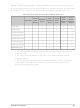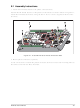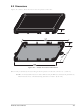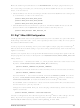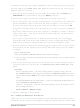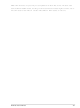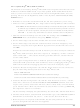101-1279 Rabbit Semiconductor, 101-1279 Datasheet - Page 140

101-1279
Manufacturer Part Number
101-1279
Description
PLASTIC ENCLOSURE FOR BL4S100
Manufacturer
Rabbit Semiconductor
Datasheet
1.20-101-1258.pdf
(144 pages)
Specifications of 101-1279
Accessory Type
Enclosure
Product
Prototyping Accessories
Processor Type
BL4S100
Board Size
146 mm x 96 mm x 16 mm
Interface Type
Ethernet
For Use With/related Products
BL4S100
Lead Free Status / RoHS Status
Not applicable / Not applicable
Other names
316-1159
- Current page: 140 of 144
- Download datasheet (3Mb)
F.2.2 Update Digi
The firmware version used by the Digi
installed on the BL4S100/BL4S150. If you have updated the BL4S100/BL4S150 firm-
ware (or you have a need to re-install the firmware on the Digi
sponding firmware for the Digi
MODEMFW
• Remember to record the extended PAN ID, NI, and other parameters you are using.
• Firmware of the type
1. Start X-CTU from the desktop icon and set the “PC Settings” tab to
2. On the “PC Settings” tab, check the “Enable API” box under “Host Setup.”
3. On the “PC Settings” tab, select the “USB Serial Port” and click “Test/Query.” You
4. Under the “Modem Configuration” tab click the “Read” button. X-CTU will now dis-
5. Under the “Modem Configuration” tab click the “Download new versions…” button,
6. Click the “Read” button, select XB24-B as the Modem type; select ZIGBEE COORDI-
7. When the process is complete set the PANID, NI, and other parameters to the values
BL4S100 User’s Manual
HARDWARE
should see a response showing the Modem Type (XB 24-B) and the firmware version.
Click
Note that several USB serial ports could be listed. If you select a serial port without the
Digi
cation with modem … OK,” but the modem type will be unknown, and the firmware
version will be blank.
If you a get a message that X-CTU is unable to open the COM port, verify that you
selected the COM port with the “USB Serial Port,” then try unplugging the Digi
USB from the USB slot and plugging it back in. Now click “Test/Query” again.
play the networking and I/O parameters for the Digi
select “File,” and browse to the
“Open” when you have selected the firmware. (Do not select “Web,” which will allow
you to find the file on a Web site.) Remember to select firmware of the type
21….zip
The X-CTU utility will display an Update Summary box. Click “OK,” and then click “Done.”
NATOR API as the Function Set, and 21… as the Version, then click “Write.”
you were using before the firmware was upgraded.
Modem: XBEE XB24-ZB
Function Set: ZIGBEE COORDINATOR API (do not select other settings)
Version: the version of the firmware included with the version of Dynamic C you are using
®
CAUTION: Different firmware versions are likely to interact with the Dynamic C libraries
OK
XBee USB connected, the X-CTU response to “Test/Query.” will be “communi-
in different ways. Rabbit has tested the firmware associated with a particular version of
Dynamic C for correct operation, and only this version is included on the Dynamic C
CD-ROM — do not use any other firmware versions with that version of Dynamic C.
folder.
.
that is used for a coordinator.
flow control,
®
XBee USB Firmware
XB24-ZB_21….zip
8
®
XBee USB is in the Dynamic C
data bits, parity
Utilities\X-CTU\MODEMFW
®
XBee USB must correspond to the firmware version
is used for the Digi
NONE
®
,
XBee USB.
1
stop bit.
®
XBee USB), the corre-
®
Utilities\X-CTU\
XBee USB coordinator.
subfolder, then click
115200
XB24-ZB_
baud,
®
XBee
138
Related parts for 101-1279
Image
Part Number
Description
Manufacturer
Datasheet
Request
R

Part Number:
Description:
COMPUTER SNGLBD BL2120 FRCTNLOCK
Manufacturer:
Rabbit Semiconductor
Datasheet:

Part Number:
Description:
KIT APPLCTN RABBITCORE RCM4010
Manufacturer:
Rabbit Semiconductor
Datasheet:

Part Number:
Description:
KIT MESH NETWORK ADD-ON RCM4510W
Manufacturer:
Rabbit Semiconductor
Datasheet:

Part Number:
Description:
KIT DEV FOR BL2500 COYOTE
Manufacturer:
Rabbit Semiconductor
Datasheet:

Part Number:
Description:
KIT APPLICATION SIMPLE SENSOR
Manufacturer:
Rabbit Semiconductor
Datasheet:

Part Number:
Description:
PWR SUPPLY UNIV 110/240VAC-12VDC
Manufacturer:
Rabbit Semiconductor

Part Number:
Description:
IC CPU RABBIT2000 30MHZ 100PQFP
Manufacturer:
Rabbit Semiconductor
Datasheet:

Part Number:
Description:
IC CPU RABBIT4000 128-LQFP
Manufacturer:
Rabbit Semiconductor
Datasheet:

Part Number:
Description:
IC MPU RABIT3000A 55.5MHZ128LQFP
Manufacturer:
Rabbit Semiconductor
Datasheet:

Part Number:
Description:
MODULE RABBITCORE RCM4010
Manufacturer:
Rabbit Semiconductor
Datasheet:

Part Number:
Description:
RCM4110 RABBITCORE
Manufacturer:
Rabbit Semiconductor
Datasheet:

Part Number:
Description:
MODULE RABBITCORE RCM2000
Manufacturer:
Rabbit Semiconductor
Datasheet:

Part Number:
Description:
MODULE RABBITCORE RCM3000
Manufacturer:
Rabbit Semiconductor
Datasheet:

Part Number:
Description:
MCU RCM4000 RABBITCORE
Manufacturer:
Rabbit Semiconductor
Datasheet: