IPR-CRC Altera, IPR-CRC Datasheet - Page 26
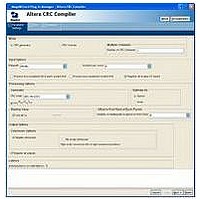
IPR-CRC
Manufacturer Part Number
IPR-CRC
Description
IP CORE Renewal Of IP-CRC
Manufacturer
Altera
Datasheet
1.IP-CRC.pdf
(30 pages)
Specifications of IPR-CRC
Software Application
IP CORE, Interface And Protocols, COMMUNICATION
Supported Families
Arria GX, Cyclone, HardCopy, Stratix
Core Architecture
FPGA
Core Sub-architecture
Arria, Cyclone, Stratix
Rohs Compliant
NA
Lead Free Status / RoHS Status
na
3–10
Create a Simulation Model for the Checker
Compile and Simulate the Testbench
CRC Compiler User Guide
4. Click the Simulation tab and ensure that Generate Simulation Model is checked.
5. The generation window displays the files being generated and the generation
1. Open the MegaWizard Plug-In Manager again (see Step 1 in the previous
2. Click Next to display the page from which you select the CRC checker wrapper
3. After you select the crcchk.v or crcchk.vhd the file, click Next to continue.
4. Click the Simulation tab and ensure that Generate Simulation Model is checked.
5. Click Finish to create the IPFS model for the CRC checker.
In this section, you navigate the Quartus II software interface to compile and simulate
the testbench.
1. Using the Quartus II software, open the Assignments/EDA Tool Settings... menu,
2. Set the Tool Name to the simulator of your choice. In this example, it is ModelSim-
3. Click Compile test bench: in the NativeLink settings, then click Test Benches...
4. In the Test Benches page, click New...
5. In the New Test Bench Settings page, set Test bench name:, Test bench entity:, and
6. Click OK to apply these settings. The Test Benches page displays the settings.
7. You can review the testbench settings. If these setting are correct, click OK to
8. Click OK to close the EDA Tools ->Simulation page.
9. Open the Tools->Options menu and select EDA Tool Options.
10. Double-click the simulator you chose in Step 1 and enter the path to the
11. In the Quartus II Processing menu, select Start->Start Analysis & Elaboration.
Click Finish to create the IPFS model for the CRC generator.
status. After the files are generated successfully, click Exit.
section“Create the Generator and Checker Files” on page
checker wrapper file crcchk.v or crcchk.vhd, in the testbench directory.
file, crcchk.v or crcchk.vhd.
1
then click the plus sign (+) to expand the EDA Tool Settings category and select
Simulation to display the Quartus II Simulation page.
Altera.
Instance: all to tb. Set Run for: to 100 us. In the Test bench files, set File name: to
tb.v or tb.vhd and then click Add.
confirm this is the testbench file and settings that you want to use.
executable. Click OK to close the EDA Tool Options page.
After the testbench compiles successfully, a message displays telling you that the
compilation was successful and informs you of the number of warnings that exist.
You can review the parameters, but it is recommended that you don’t
change the settings.
Preliminary
© November 2009 Altera Corporation
Chapter 3: Functional Description
3–9) to edit the CRC
Running the Testbench Example















