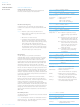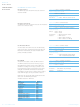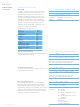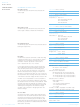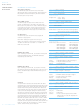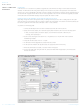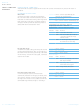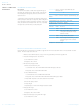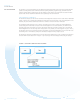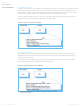DVK-PRM112 Laird Technologies, DVK-PRM112 Datasheet - Page 36

DVK-PRM112
Manufacturer Part Number
DVK-PRM112
Description
KIT FOR PRM112
Manufacturer
Laird Technologies
Series
FlexRF™r
Type
Transceiver, FHSSr
Specifications of DVK-PRM112
Frequency
2.4GHz
Output Power
50 mW
Antenna
U.FL Coaxial
Silicon Manufacturer
Laird Technologies
Kit Application Type
Communication & Networking
Application Sub Type
RF Module
Kit Contents
2x RF Module, 2x Adapter Board, CD, 2x AC Power Adapters, 2x DB9
Rohs Compliant
Yes
For Use With/related Products
PRM112
Lead Free Status / RoHS Status
Lead free / RoHS Compliant
Lead Free Status / RoHS Status
Lead free / RoHS Compliant, Lead free / RoHS Compliant
Available stocks
Company
Part Number
Manufacturer
Quantity
Price
Company:
Part Number:
DVK-PRM112
Manufacturer:
LAIRD
Quantity:
2
LT2510
Wireless Module
SERIAL FIRMWARE
UPGRADES
33 www.lairdtech.com
OVERVIEW
In FW versions 1.3.x and above it is possible to upgrade the active firmware running on the module via the serial
interface. The Windows OEM Configuration Utility v5.07 and above can perform this operation for modules with
access to a PC, but for embedded applications it may be necessary for the OEM to program the FW upgrade through
a microcontroller. Upgrade of the FW over the air is not supported on the LT2510. The firmware upgrade procedure
will not affect the radio EEPROM settings except to update the version number.
UPGRADING VIA WINDOWS OEM CONFIGURATION UTILITY
Upgrading through the OEM Configuration Utility is a straight-forward process. The PC Settings tab has an option
when the LT2510 is the selected product to perform a Radio Firmware Update. This section of the OEM software can
be used to upgrade the FW of the radio connected to Port 1 of the software.
To perform a firmware upgrade:
1. Connect the Development Kit or other interface board with the LT2510 to the PC.
2. Select the Find Ports button, then select the appropriate Windows Comm Port from the drop down
3. Set the correct settings for the radio in Port 1. By default this is 115,200-8-N-1 with Hardware
4. Verify that the Port Status in Port 1 is “Open”
5. In the Radio Firmware Upgrade box, select Write File to Flash
6. In the Open File Window that appears select the appropriate LT2510 FW binary.
7. When the download is successful, a Success window will appear.
8. To have the radio begin using the new FW, select the Enable New Image button, this will reset the
a. Note, if the appropriate port doesn’t appear, use the Add Ports button to add the port
Handshaking Enabled.
radio to the new FW.
manually, then repeat step 2.
Laird Technologies