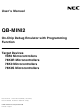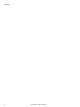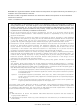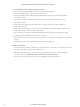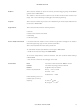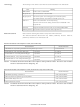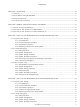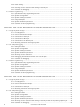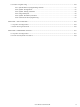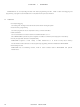QB-MINI2-EE NEC, QB-MINI2-EE Datasheet

QB-MINI2-EE
Specifications of QB-MINI2-EE
Related parts for QB-MINI2-EE
QB-MINI2-EE Summary of contents
Page 1
... User’s Manual QB-MINI2 On-Chip Debug Emulator with Programming Function Target Devices V850 Microcontrollers 78K0R Microcontrollers 78K0 Microcontrollers 78K0S Microcontrollers Document No. U18371EJ1V0UM00 (1st edition) Date Published November 2006 NS CP(K) © NEC Electronics Corporation 2006 Printed in Japan ...
Page 2
User’s Manual U18371EJ1V0UM ...
Page 3
... NEC Electronics does not assume any liability for infringement of patents, copyrights or other intellectual property rights of third parties by or arising from the use of NEC Electronics products listed in this document or any other liability arising from the use of such products. No license, express, implied or otherwise, is granted under any patents, copyrights or other intellectual property rights of NEC Electronics or others. • ...
Page 4
... If the connectors or cables are plugged/unplugged while this product is in the power-on state. • If excessive load is applied to the connectors or sockets. • metal part of the interface connector or another such part comes in contact with an electrostatic charge • If specifications other than those specified are used for the USB port 2. Safety precautions • ...
Page 5
... Readers This manual is intended for users who wish to perform debugging using the QB-MINI2 (generic name: MINICUBE2). The readers of this manual are assumed to be familiar with the device functions and usage, and to have knowledge of debuggers and flash programming. Purpose This manual is intended to give users an understanding of the basic specifications and correct use of MINICUBE2 ...
Page 6
... Target device Target system OCD unit Firmware QB-Programmer GUI software used to perform flash programming Related Documents Please use the following documents in conjunction with this manual. The related documents listed below may include preliminary versions. However, preliminary versions are not marked as such. ...
Page 7
... Target System Design ................................................................................................................. 51 4.1.1 Pin assignment ..............................................................................................................................52 4.1.2 Circuit connection examples ........................................................................................................54 4.1.3 Connection of reset pin.................................................................................................................64 4.1.4 Cautions on target system design ...............................................................................................69 4.1.5 Mounting connector onto target system .....................................................................................70 4.2 On-Chip Debugging ..................................................................................................................... 71 4.2.1 Debug functions.............................................................................................................................71 4.2.2 System configuration ....................................................................................................................72 4.2.3 System startup procedure ............................................................................................................73 4.2.4 System shutdown procedure........................................................................................................76 CONTENTS User’ ...
Page 8
... Pin assignment.............................................................................................................................102 5.1.2 Circuit connection example ........................................................................................................103 5.1.3 Connection of reset pin ...............................................................................................................104 5.1.4 Connection of INTP pin ...............................................................................................................107 5.1.5 Connection of X1 and X2 pins.....................................................................................................109 5.1.6 Mounting connector onto target system....................................................................................110 5.2 On-Chip Debugging.................................................................................................................... 111 5.2.1 Debug functions...........................................................................................................................111 5.2.2 System configuration ..................................................................................................................112 5 ...
Page 9
Flash Programming ................................................................................................................... 155 6.3.1 Specifications of programming function ...................................................................................155 6.3.2 System configuration ..................................................................................................................155 6.3.3 System startup procedure ..........................................................................................................156 6.3.4 Usage examples...........................................................................................................................158 6.3.5 System shutdown procedure......................................................................................................164 6.3.6 Cautions on flash programming.................................................................................................164 CHAPTER 7 SELF-TESTING .................................................................................................................. 165 7.1 System Configuration................................................................................................................ ...
Page 10
... Can be connected to the host machine via USB interface 2.0 or 1.1. Since MINICUBE2 operates on power supplied via USB, an external power supply is unnecessary. • Variety of supported devices and expandability MINICUBE2 supports a wide variety of NEC Electronics 8- to 32-bit on-chip flash memory microcontrollers. More devices can be supported by upgrading firmware embedded in MINICUBE2. • Self-testing function MINICUBE2 has a self-testing function, which is used to detect faults in MINICUBE2 and perform maintenance ...
Page 11
... URL: http://www.necel.com/micro/english/product/sc/allflash/minicube2.html Remark This website just posts the supported target devices. For details on the development tools that are required as the support conditions, refer to the document below. • Document Document name: QB-MINI2 Operating Precautions CHAPTER 1 OVERVIEW Relevant Chapter CHAPTER 3 HOW TO USE MINICUBE2 WITH V850 MICROCONTROLLER 3 ...
Page 12
... Approximately 40 g PC98-NX Series, IBM PC/AT TM Windows 98, Windows Me, Windows 2000, Windows XP 2.0 (1.1 compatible 500 mA max. 16-pin cable 10-pin cable 2.54 mm pitch general-purpose connector 3.1 V (typ.) or 5.0 V (typ.) 100 mA max (typ.) 1.65 to 5.5 V User’s Manual U18371EJ1V0UM Specifications TM compatibles ...
Page 13
CHAPTER 2 This chapter describes the part names and functions of MINICUBE2 and its accessories. The part names described in this chapter are used throughout this document. overview of the various functions. Reading it through, the reader will gain a ...
Page 14
... Power select switch This switch is used to set the power supplied to the target system. Table 2-2 describes the setting details. This switch is set to ″3″ at shipment. Caution Do not change the switch setting while the USB cable is connected. Table 2-2. Setting of Power Select Switch Setting ...
Page 15
... A debugger for 78K0 microcontrollers has been started and the CPU is running program is being downloaded. A debugger for 78K0S microcontrollers has been started and the CPU is in the break mode. The QB-Programmer has been started and is waiting for execution processing. Alternatively, execution processing has been completed. ...
Page 16
... This is a connector used to connect MINICUBE2 with the target system, via a 10-pin target cable. A 10-core 2.54 mm pitch general-purpose connector (TSM-105-01-L-DV) is employed. (4) CN3 This is a connector used to connect MINICUBE2 with the target system, via a 16-pin target cable. A 16-core 2.54 mm pitch general-purpose connector (TSM-108-01-L-DV) is employed. 16 NAMES AND FUNCTIONS OF HARDWARE User’ ...
Page 17
... Target System Design For communication between MINICUBE2 and the target system, communication circuits must be mounted on the target system. This section describes the circuit design and mounting of connectors. • 3.2 On-Chip Debugging This section describes the system configuration and startup method to perform on-chip debugging with MINICUBE2. • ...
Page 18
... Target system Target system 18 HOW TO USE MINICUBE2 WITH V850 MICROCONTROLLER Communication circuits Communication circuits must be mounted on must be mounted on the target system. the target system. USB USB communication communication MINICUBE2 MINICUBE2 User’s Manual U18371EJ1V0UM Refer to the document ″QB-MINI2 Host machine Host machine ...
Page 19
... This section describes the interface signals used between MINICUBE2 and the target system. Table 3-1 lists the pin assignment. Table 3-2 describes the functions of each pin. The pin assignment varies depending on whether CSI-H/S or UART is used, so design the circuit appropriately according to the circuit connection examples described on the following sections. ...
Page 20
... The circuit design on the target system varies depending on the communication interface mode. Refer to the following table and see the relevant circuit connection example. Caution The constants described in the circuit connection example are reference values. If you perform flash programming aiming at mass production, thoroughly evaluate whether the specifications of the target device are satisfied ...
Page 21
... Notes 1. Connect TxD (transmit side) of the target device to RxD (receive side) of the target connector, and TxD (transmit side) of the target connector to RxD (receive side) of the target device. Read the serial interface pin names on the target device side as those for flash programming supported by the target device. ...
Page 22
... Notes 1. Connect SO (transmit side) of the target device to SI (receive side) of the target connector, and SO (transmit side) of the target connector to SI (receive side) of the target device. Read the serial interface pin names on the target device side as those for flash programming supported by the target device. ...
Page 23
... For flash programming, the circuit must be designed so that the reset signals of the target system and MINICUBE2 do not conflict. Select one of the following methods and connect the reset signal in the circuit. The details of each method are described on the following pages. (1) Automatically switching the reset signal via series resistor (recommended; described in recommended ...
Page 24
... The circuit enclosed by a dashed line is not required when only flash programming is performed. Figure 3-5 illustrates the circuit connection for the case where the reset circuit on the target system contains no buffers and the reset signal is only generated via resistors or capacitors. Design the circuit, observing the conditions described below in Remark ...
Page 25
... When MINICUBE2 is not connected: 2-3 shorted (3) Resetting the target device by power-on clear (POC) only Figure 3-7 illustrates the circuit connection for the case where the target device is only reset via POC without using the reset pin. RESET_OUT is valid only when the debugger is running or during flash programming ...
Page 26
... CHAPTER 3 3.1.4 Mounting connector onto target system The connector must be mounted on the target system for connecting MINICUBE2 with the target system. A 2.54 mm pitch 16-pin general-purpose connector can be used. The following products are recommended. • HIF3FC-16PA-2.54DS (right-angle type, made by Hirose Electric Co., Ltd.) • ...
Page 27
... MINICUBE2. 3.2.1 Debug functions Table 3-4 lists the debug functions when a V850 microcontroller is the target device and the ID850QB is used debugger other than the ID850QB (made by partner manufacturer) is used, the available functions may differ, so check the specifications of the debugger used. ...
Page 28
... Host machine Products with USB ports <2> Software Includes the debugger, USB driver, device files, and so on. Download these NEC Electronics software from the following website (ODS). URL: http://www.necel.com/micro/ods/eng/ <3> USB cable (accessory) <4> MINICUBE2 (this product) <5> 16-pin target cable (accessory) < ...
Page 29
... The power is always supplied after MINICUBE2 is connected to the host machine. (3) Connecting the target system Connect MINICUBE2 to the target system as shown in Figure 3-10, before the power to the target system is turned on. Figure 3-10. Connecting MINICUBE2 to Target System Target system ...
Page 30
... ID. • Unsupported software (debugger, device file, or firmware) is used The software used may not support debugging of the target device. Refer to the document ″QB-MINI2 Operating Precautions″ and check the supported version. Electronics partner, refer to the documents prepared by the partner company. ...
Page 31
... Debugger termination Terminate the debugger. (2) Target system power shutdown Shutdown the power supplied to the target system. This step is not necessary if the power select switch is set to ″3″ or ″5″. (3) Unplugging the USB cable Unplug the USB cable from MINICUBE2 or the host machine. ...
Page 32
CHAPTER 3 3.2.5 Securing of user resources and setting of security ID The user must prepare the following to perform communication between MINICUBE2 and the target device and implement each debug function. Refer to the descriptions on the following pages ...
Page 33
... It is not necessary to secure this area intentionally. When downloading a program, however, the debugger rewrites the reset vector in accordance with the following cases. If the rewritten pattern does not match the following cases, the debugger generates an error (F0c34 when using the ID850QB). • ...
Page 34
... The internal ROM area must be filled with 0xFF. program. [How to secure areas not necessarily required to secure this area if the user program does not use this area. To avoid problems that may occur during the debugger startup, however recommended to secure this area in advance, using the compiler. ...
Page 35
CHAPTER 3 HOW TO USE MINICUBE2 WITH V850 MICROCONTROLLER (c) Securement of communication serial interface UART or CSI-H/S is used for communication between MINICUBE2 and the target system. The settings related to the serial interface modes are performed by the ...
Page 36
CHAPTER 3 Example 2 Setting other than below is prohibited when the target device is the V850ES/HG2 and CSIB0 is used. PMC4 PMCCM PMCM PCM Note The port values corresponding to the H/S pin are changed by the monitor program ...
Page 37
... Address 0x70 0x71 0x72 0x73 0x74 0x75 0x76 0x77 0x78 0x79 If NEC Electronics compiler CA850 is used, the security ID can be set using the Compiler Common Options menu. Figure 3-13. Security ID Setting with CA850 Value [7:0] 0x12 0x34 0x56 0x78 0x9A 0xBC 0xDE ...
Page 38
CHAPTER 3 3.2.6 Cautions on debugging This section describes cautions on performing on-chip debugging for a V850 microcontroller. Be sure to read the following to use MINICUBE2 properly. (1) Handling of device that was used for debugging Do not mount ...
Page 39
... If the CPU operating clock setting is changed by the debugger, the debugger rewrites the debug monitor program. At this time, it takes about a dozen seconds for this operation. When using NEC Electronics debugger ID850QB, this specification applies when the setting in the Clock area in the Configuration dialog box. ...
Page 40
... Target system <1> Host machine Products with USB ports <2> Software Includes the QB-Programmer USB driver, parameter files, and so on. Download these NEC Electronics software from the following website (ODS). URL: http://www.necel.com/micro/ods/eng/ <3> USB cable (accessory) <4> MINICUBE2 (this product) < ...
Page 41
... This section describes the system startup procedure. Observe the following order. (1) Preparation and installation of software The following software is required to perform flash programming. of software, refer to the setup manual supplied with MINICUBE2. • QB-Programmer • USB driver • Parameter file (2) Switch setting Set the mode select switch to ″M2″. Set the power select switch by referring to Table. ...
Page 42
... Start the QB-Programmer from the Start menu of Windows. QB-Programmer startup. A series of basic operations after this step is described in the following section. For detailed usage of the QB-Programmer, refer to the QB-Programmer Programming GUI Operation User's Manual. 42 HOW TO USE MINICUBE2 WITH V850 MICROCONTROLLER USB cable USB cable User’ ...
Page 43
... CHAPTER 3 3.3.4 Usage examples This section describes a series of basic operations using the QB-Programmer, using the example. The operations from execution of the [Autoprocedure (EPV)] command to programming for the target device are described. For other commands and their applications, refer to the QB-Programmer Programming GUI Operation User's Manual ...
Page 44
CHAPTER 3 (1) Setting of programming environment Set the programming environment, following the steps <1> to <7> described below. <1> Click the [Device] menu on the menu bar and then click [Setup...]. <2> The Device Setup dialog box appears, in ...
Page 45
... Device Setup dialog box. For details, refer to the QB-Programmer Programming GUI Operation User's Manual. Figure 3-20. [Advanced] Tab of Device Setup Dialog Box After [Get Security Settings...] Execution User’ ...
Page 46
CHAPTER 3 <6> Next, set the items in the [Command options] and [Security flag settings] areas, in accordance with your programming environment. The following figure shows an example. Figure 3-21. [Advanced] Tab of Device Setup Dialog Box <7> By clicking ...
Page 47
CHAPTER 3 HOW TO USE MINICUBE2 WITH V850 MICROCONTROLLER (2) Selection of program file Select the program file, following the steps <1> to <3> described below. <1> Click the [File] menu on the menu bar and then click [Load...]. <2> ...
Page 48
CHAPTER 3 (3) Execution of [Autoprocedure (EPV)] command Click the [Device] menu on the menu bar and then click [Autoprocedure (EPV)]. The [Blank Check], [Erase] (if the flash memory in the target device is not blank), [Program], [Verify], and [Security] ...
Page 49
... Terminate the QB-Programmer if you are not going to perform programming to other devices. Remark When the QB-Programmer is terminated, the setting information is saved in the qbp.ini file. Due to this file, the same setting is maintained when the QB-Programmer is started the next time. (2) Target system power shutdown Shutdown the power supplied to the target system. This step is not necessary if the power select switch is set to ″ ...
Page 50
... Target System Design For communication between MINICUBE2 and the target system, communication circuits must be mounted on the target system. This section describes the circuit design and mounting of connectors. • 4.2 On-Chip Debugging This section describes the system configuration and startup method to perform on-chip debugging with MINICUBE2. • ...
Page 51
CHAPTER 4 4.1 Target System Design This section describes the target system circuit design required for on-chip debugging and flash programming. Figure 4-1 and Figure 4-2 present overviews of the MINICUBE2 communication interface. between MINICUBE2 and the target system, communication ...
Page 52
... Table 4-2 describes the functions of each pin. The pin assignment varies depending on whether the operation is debugging or programming, so design the circuit appropriately according to the circuit connection examples described on the following sections. Table 4-1. Pin Assignment When Using 16-Pin Target Cable Pin No ...
Page 53
... Table 4-3 lists the pin assignment when a 10-pin target cable is used. The 10-pin target cable is dedicated for debugging. Use this cable if the target system is designed for MINICUBE (QB-78K0MINI order to limit the usage of the connector mounted on the target system only for debugging. ...
Page 54
... Used to perform on-chip debugging and flash programming via one 16-pin connector. (2) Used to perform on-chip debugging via a 10-pin connector. * This type of circuit connection can be used with on-chip debugging emulator QB-78K0MINI. (3) Used to perform flash programming. Table 4-5. Corresponding Circuit Connection Diagrams ...
Page 55
... R.F.U. R.F.U. Notes 1. Connect TxD (transmit side) of the target device to RxD (receive side) of the target connector, and TxD (transmit side) of the target connector to RxD (receive side) of the target device. 2. During debugging, the clock mounted on the 78K0-OCD board can be supplied clock is mounted, a clock MHz can be supplied ...
Page 56
... R.F.U. R.F.U. Notes 1. Connect TxD (transmit side) of the target device to RxD (receive side) of the target connector, and TxD (transmit side) of the target connector to RxD (receive side) of the target device. 2. During debugging, the clock mounted on the 78K0-OCD board can be supplied clock is mounted, a clock MHz can be supplied ...
Page 57
... R.F.U. R.F.U. Notes 1. Connect TxD (transmit side) of the target device to RxD (receive side) of the target connector, and TxD (transmit side) of the target connector to RxD (receive side) of the target device. 2. During debugging, the clock mounted on the 78K0-OCD board can be supplied clock is mounted, a clock MHz can be supplied ...
Page 58
... R.F.U. R.F.U. Notes 1. Connect TxD (transmit side) of the target device to RxD (receive side) of the target connector, and TxD (transmit side) of the target connector to RxD (receive side) of the target device. 2. During debugging, the clock mounted on the 78K0-OCD board can be supplied clock is mounted, a clock MHz can be supplied (neither of them is used for the CPU operating clock) ...
Page 59
... R.F.U. R.F.U. Notes 1. Connect TxD (transmit side) of the target device to RxD (receive side) of the target connector, and TxD (transmit side) of the target connector to RxD (receive side) of the target device. 2. During debugging, the clock mounted on the 78K0-OCD board can be supplied clock is mounted, a clock MHz can be supplied (neither of them is used for the CPU operating clock) ...
Page 60
... R.F.U. R.F.U. Notes 1. Connect TxD (transmit side) of the target device to RxD (receive side) of the target connector, and TxD (transmit side) of the target connector to RxD (receive side) of the target device. 2. During debugging, the clock mounted on the 78K0-OCD board can be supplied clock is mounted, a clock MHz can be supplied (neither of them is used for the CPU operating clock) ...
Page 61
... R.F.U. R.F.U. Notes 1. This connection is designed assuming that the RESET signal is output from the N-ch open-drain buffer (output resistance: 100 Ω or less). For details, refer to 4.1.3 Connection of reset pin. 2. For debugging, mount no clock circuit. For flash programming, mount a clock circuit. 3. During debugging, the clock mounted on the 78K0-OCD board can be supplied clock is mounted, a clock MHz can be supplied ...
Page 62
... If this pin is assigned to an input port, the pin must be connected as shown in this figure, because it is open when MINICUBE2 is not connected. 3. During debugging, the clock mounted on the 78K0-OCD board can be supplied clock is mounted, a clock MHz can be supplied (neither of them is used for the CPU operating clock) ...
Page 63
... CLK can be used as a pin to feed the external clock (4/8/16 MHz) to the target device. For the connection, refer to the user's manual for the target device FLMD1 pin is provided on the target device, the connection must be made. If FLMD1 pin is not provided on the target device, leave it open. ...
Page 64
... CHAPTER 4 4.1.3 Connection of reset pin This section describes the connection of the reset pin, for which special attention must be paid, in circuit connection examples shown in the previous section. During on-chip debugging, a reset signal from the target system is input to MINICUBE2, masked, and then output to the target device. ...
Page 65
... The circuit enclosed by a dashed line is not required when only flash programming is performed. Figure 4-11 illustrates the circuit connection for the case where the reset circuit on the target system contains no buffers and the reset signal is only generated via resistors or capacitors. Design the circuit, observing the conditions described below in Remark ...
Page 66
... CHAPTER 4 (2) Automatically switching the reset signal via selector logic Figure 4-14 illustrates the circuit connection for the case where the reset signal is switched automatically using the selector logic, with or without MINICUBE2 connected. When using flash self programming, refer to Figure 4-15. ...
Page 67
... RESET_IN * Jumper setting When MINICUBE2 is connected: When MINICUBE2 is not connected: 2-3 shorted When a 10-pin connector is used, pins 1 and 2 of the target connector can also be used as the jumper, as shown in Figure 4-17. Figure 4-17. Jumper Connection When 10-Pin Connector Is Used Target connector Target connector ...
Page 68
... CHAPTER 4 (4) Resetting the target device by power-on clear (POC) only Figure 4-18 illustrates the circuit connection for the case where the target device is only reset via POC without using the reset pin. RESET_OUT is valid only when the debugger is running or during flash programming. ...
Page 69
... Do not place X1/OCD1A and X2/OCD1B next to each other on the target system. they should be made as short as possible. • Make the distance between the target connector and the target device as short as possible. • Since the X1/OCD1A and X2/OCD1B lines are used for clock supply, be sure to shield them, such as with a GND pattern. • ...
Page 70
... CHAPTER 4 4.1.5 Mounting connector onto target system The connector must be mounted on the target system for connecting MINICUBE2 with the target system. 2.54 mm pitch 10- or 16-pin general-purpose connector can be used. • HIF3FC-10PA-2.54DS (10-pin right-angle type, made by Hirose Electric Co., Ltd.) • HIF3FC-10PA-2.54DSA (10-pin straight type, made by Hirose Electric Co., Ltd.) • ...
Page 71
... MINICUBE2. 4.2.1 Debug functions Table 4-6 lists the debug functions when a 78K0 microcontroller is the target device and the ID78K0-QB is used debugger other than the ID78K0-QB (made by partner manufacturer) is used, the available functions may differ, so check the specifications of the debugger used ...
Page 72
... Host machine Products with USB ports <2> Software Includes the debugger, USB driver, device files, and so on. Download these NEC Electronics software from the following website (ODS). URL: http://www.necel.com/micro/ods/eng/ <3> USB cable (accessory) <4> MINICUBE2 (this product) <5> 78K0-OCD board (accessory) < ...
Page 73
... The detected power is also used as the power supply for the communication interface. Note The maximum rating of the current is 100 mA not use MINICUBE2 with the target system with the higher current rating. The power is always supplied after MINICUBE2 is connected to the host machine. ...
Page 74
... With 10-pin cable: Connect CN2 on the 78K0-OCD board to the 10-pin target cable (Figure 4-23). With 16-pin cable: Connect CN3 on the 78K0-OCD board to the 16-pin target cable (Figure 4-24). Figure 4-23. With 10-Pin Connector Caution Connect the 78K0-OCD board to the target cable so that pin 1 position (▲) on each side match. 74 ...
Page 75
... Electronics partner, refer to the documents prepared by the partner company. • Defect of MINICUBE2 MINICUBE2 may have a defect. USB cable USB cable When using software provided by an NEC Refer to CHAPTER 7 SELF-TESTING. User’s Manual U18371EJ1V0UM Host machine Host machine For details, refer Refer to the document ″ QB-MINI2 75 ...
Page 76
... Debugger termination Terminate the debugger. (2) Target system power shutdown Shutdown the power supplied to the target system. This step is not necessary if the power select switch is set to ″ 3 ″ or ″ 5 ″ . (3) Unplugging the USB cable Unplug the USB cable from MINICUBE2 or the host machine. ...
Page 77
... The clock mounted on the 78K0-OCD board can be used only when the X1 and X2 pins are used as the communication interface. When OCD1A and OCD1B are used as the communication interface, the clock is supplied from the oscillation circuit connected to the X1 and X2 pins of the target device. However, for program download at debugger startup, the clock set by the debugger is used. ...
Page 78
... Figure 4-27. 78K0-OCD Board Mounting Diagram and CLK1 Equivalent Circuit Parts Mounting Diagram Pin Number 2-13 3-12 4-11 5-10 8-9 Figure 4-28. Appearance After Mounting Oscillator 78 HOW TO USE MINICUBE2 WITH 78K0 MICROCONTROLLER Connection Capacitor CB Capacitor CA Ceramic resonator or crystal resonator Resistance Rx Shorted User’s Manual U18371EJ1V0UM CLK1 Equivalent ...
Page 79
... The clock generated in MINICUBE2 can be used only when the X1 and X2 pins are used as the communication interface. When OCD1A and OCD1B are used as the communication interface, the clock is supplied from the oscillation circuit connected to the X1 and X2 pins of the target device. However, for program download at debugger startup, the clock set by the debugger is used. ...
Page 80
CHAPTER 4 4.2.6 Securing of user resources and setting of security ID MINICUBE2 uses the user memory spaces (shaded portions in Figure 4-29) to implement communication with the target device, or each debug functions. other areas are used for each ...
Page 81
... If this area is rewritten by flash self programming, on-chip debugging can no longer be performed. [How to secure areas] When using NEC Electronics compiler CC78K0, addresses 0x02, 0x03 and area starting from address can be secured for debug monitoring, using the linker option (-go). Figure 4-28 shows the Linker Options dialog box of the project manager. Select the ″ ...
Page 82
... ID that is input during debugger startup and the security ID embedded in this area match. [How to set] When using NEC Electronics assembler RA78K0 code is generated in this area, using the linker option (-gi). Figure 4-31 shows the Linker Options dialog box of the project manager. Select the ″ Security ID ″ ...
Page 83
CHAPTER 4 HOW TO USE MINICUBE2 WITH 78K0 MICROCONTROLLER Figure 4-31. Linker Option Setting (Security ID) (d) Stack area for debugging (this area must be secured) This area requires bytes as the stack area for debugging. Since ...
Page 84
... When using NEC Electronics compiler CC78K0, the area used for pseudo real-time RAM monitoring can be secured using the linker option (-go). Figure 4-33 shows the Linker Options dialog box of the project manager. ...
Page 85
CHAPTER 4 HOW TO USE MINICUBE2 WITH 78K0 MICROCONTROLLER Figure 4-33. Linker Option Setting (When Pseudo RAM Monitor and Software Break Are Used) [How to secure internal extended RAM area] Refer to the following and secure the area. If this ...
Page 86
CHAPTER 4 4.2.7 Cautions on debugging This section describes cautions on performing on-chip debugging for a 78K0 microcontroller. Be sure to read the following to use MINICUBE2 properly. (1) Handling of device that was used for debugging Do not mount ...
Page 87
CHAPTER 4 HOW TO USE MINICUBE2 WITH 78K0 MICROCONTROLLER (5) Emulation in self programming mode For self programming, the mode is switched from normal mode to self programming mode. MOV PFCMD,#0A5H ← (1) MOV FLPMC,#1H MOV FLPMC,#0FEH MOV FLPMC,#1H ----------------------- ...
Page 88
CHAPTER 4 (8) Software break (2) If the debugger does not terminate normally due to a factor such as a freeze while a software break is set, the instruction for which the software break is set and that has been ...
Page 89
CHAPTER 4 (11) Period in which user program is stopped while pseudo real-time RAM monitor function is being processed The sampling time can be set in the Extended Option dialog box. The following shows the execution time, whereas the operating ...
Page 90
... Target system <1> Host machine Products with USB ports <2> Software Includes the QB-Programmer USB driver, parameter files, and so on. Download these NEC Electronics software from the following website (ODS). URL: http://www.necel.com/micro/ods/eng/ <3> USB cable (accessory) <4> MINICUBE2 (this product) < ...
Page 91
... This section describes the system startup procedure. Observe the following order. (1) Preparation and installation of software The following software is required to perform flash programming. of software, refer to the setup manual supplied with MINICUBE2. • QB-Programmer • USB driver • Parameter file (2) Switch setting Set the mode select switch to ″ M2 ″ . Set the power select switch by referring to the following table. ...
Page 92
... Start the QB-Programmer from the Start menu of Windows. QB-Programmer startup. A series of basic operations after this step is described in the following section. For detailed usage of the QB-Programmer, refer to the QB-Programmer Programming GUI Operation User's Manual. 92 HOW TO USE MINICUBE2 WITH 78K0 MICROCONTROLLER USB cable USB cable User’ ...
Page 93
... CHAPTER 4 4.3.4 Usage examples This section describes a series of basic operations using the QB-Programmer, using the example. The operations from execution of the [Autoprocedure (EPV)] command to programming for the target device are described. For other commands and their applications, refer to the QB-Programmer Programming GUI Operation User's Manual ...
Page 94
CHAPTER 4 (1) Setting of programming environment Set the programming environment, following the steps <1> to <6> described below. <1> Click the [Device] menu on the menu bar and then click [Setup...]. <2> The Device Setup dialog box appears, in ...
Page 95
... CHAPTER 4 HOW TO USE MINICUBE2 WITH 78K0 MICROCONTROLLER <4> Set the items in the [Target Device Connection], [Operation Mode] and [Supply Oscillator] areas, in accordance with your programming environment. The following figure shows an example. Figure 4-39. [Standard] Tab of Device Setup Dialog Box After Setting < ...
Page 96
CHAPTER 4 <6> By clicking the OK button, the programming environment is set and the Device Setup dialog box is closed. The main window appears as follows. Figure 4-41. Completion of Programming Environment Setting 96 HOW TO USE MINICUBE2 WITH ...
Page 97
CHAPTER 4 HOW TO USE MINICUBE2 WITH 78K0 MICROCONTROLLER (2) Selection of program file Select the program file, following the steps <1> to <3> described below. <1> Click the [File] menu on the menu bar and then click [Load...]. <2> ...
Page 98
CHAPTER 4 (3) Execution of [Autoprocedure (EPV)] command Click the [Device] menu on the menu bar and then click [Autoprocedure (EPV)]. The [Blank Check], [Erase] (if the flash memory in the target device is not blank), [Program], [Verify], and [Security] ...
Page 99
... Terminate the QB-Programmer if you are not going to perform programming to other devices. Remark When the QB-Programmer is terminated, the setting information is saved in the qbp.ini file. Due to this file, the same setting is maintained when the QB-Programmer is started the next time. (2) Target system power shutdown Shutdown the power supplied to the target system. This step is not necessary if the power select switch is set to ″ ...
Page 100
... Target System Design For communication between MINICUBE2 and the target system, communication circuits must be mounted on the target system. This section describes the circuit design and mounting of connectors. • 5.2 On-Chip Debugging This section describes the system configuration and startup method to perform on-chip debugging with MINICUBE2. • ...
Page 101
CHAPTER 5 5.1 Target System Design This section describes the target system circuit design required for on-chip debugging and flash programming. Figure 5-1 presents an overview of the MINICUBE2 communication interface. figure, MINICUBE2 performs serial communication with the target device ...
Page 102
... This section describes the interface signals used between MINICUBE2 and the target system. Table 5-1 lists the pin assignment. Table 5-2 describes the functions of each pin. The pin assignment varies depending on whether the operation is debugging or programming, so design the circuit appropriately according to the circuit connection examples described on the following sections. Pin No. Pin Name ...
Page 103
... Therefore, a pin that alternately functions as the RESET pin cannot be used. For reset pin connection, refer to 5.1.3 Connection of reset pin. 2. This is the pin connection when the X1 and X2 pins are not used in the target system. When using the X1 and X2 pins, refer to 5.1.5 Connection of X1 and X2 pins. ...
Page 104
... For flash programming, the circuit must be designed so that the reset signals of the target system and MINICUBE2 do not conflict. Select one of the following methods and connect the reset signal in the circuit. The details of each method are described on the following pages. (1) Automatically switching the reset signal via series resistor (recommended; described in recommended circuit ...
Page 105
... The circuit enclosed by a dashed line is not required when only flash programming is performed. Figure 5-4 illustrates the circuit connection for the case where the reset circuit on the target system contains no buffers and the reset signal is only generated via resistors or capacitors. Design the circuit, observing the conditions described below in Remark ...
Page 106
... Jumper setting (3) Resetting the target device by power-on clear (POC) only Figure 5-6 illustrates the circuit connection for the case where the target device is only reset via POC without using the reset pin. RESET_OUT is valid only when the debugger is running or during flash programming. ...
Page 107
... The INTP pin is used only for communication between MINICUBE2 and the target device during debugging. Design circuits appropriately according to the relevant case among the cases shown below. (1) INTP pin is not used in target system (as is illustrated in Figure 5-2. Recommended Circuit Connection) → See Figure 5-7. ...
Page 108
... INTP * Jumper setting Caution If debugging is performed with a real machine running, without using MINICUBE2, write the user program using the QB-Programmer. Programs downloaded by the debugger include the monitor program, and such a program malfunctions not controlled via MINICUBE2. 108 HOW TO USE MINICUBE2 WITH 78K0S MICROCONTROLLER ...
Page 109
... Connection of X1 and X2 pins The X1 and X2 pins are used when the debugger is started for the first time (when downloading the monitor program) and when programming is performed with the QB-Programmer. to the relevant case among the cases shown below. (1) X1 and X2 pins are not used in target system → ...
Page 110
... CHAPTER 5 5.1.6 Mounting connector onto target system The connector must be mounted on the target system for connecting MINICUBE2 with the target system. 2.54 mm pitch 16-pin general-purpose connector can be used. • HIF3FC-16PA-2.54DS (right-angle type, made by Hirose Electric Co., Ltd.) • HIF3FC-16PA-2.54DSA (straight type, made by Hirose Electric Co., Ltd.) • ...
Page 111
... This section describes the system configuration, startup/shutdown procedure and cautions for debugging when on-chip debugging is performed with MINICUBE2. 5.2.1 Debug functions Table 5-3 lists the debug functions when a 78K0S microcontroller is the target device and the ID78K0S-QB is used debugger other than the ID78K0S-QB (made by partner manufacturer) is used, the available functions may differ, so check the specifications of the debugger used ...
Page 112
... Host machine Products with USB ports <2> Software Includes the debugger, USB driver, device files, and so on. Download these NEC Electronics software from the following website (ODS). URL: http://www.necel.com/micro/ods/eng/ <3> USB cable (accessory) <4> MINICUBE2 (this product) <5> 16-pin target cable (accessory) < ...
Page 113
... The power is always supplied after MINICUBE2 is connected to the host machine. (3) Connecting the target system Connect MINICUBE2 to the target system as shown in Figure 5-14, before the power to the target system is turned on. Figure 5-14. Connecting MINICUBE2 to Target System Target system ...
Page 114
... MINICUBE2 may have a defect. 114 HOW TO USE MINICUBE2 WITH 78K0S MICROCONTROLLER USB cable USB cable When using software provided by an NEC Refer to CHAPTER 7 SELF-TESTING. User’s Manual U18371EJ1V0UM Host machine Host machine For details, refer For details, refer to Refer to the document ″QB-MINI2 ...
Page 115
... Debugger termination Terminate the debugger. (2) Target system power shutdown Shutdown the power supplied to the target system. This step is not necessary if the power select switch is set to ″3″ or ″5″. (3) Unplugging the USB cable Unplug the USB cable from MINICUBE2 or the host machine. ...
Page 116
CHAPTER 5 5.2.5 Securing of user resources The user must prepare the following to perform communication between MINICUBE2 and the target device and implement each debug function. program or using the compiler options. • Securement of memory space The shaded ...
Page 117
... This area must not be rewritten by the user program. [How to secure areas not necessarily required to secure this area if the user program does not use this area. To avoid problems that may occur during the debugger startup, however recommended to secure this area in advance, using the compiler. ...
Page 118
CHAPTER 5 Describe the address to the portion of ″0ed0h″ in accordance with the flash memory capacity of the Remark target device (see the following table). Flash Memory Capacity of Target Device ...
Page 119
CHAPTER 5 HOW TO USE MINICUBE2 WITH 78K0S MICROCONTROLLER (3) Securement of communication serial interface The INTP pin is used for communication between MINICUBE2 and the target system. The settings related to the INTP pin are performed by the debug ...
Page 120
... In this case, terminate PM+ and then start the debugger. Remark The next time the debugger is started, perform the procedure from step (7). However, if the program is written via the QB-Programmer and the monitor program is erased, the procedure must be performed from step (1) again. 120 HOW TO USE MINICUBE2 WITH 78K0S MICROCONTROLLER User’ ...
Page 121
CHAPTER 5 5.2.7 Cautions on debugging This section describes cautions on performing on-chip debugging for a 78K0S microcontroller. Be sure to read the following to use MINICUBE2 properly. (1) Handling of device that was used for debugging Do not mount ...
Page 122
... Debugging with real machine running without using MINICUBE2 If debugging is performed with a real machine running, without using MINICUBE2, write the user program using the QB-Programmer. Programs downloaded by the debugger include the monitor program, and such a program malfunctions not controlled via MINICUBE2. (9) Caution on protect byte Set the protect byte permit programming to the entire block and erasing of the entire block ...
Page 123
... Target system <1> Host machine Products with USB ports <2> Software Includes the QB-Programmer USB driver, parameter files, and so on. Download these NEC Electronics software from the following website (ODS). URL: http://www.necel.com/micro/ods/eng/ <3> USB cable (accessory) <4> MINICUBE2 (this product) < ...
Page 124
... This section describes the system startup procedure. Observe the following order. (1) Preparation and installation of software The following software is required to perform flash programming. of software, refer to the setup manual supplied with MINICUBE2. • QB-Programmer • USB driver • Parameter file (2) Switch setting Set the mode select switch to ″M1″. Set the power select switch by referring to the following table. ...
Page 125
... Start the QB-Programmer from the Start menu of Windows. QB-Programmer startup. A series of basic operations after this step is described in the following section. For detailed usage of the QB-Programmer, refer to the QB-Programmer Programming GUI Operation User's Manual. USB cable USB cable The mode LED glows green after User’ ...
Page 126
... CHAPTER 5 5.3.4 Usage examples This section describes a series of basic operations using the QB-Programmer, using the example. The operations from execution of the [Autoprocedure (EPV)] command to programming for the target device are described. For other commands and their applications, refer to the QB-Programmer Programming GUI Operation User's Manual ...
Page 127
CHAPTER 5 HOW TO USE MINICUBE2 WITH 78K0S MICROCONTROLLER (1) Setting of programming environment Set the programming environment, following the steps <1> to <6> described below. <1> Click the [Device] menu on the menu bar and then click [Setup...]. <2> ...
Page 128
... CHAPTER 5 <4> Set the items in the [Target Device Connection], [Operation Mode] and [Supply Oscillator] areas, in accordance with your programming environment. The following figure shows an example. Figure 5-22. [Standard] Tab of Device Setup Dialog Box After Setting <5> Next, set the items in the [Command options] and [Security flag settings] areas, in accordance with your programming environment ...
Page 129
CHAPTER 5 HOW TO USE MINICUBE2 WITH 78K0S MICROCONTROLLER <6> By clicking the OK button, the programming environment is set and the Device Setup dialog box is closed. The main window appears as follows. Figure 5-24. Completion of Programming Environment ...
Page 130
CHAPTER 5 (2) Selection of program file Select the program file, following the steps <1> to <3> described below. <1> Click the [File] menu on the menu bar and then click [Load...]. <2> The program file select dialog box appears. ...
Page 131
CHAPTER 5 HOW TO USE MINICUBE2 WITH 78K0S MICROCONTROLLER (3) Execution of [Autoprocedure (EPV)] command Click the [Device] menu on the menu bar and then click [Autoprocedure (EPV)]. The [Blank Check], [Erase] (if the flash memory in the target device ...
Page 132
... Terminate the QB-Programmer if you are not going to perform programming to other devices. Remark When the QB-Programmer is terminated, the setting information is saved in the qbp.ini file. Due to this file, the same setting is maintained when the QB-Programmer is started the next time. (2) Target system power shutdown Shutdown the power supplied to the target system. This step is not necessary if the power select switch is set to ″ ...
Page 133
... Target System Design For communication between MINICUBE2 and the target system, communication circuits must be mounted on the target system. This section describes the circuit design and mounting of connectors. • 6.2 On-Chip Debugging This section describes the system configuration and startup method to perform on-chip debugging with MINICUBE2. • ...
Page 134
CHAPTER 6 6.1 Target System Design This section describes the target system circuit design required for on-chip debugging and flash programming. Figure 6-1 presents an overview of the MINICUBE2 communication interface. figure, MINICUBE2 performs serial communication with the target device ...
Page 135
... This section describes the interface signals used between MINICUBE2 and the target system. Table 6-2 lists the pin assignment. Table 6-3 describes the functions of each pin. The pin assignment varies between 1-wire and 2-wire modes, so design the circuit appropriately according to the circuit connection examples described on the following sections. ...
Page 136
... CLK_IN CLK_IN Notes 1. With MINICUBE2, the circuit enclosed by a dashed line is not necessary because the RXD and TXD pins are internally shorted. If any other flash programmer is used, these pins must be shorted on the target system because these pins may not be able to be shorted in the programmer. ...
Page 137
... For flash programming, the circuit must be designed so that the reset signals of the target system and MINICUBE2 do not conflict. Select one of the following methods and connect the reset signal in the circuit. The details of each method are described on the following pages. (1) Automatically switching the reset signal via series resistor (recommended; described in recommended circuit ...
Page 138
... The circuit enclosed by a dashed line is not required when only flash programming is performed. Figure 6-4 illustrates the circuit connection for the case where the reset circuit on the target system contains no buffers and the reset signal is only generated via resistors or capacitors. Design the circuit, observing the conditions described below in Remark ...
Page 139
... When MINICUBE2 is not connected: 2-3 shorted (3) Resetting the target device by power-on clear (POC) only Figure 6-6 illustrates the circuit connection for the case where the target device is only reset via POC without using the reset pin. RESET_OUT is valid only when the debugger is running or during flash programming. ...
Page 140
... CHAPTER 6 6.1.4 Mounting connector onto target system The connector must be mounted on the target system for connecting MINICUBE2 with the target system. A 2.54 mm pitch 16-pin general-purpose connector can be used. The following products are recommended. • HIF3FC-16PA-2.54DS (right-angle type, made by Hirose Electric Co., Ltd.) • ...
Page 141
... On-Chip Debugging This section describes the system configuration, startup/shutdown procedure and cautions for debugging when on-chip debugging is performed with MINICUBE2. 6.2.1 Debug functions Table 6-4 lists the debug functions when a 78K0R microcontroller is the target device and the ID78K0R-QB is used. Functions Security ...
Page 142
... Host machine Products with USB ports <2> Software Includes the debugger, USB driver, device files, and so on. Download these NEC Electronics software from the following website (ODS). URL: http://www.necel.com/micro/ods/eng/ <3> USB cable (accessory) <4> MINICUBE2 (this product) <5> 16-pin target cable (accessory) < ...
Page 143
... The power is always supplied after MINICUBE2 is connected to the host machine. (3) Connecting the target system Connect MINICUBE2 to the target system as shown in Figure 6-9, before the power to the target system is turned on. Figure 6-9. Connecting MINICUBE2 to Target System Target system ...
Page 144
... ID and on-chip debug option byte. • Unsupported software (debugger, device file, or firmware) is used The software used may not support debugging of the target device. Refer to the document ″QB-MINI2 Operating Precautions″ and check the supported version. Electronics partner, refer to the documents prepared by the partner company. ...
Page 145
... Debugger termination Terminate the debugger. (2) Target system power shutdown Shutdown the power supplied to the target system. This step is not necessary if the power select switch is set to ″3″ or ″5″. (3) Unplugging the USB cable Unplug the USB cable from MINICUBE2 or the host machine. ...
Page 146
... The user must prepare the following to perform communication between MINICUBE2 and the target device and implement each debug function. If NEC Electronics assembler RA78K0R or compiler CC78K0R is used, the items can be set by using linker options. Refer to the descriptions on the following pages and set these items. ...
Page 147
... The following shows an example for securing the area when using NEC Electronics assembler RA78K0R or compiler CC78K0R. Select the ″On-Chip Debug Option Bytes [-go]″ check box as shown in the figure below. An area of 22 bytes is thus secured near the on-chip debug option byte. An area of 1,024 bytes before the internal ROM end address is also secured by setting the start address and size ...
Page 148
... However, be sure to set these bits to initial values (0, 1, 0). [How to set] The following shows a setting example when using NEC Electronics assembler RA78K0R or compiler CC78K0R. Set a value for the Control Value text box under the ″On-Chip Debug Option Bytes [-go]″ ...
Page 149
... Table 6-6). [How to set code is generated in the security ID area by setting the security ID when using NEC Electronics assembler RA78K0R or compiler CC78K0R. Select the ″Security ID [-gi]″ check box and set an arbitrary ID code (10 bytes) as shown in the figure below. ...
Page 150
CHAPTER 6 Figure 6-14. Security ID Setting Example Caution If you have forgotten the security ID, erase the flash memory by flash programming or self programming and then set the security ID again. 150 HOW TO USE MINICUBE2 WITH 78K0R ...
Page 151
CHAPTER 6 HOW TO USE MINICUBE2 WITH 78K0R MICROCONTROLLER (d) Securement of stack area for debugging This area requires 6 bytes as the stack area for debugging. Since this area is allocated immediately before the stack area, the address of ...
Page 152
... Debugging after program is written by flash programming If a program is written to the internal flash memory using the QB-Programmer or PG-FP4, on-chip debugging is disabled even enabled in the on-chip debugging option byte setting. To perform debugging of the target device after that, erase the internal flash memory using the QB-Programmer or PG-FP4 and then download the program using the debugger ...
Page 153
CHAPTER 6 HOW TO USE MINICUBE2 WITH 78K0R MICROCONTROLLER (9) On-chip debugging option byte setting (address C3H) The on-chip debugging option byte setting is rewritten arbitrarily by the debugger. (10) FLMD0 pin output status while debugger is running In accordance ...
Page 154
... Debugging in 1-wire mode Note the following points when debugging is performed in 1-wire mode (selected by choosing TOOL0 in the Target Device Connection area in the Configuration dialog box of the debugger). <1> The debugger operation speed is two to four times slower than that in 2-wire mode. <2> When the internal high-speed oscillator is used for the CPU operating clock, breaks may not occur normally if the frequency variation between debugger startup and break occurrence (except for when changing the CKC register) is too large ...
Page 155
... Target system <1> Host machine Products with USB ports <2> Software Includes the QB-Programmer USB driver, parameter files, and so on. Download these NEC Electronics software from the following website (ODS). URL: http://www.necel.com/micro/ods/eng/ <3> USB cable (accessory) <4> MINICUBE2 (this product) < ...
Page 156
... This section describes the system startup procedure. Observe the following order. (1) Preparation and installation of software The following software is required to perform flash programming. of software, refer to the setup manual supplied with MINICUBE2. • QB-Programmer • USB driver • Parameter file (2) Switch setting Set the mode select switch to ″M1″. Set the power select switch by referring to the following table. ...
Page 157
... Start the QB-Programmer from the Start menu of Windows. QB-Programmer startup. A series of basic operations after this step is described in the following section. For detailed usage of the QB-Programmer, refer to the QB-Programmer Programming GUI Operation User's Manual. USB cable USB cable The mode LED glows green after User’ ...
Page 158
... CHAPTER 6 6.3.4 Usage examples This section describes a series of basic operations using the QB-Programmer, using the example. The operations from execution of the [Autoprocedure (EPV)] command to programming for the target device are described. For other commands and their applications, refer to the QB-Programmer Programming GUI Operation User's Manual ...
Page 159
CHAPTER 6 HOW TO USE MINICUBE2 WITH 78K0R MICROCONTROLLER (1) Setting of programming environment Set the programming environment, following the steps <1> to <6> described below. <1> Click the [Device] menu on the menu bar and then click [Setup...]. <2> ...
Page 160
... CHAPTER 6 <4> Set the items in the [Target Device Connection], [Operation Mode] and [Supply Oscillator] areas, in accordance with your programming environment. The following figure shows an example. Figure 6-21. [Standard] Tab of Device Setup Dialog Box After Setting <5> Next, set the items in the [Command options] and [Security flag settings] areas, in accordance with your programming environment ...
Page 161
CHAPTER 6 HOW TO USE MINICUBE2 WITH 78K0R MICROCONTROLLER <6> By clicking the OK button, the programming environment is set and the Device Setup dialog box is closed. The main window appears as follows. Figure 6-23. Completion of Programming Environment ...
Page 162
CHAPTER 6 (2) Selection of program file Select the program file, following the steps <1> to <3> described below. <1> Click the [File] menu on the menu bar and then click [Load...]. <2> The program file select dialog box appears. ...
Page 163
CHAPTER 6 HOW TO USE MINICUBE2 WITH 78K0R MICROCONTROLLER (3) Execution of [Autoprocedure (EPV)] command Click the [Device] menu on the menu bar and then click [Autoprocedure (EPV)]. The [Blank Check], [Erase] (if the flash memory in the target device ...
Page 164
... Remark When the QB-Programmer is terminated, the setting information is saved in the qbp.ini file. Due to this file, the same setting is maintained when the QB-Programmer is started the next time. (2) Target system power shutdown Shutdown the power supplied to the target system. This step is not necessary if the power select switch is set to ″ ...
Page 165
... Products with USB ports <2> Software Includes the USB driver and MINICUBE2 diagnostic tool. These software can be installed when an NEC Electronics debugger or QB-Programmer is installed. Download these NEC Electronics software from the following website (ODS). URL: http://www.necel.com/micro/ods/eng/ <3> USB cable (accessory) < ...
Page 166
... The mode select switch can be set to ″M1″ or ″M2″. Set the power select switch to ″3″ or ″5″. (3) Connecting the USB cable Connect MINICUBE2 to the host machine. Do not connect MINICUBE2 to the target system. The mode LED glows white after connection. Figure 7-2. Connecting MINICUBE2 to Host Machine ...
Page 167
... Products with USB ports <2> Software Includes the USB driver and MINICUBE2 diagnostic tool. These software can be installed when an NEC Electronics debugger or QB-Programmer is installed. Download these NEC Electronics software from the following website (ODS). URL: http://www.necel.com/micro/ods/eng/ <3> USB cable (accessory) < ...
Page 168
... Switch setting The mode select switch and power select switch may be set to any position. (3) Connecting the USB cable Connect MINICUBE2 to the host machine. Do not connect MINICUBE2 to the target system. The mode LED glows white after connection. Figure 8-2. Connecting MINICUBE2 to Host Machine ...
Page 169
... Room 2511-2512, Bank of China Tower, 200 Yincheng Road Central, Pudong New Area, Shanghai P.R. China P.C:200120 Tel: 021-5888-5400 http://www.cn.necel.com/ NEC Electronics Hong Kong Ltd. 12/F., Cityplaza 4, 12 Taikoo Wan Road, Hong Kong Tel: 2886-9318 http://www.hk.necel.com/ NEC Electronics Taiwan Ltd. ...