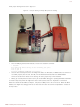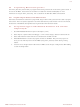EM357-MOD-LR-ANT-T Silicon Labs, EM357-MOD-LR-ANT-T Datasheet - Page 42

EM357-MOD-LR-ANT-T
Manufacturer Part Number
EM357-MOD-LR-ANT-T
Description
Zigbee / 802.15.4 Modules EM357 Module, w/ PA /LNA, incl. antenna
Manufacturer
Silicon Labs
Datasheet
1.EM357-MOD-LR-ANT-T.pdf
(43 pages)
Specifications of EM357-MOD-LR-ANT-T
Rohs
yes
Frequency Band
2.4 GHz
Data Rate
500 Kbps
Sensitivity
- 100 dBm
Supply Current Transmitting
31 mA
Supply Current Receiving
26 mA
Maximum Operating Temperature
+ 85 C
Dimensions
7.12 mm x 7.12 mm x 1 mm
EM35x Development Kit User Guide
8.4
Follow these steps to open, build, and program the sink example application from the standard Ember installer
directory.
8.5
Programming EM357 flash is accomplished with the em3xx_load.exe utility. The em3xx_load utility is included as
part of the ISA3 Utilities Installer, in the “bin” subdirectory. Note that em3xx_load is not directly compatible
with the options used by em2xx_load for the EM250 platform.
A complete summary of em3xx_load functionality with brief descriptions of each option can be found in
em3xx_load's own help menu. Invoking "em3xx_load.exe" without options or invoking "em3xx_load.exe --help"
will print this help menu.
The most common usage of em3xx_load is to simply program flash. em3xx_load takes the S37 specific version of
Motorola S-record file formats; which are files with the .s37 extension. If you are using a bootloader,
em3xx_load can also load an .ebl file.
Given an S37 file called "file.s37", the most basic command for programming flash is simply:
Em3xx_load will then print out the versions it is using, the devices it is connected to, the steps it is performing,
and programming progress. By default, the last step em3xx_load performs is to run the chip by toggling the
nRESET pin.
By default, em3xx_load.exe assumes the InSight Adapter is connected via USB when no other options are given.
If the ISA3 is connected via Ethernet, use the --ip option to specify the ip address or hostname of the ISA3 to be
used. Given an ISA3 with an IP address of 123.123.123.123, programming can be accomplished with the
command:
1.
2.
3.
4.
5.
6.
7.
8.
9.
em3xx_load.exe file.s37
em3XX_load.exe --ip 123.123.123.123 file.s37
Example of Opening, Building, and Programming a Sample
Application
Open the sink.eww file (sink workspace) in IAR Embedded Workbench for ARM (IAR). This can be done
by either double clicking the file C:\Program
Files\Ember\EmberZNet4.0.0\em35x\app\sensor\ewb\sink.eww or from inside of IAR using File > Open >
Workspace and navigating to the sink.eww file.
Select Project > Make (F7) from inside of IAR.
After making the project, the s37 file used for programming is found at C:\Program
Files\Ember\EmberZNet4.0.0\em35x\build\sink-cortexm3-iar-em357-em350-dev0680\sink.s37
To program this file to the node, connect your ISA3 to the chip and your computer (this example
assumes the ISA3 is connected via USB. See the next section for how to program if the ISA3 is
connected via Ethernet.)
Open a command line of your choice (such as DOS or cygwin).
Navigate to the directory C:\Program Files\Ember\EmberZNet4.0.0\em35x.
Invoke the command "em3xx_load.exe" without any build options. This will ensure that
em3xx_load.exe can be found in your path and will cause em3xx_load.exe to print its on-line help
menu.
To download the s37 file to the EM357 chip, from the tool directory invoke the command
"em3xx_load.exe ../build/sink-cortexm3-iar-em357-em350-dev0680/sink.s37".
Download will complete when em3xx_load prints the string "Run (by toggling nRESET)".
Programming your Application on the EM357
120-4030-000E
8-4