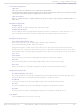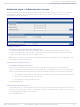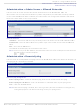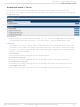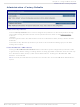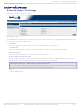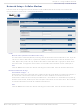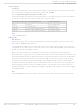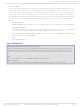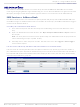SF100-G Multi-Tech Systems, SF100-G Datasheet - Page 38

SF100-G
Manufacturer Part Number
SF100-G
Description
INTELLIGENT SMS SERVER 8PORT
Manufacturer
Multi-Tech Systems
Series
MultiModem® iSMSr
Type
SMS Serverr
Datasheets
1.SF100-G.pdf
(118 pages)
2.SF100-G.pdf
(4 pages)
3.SF100-G.pdf
(2 pages)
4.SF100-G.pdf
(16 pages)
5.SF100-G.pdf
(2 pages)
Specifications of SF100-G
Features
API Commands for Text Messaging
Size
6.40" L x 6.00" W x 1.20" H (162.6mm x 152.4mm x 30.5mm)
For Use With/related Products
Data Transfer Through Cellular GSM Network
Lead Free Status / RoHS Status
Lead free / RoHS Compliant
Other names
881-1126
- SF100-G PDF datasheet
- SF100-G PDF datasheet #2
- SF100-G PDF datasheet #3
- SF100-G PDF datasheet #4
- SF100-G PDF datasheet #5
- Current page: 38 of 118
- Download datasheet (5Mb)
Multi-Tech Systems, Inc.
SIM Number
Signal Strength
Command
The string entered here is sent to the cellular modem so that the signal strength LEDs can display
the current signal strength. Use the following command: AT+CSQ
See the Signal Strength LEDs Reference Table below.
The following table lists the meaning of the xx values in the signal strength response and explains
how they correspond to the number of LEDs lit for signal strength.
Save
Click the Save button.
SIM Number
Specify the cellular phone number that the wireless provider assigned to your account. Do not
enter dashes.
The MultiModem iSMS uses as an alternate means of synchronizing the system clock. If you are
using SNTP for your time stamp, you do not need to enter a SIM number. Note: If your SIM card is
locked, you cannot send SMS messages.
When a number is entered in this field, upon system start up (after the port is done being
initialized and has registered on the cellular network) the unit will send an SMS with the text "Time
Setting Loopback Message" to the defined number. The Cellular Network will route the SMS back
to this port (assuming the account associated to the SIM in this port is setup correctly, and the
number you entered matches that of the SIM). The MultiModem iSMS will then use the time
stamps found within the header of this specific SMS to set it's internal clock. This message (Time
Setting Loopback) will be counted in the SMS Statistics, and Listed in the Trace Logs (Sent and
Received categories). This message will be logged in the SMS Inbox, however it will not be logged
in the SMS Outbox.
Save
Click the Save button each time before selecting the next modem from the modem tabs above.
AT+CSQ xx Values
0 to 6
7 to 14
15 to 23
24 to 31
Example:
MultiModem® iSMS User Guide for Administrators
SF 100 Signal LED Bars
No light
1 Bar LED is lit
1 Bar and 2 Bar LEDs are lit
1 Bar, 2 Bar, 3 Bar LEDs are lit
6125551234.
Signal Strength
Very weak signal
Weak signal
Stronger signal
Strongest signal
Chapter 4 – Using the Web Interface
Network Setup > Cellular Modem
38
Related parts for SF100-G
Image
Part Number
Description
Manufacturer
Datasheet
Request
R

Part Number:
Description:
KIT DEV SOCKETMODEM PARALLEL
Manufacturer:
Multi-Tech Systems
Datasheet:

Part Number:
Description:
KIT DEV SRL SOCKETMODEM UNIVERSL
Manufacturer:
Multi-Tech Systems
Datasheet:

Part Number:
Description:
KIT DEV RJMODEM
Manufacturer:
Multi-Tech Systems
Datasheet:

Part Number:
Description:
Development Software EDGE Modem Developers Kit
Manufacturer:
Multi-Tech Systems
Datasheet:

Part Number:
Description:
Development Software EDGE Modem with GPS Only
Manufacturer:
Multi-Tech Systems
Datasheet:

Part Number:
Description:
Development Software EDGE Modem Only
Manufacturer:
Multi-Tech Systems
Datasheet:

Part Number:
Description:
Dial Up Modules & Development Tools V.92 Serial Data V.34 Fax 5V
Manufacturer:
Multi-Tech Systems
Datasheet:

Part Number:
Description:
Dial Up Modules & Development Tools V.92 Serial Data V.34 Fax 5V
Manufacturer:
Multi-Tech Systems
Datasheet:

Part Number:
Description:
Dial Up Modules & Development Tools Quad-band Data/Fax/ VoiceEDGE Class12 5V
Manufacturer:
Multi-Tech Systems
Datasheet:

Part Number:
Description:
Bluetooth / 802.15.1 Modules & Development Tools Serial-to-Bluetooth ModuleC1 V1.2 - 3.3V
Manufacturer:
Multi-Tech Systems
Datasheet:

Part Number:
Description:
MODEM V.34 SERIAL DATA 3.3V
Manufacturer:
Multi-Tech Systems
Datasheet:

Part Number:
Description:
MODEM V.32 SERIAL DATA/FAX 5V
Manufacturer:
Multi-Tech Systems
Datasheet:

Part Number:
Description:
MODEM V.32BIS SERIAL DATA/FAX 5V
Manufacturer:
Multi-Tech Systems
Datasheet:

Part Number:
Description:
MODEM RJ-11 V.92 SRL DATA 3.3V
Manufacturer:
Multi-Tech Systems
Datasheet:

Part Number:
Description:
MODEM V.92 SERIAL DATA/FAX 5V
Manufacturer:
Multi-Tech Systems
Datasheet: