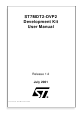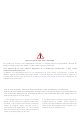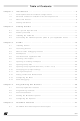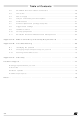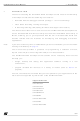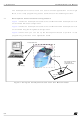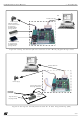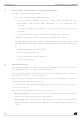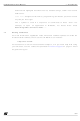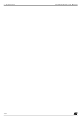ST7MDT2-DVP2/US STMicroelectronics, ST7MDT2-DVP2/US Datasheet

ST7MDT2-DVP2/US
Specifications of ST7MDT2-DVP2/US
Related parts for ST7MDT2-DVP2/US
ST7MDT2-DVP2/US Summary of contents
Page 1
... ST7MDT2-DVP2 Development Kit User Manual Ref: DOC-ST7MDT2-DVP2 Release 1.2 July 2001 ...
Page 2
... Please refer to relevant safety information. USE IN LIFE SUPPORT DEVICES OR SYSTEMS MUST BE EXPRESSLY AUTHORIZED. STMicroelectronics PRODUCTS ARE NOT AUTHORIZED FOR USE AS CRITICAL COMPONENTS IN LIFE SUPPORT DEVICES OR SYSTEMS WITHOUT THE EXPRESS WRITTEN APPROVAL OF STMicroelectronics. As used herein: 1. Life support devices or systems are those ...
Page 3
... Configuring the MCU .................................................................................. 33 3.14 Start debugging! ......................................................................................... 38 Chapter 4: Programming ST7 Devices . . . . . . . . . . . . . . . . . . . . . . . . . . . . . 39 4.1 Device programmer features ...................................................................... 40 4.2 Programming methods ............................................................................... 41 4.3 Device installation ....................................................................................... 42 4.4 Starting the Windows Epromer ................................................................... 43 4.5 Configuring the Epromer ............................................................................. 44 Chapter 5: Hardware Features . . . . . . . . . . . . . . . . . . . . . . . . . . . . . . . . . . . . 47 5.1 ST7MDT2-DVP2 development board layout .............................................. 47 Table of Contents 3/82 ...
Page 4
... ST7MDT2-DVP2 emulation architecture .................................................... 48 5.3 Link to PC ................................................................................................... 48 5.4 Power supply .............................................................................................. 49 5.5 Jumper and solder point descriptions ......................................................... 50 5.6 CAN features .............................................................................................. 51 5.7 Pin descriptions and package footprints ..................................................... 53 5.8 Trigger/trace settings .................................................................................. 60 5.9 Hardware events ......................................................................................... 62 5.10 On-chip peripherals .................................................................................... 62 5.11 Emulation functional limitations and discrepancies .................................... 64 Appendix A: EMC Conformity and Safety Requirements . . . . . . . . . . . . . . . . 67 Appendix B: Troubleshooting ...
Page 5
... In Situ Programming (ISP) ability (for MCUs that support this feature). This manual describes how to start and use the ST7MDT2-DVP2 development kit for the ST72334 MDT2 CAN-less family and the ST7511R9 MDT2 CAN family of MCUs, allowing you to get acquainted with the ST7 microcontroller world and become familiar with the methods for developing and debugging ST7-driven applications ...
Page 6
... MCU chip programming tool as summarized in the following sections. 1.1 Development board functional configurations Figure 1 shows the development board of the ST7MDT2-DVP2 development kit in an ST7 MCU Emulator configuration. Figure 2 shows the development board of the ST7MDT2-DVP2 development kit in an ST7 MCU Programming Board configuration. ...
Page 7
... ST7MDT2-DVP2 User Manual Power Supply SDIP56 / SDIP42 combo ZIF Socket for programming ST7MDT2 SDIP package MCUs TQFP64 ZIF Socket for programming ST7MDT2 TQFP package MCUs Figure 2: Using the development board as an ST7 MCU programming board Power supply ISP Target ISP target ...
Page 8
... Bold text highlights key terms, phrases and is used when referring to names of dialog boxes, windows and tabs within windows. Bold italic text denotes menu commands (or sequence of commands), options, buttons or check boxes which you must click in order to perform an action. 8/82 on page 11. on page 15. on page 39. ST7MDT2-DVP2 User Manual Chapter 4: Chapter 5: Hardware ...
Page 9
... ST7MDT2-DVP2 User Manual Italicized text highlights document names, variable strings, column names and field names. Code font designates file names, programming commands, path names and any text you must type. The > symbol is used in a sequence of commands to mean “then”. For example, to open an application in Windows, we would write: “Click Start> ...
Page 10
... Introduction 10/82 ST7MDT2-DVP2 User Manual ...
Page 11
... ST7MDT2-DVP2 User Manual 2 GETTING STARTED 2.1 Your system requirements The ST7MDT2-DVP2 development kit (both hardware and software components) has been designed to work with PCs having the following configurations: • One of the following operating systems: Microsoft ® ® • Intel Pentium (or compatible) processor with minimum speed of 100 MHz. ...
Page 12
... One Yamaichi QFP64 socket, with its cover, screws and washers. (Not shown.) One MCU-on-CD CD-ROM.(Not shown This manual.(Not shown.) Note: A TQFP44 passive probe is available for the ST7MDT2-DVP2 but must be ordered separately. Contact your nearest STMicroelectronics sales representative (see 2.3 Installing the hardware To install the hardware, follow these steps: 1 Shut down and power-off the PC that connected to the development board ...
Page 13
... ST7MDT2-DVP2 User Manual 5 EMC-Compliant Probes (optional): In order to work under an EMC-compliant environment, you will have to clip one EMC-ferrite on both 50-wire flat cables linking the application to the development kit board. Place this ferrite as close to the development kit board as possible. You also need to clip one EMC ferrite on the power supply wire coming from the power supply box ...
Page 14
... QFP64 sockets are given below: QFP64/TQFP64 Yamaichi socket WITH positioning pins QFP64/TQFP64 Yamaichi socket WITHOUT positioning pins 14/82 on page 59 for footprint information). Do NOT screw the socket T wo 50-pin flat cables 3 2 Application board ST7MDT2-DVP2 User Manual Threaded holes 1 Y amaichi socket to solder IC149-064-108-S5 IC149-064-008-S5 ...
Page 15
... ST7MDT2-DVP2 User Manual 3 STVD7 STVD7 is an integrated development environment that allows you to edit, debug and rebuild your application all from within STVD7. The following sections tell you: • Section 3.1 —how to install the STVD7 software, Section 3.2 • —how to launch STVD7, • ...
Page 16
... STVD7. Note: You may modify the toolchain path at any time from within STVD7—simply select Project>Toolchain Paths from the main menu to access the dialog box above. 16/82 Windows desktop, to enter the integrated ST7 ASM ST7MDT2-DVP2 User Manual select Start>Programs>ST7 Tool ...
Page 17
... ST7MDT2-DVP2 User Manual 3.3 About STVD7 debugging features A number of advanced features are included in the STVD7 software: • Data Breakpoints on the occurrence of a memory access via a read operation or a write operation, or both. • Instruction Breakpoints on the occurrence of an opcode fetch. • A Trace window to view the contents of the trace buffer, which permanently ...
Page 18
... The visual environment is composed of two environments, one in the Build context and one in the Debug context (see • The debugging information includes information on breakpoints, memory mapping, advanced breakpoints programs, trace etc.. 18/82 Table 1 on page 20). on page 19). Section 3.12 on page 32). ST7MDT2-DVP2 User Manual ...
Page 19
... ST7MDT2-DVP2 User Manual 3.5 Toolchains and application files A quick summary of development toolchains and application file types supported by STVD7 will help you in setting up your workspace. Three different development toolchains are currently supported by the STVD7. Each type of toolchain has its own application and executable file types, project environment and building tools (i.e. linkers and convertors): • ...
Page 20
... Sample Make and/or Batch files (with default path .../spim11/spim11.bat .../c/cosmic/sample.bat .../c/hiware/build.mak .../c/hiware/rebuild.mak Forces a recom- C:/Program Files/Stm/st7toolchain/stvd7/ Table 2 on page 21 summarizes the way each ST7MDT2-DVP2 User Manual Description of 1 Make/Batch File ) Batch file that forces a recompile of the application. Batch file that forces a recompile of the application ...
Page 21
... ST7MDT2-DVP2 User Manual Table 2: Toolchain steps and their output files Toolchain: Compile or Assemble Step: Source File .asm Types Required asm -li macrost7.asm Options Resulting File .obj, .lst Types Linker Step: Required lyn macrost7.obj, macrost7 Options asm macrost7.asm Resulting File .map, .lst Types Converter obsend macrost7, f, macrost7 ...
Page 22
... STVD7 3.6 Creating a workspace 1 Select File>New Workspace . This command opens a new window where you define the name of your workspace and the directory in which you want to work. 22/82 ST7MDT2-DVP2 User Manual ...
Page 23
... ST7MDT2-DVP2 User Manual Then, click Next> . The New Workspace: Project Settings dialog box 2 appears: Here you enter your software toolchain, your executable filename and your build parameters either by typing or using the drop boxes. 3 Select the toolchain and enter the name of your application’s executable file. ...
Page 24
... There are a number of sample workspaces provided with STVD7 that you can open to get familiar with STVD7. These samples are listed in From the main menu, select File>Open Workspace. 1 This command opens a window where you can browse to any folder you wish, and select an existing workspace. 24/82 ST7MDT2-DVP2 User Manual Section 3.13 Table 1 on page 20. on ...
Page 25
... ST7MDT2-DVP2 User Manual 2 The Workspace window opens. When a workspace is opened, all of the predefined project settings are loaded into the STVD7. The Workspace window will show a structured representation of the project. mywork.wsp shows that it uses build.mak as the make file and sample.abs as the executable file ...
Page 26
... The range of debugging features available when you open a binary file only will be very restricted. You will only have access to basic debugging windows, such as the Disassembly and Memory Windows. 26/82 ST7MDT2-DVP2 User Manual . The application and symbols will be *.s19 Section 3.9: Opening lone programmable files ...
Page 27
... ST7MDT2-DVP2 User Manual Launch STVD7 and select File>Open Workspace from the main menu. 1 Browse to the folder where your binary file is stored, and select ST7 2 Application files (*.abs, *.s19, *.hex, *.elf) in the Files of type field. Select your binary file (*.abs, *.s19, *.hex or *.elf) and click Open . ...
Page 28
... Changing your project settings The Project menu contains the Build and Rebuild All commands you need to recompile your application after having made changes the course of debugging. You may also access your project or toolchain settings in the event you wish to change them. 28/82 ST7MDT2-DVP2 User Manual ...
Page 29
... ST7MDT2-DVP2 User Manual From the main menu, select Project>Project Settings . You can change your settings here and continue running your application. When you exit STVD7, the system will ask you if you want to save these settings in the workspace you have been working in. If you choose yes , these will become your new workspace settings ...
Page 30
... This is configured as follows: From the main menu, select Tools>Options . the Options window that opens (see Workspace tab. 3 Choose whether you wish your saved workspace to include either the visual environment or the debugging information or both. 30/82 ST7MDT2-DVP2 User Manual Figure 6 on page 31 ), select the ...
Page 31
... ST7MDT2-DVP2 User Manual 4 Select which windows will appear docked when a project is opened by checking the appropriate check boxes in the Floating windows in the main frame area. Only windows currently docked in the main window can be included. 5 Click Apply to confirm your settings. 6 Click OK close the dialog box. ...
Page 32
... Setting data breakpoints. • Viewing local variables, memory and ST7 registers. • Viewing history of execution from the trace buffer or with the Call Stack feature analyzing the performance of a piece of code. 32/82 Section 3.13 on page 33) and debug the executable file created ST7MDT2-DVP2 User Manual ...
Page 33
... ST7MDT2-DVP2 User Manual 3.12.3 Switching between contexts The switch between contexts usually occurs when the Start Debugging and Stop Debugging commands are used: From the main menu, choose Debug>Start Debugging or Stop Debugging or click on the Start Debugging or Stop Debugging icons shown at right. ...
Page 34
... Note: For more information about the configurable options available on your target hardware device, please consult your target MCU’s datasheet. 34/82 MCU Name field Memory configuration fields Figure 7: MCU Configuration window ST7MDT2-DVP2 User Manual Figure 7 . Graphic memory configuration viewer ...
Page 35
... ST7MDT2-DVP2 User Manual 5 Configuring the MCU Memory. The default memory settings depend on the MCU selected. However, you can configure the memory settings as you wish if your application requires non-default settings. This feature would enable you, for instance, to temporarily increase the ROM size during the development phase of your application ...
Page 36
... There are two different actions you may perform on the memory configuration: • change the type of an entire existing zone. • define a new zone of any type wherever possible. To change an existing memory zone: 1 Select the memory zone to be modified. 36/82 ST7MDT2-DVP2 User Manual ...
Page 37
... ST7MDT2-DVP2 User Manual Click on the Modify button at the bottom of the window. A New MCU Memory 2 Range dialog box will open, allowing you to change either the address range and/or the memory type of the memory zone. To create a new zone of any type: 1 Click on the Insert button. The New MCU Memory Range dialog box will appear ...
Page 38
... Full documentation on how to: • control your STVD7 work environment • use its integrated editor • use the many debugging windows and features is available from the online help and the online STVD7 user manual, located under Help in the main menu. 38/82 ST7MDT2-DVP2 User Manual ...
Page 39
... ST7MDT2-DVP2 User Manual 4 PROGRAMMING ST7 DEVICES Once bug-free and ready for operation, your application program needs to be transferred into an ST7 MCU program space. With the ST7MDT2-DVP2 development kit, you may program the MCUs shown in Table 3 . Supported Device ST 72124J2/J4 ST 72314J2/J4 ST 72314N2/N4 ST 72334J2/J4 ...
Page 40
... Figure 8: General eproming architecture External Power Supply Microcontrollers to program: SDIP56/42 TQFP64 40/82 DC/DC converters 3. 12V Power control SDIP42/56 ST7-MDT2 ZIF Program ming ST7-MDT2- Sockets TQFP64 TQFP64 ST7MDT2-DVP2 User Manual ST7MDT2-DVP2 Main Board Max7256a pld ST7C254-SO28 ISP Connector 10 pin ISP flat cable ...
Page 41
... A TQFP64 ZIF socket is also provided on the development board, for the programming of TQFP64 packaged MCUs. 4.2.2 In Situ Programming In addition to classic MCU programming using ZIF sockets, the ST7MDT2-DVP2 development kit is provided with an In Situ Programming (ISP) functionality. This allows the user to program a target MCU mounted on an application board. Note: ...
Page 42
... TQFP64 ZIF socket at location Place the device as indicated in figure at right. 42/82 SDIP56 devices should be placed here also 64 1 TQFP64 Device U11. the ISP connector CAN connector ST7MDT2-DVP2 User Manual Footprint for TQFP64 device programming HE10 50-pt probe connectors Lower edge of the board ...
Page 43
... ST7MDT2-DVP2 User Manual 4.4 Starting the Windows Epromer 1 To start the Windows Epromer (Winee), select Start>ST7 Tools>Windows Epromer . The Epromer main window appears: Click here to display the epromer configuration window Note that as long as the programming board and the device to be programmed are not specified, the display area is blank ...
Page 44
... Follow these steps the main window tool bar, click the configuration dialog box: 2 From the list, select the ST7MDT2-DVP2 as the attached hardware. 3 Select the parallel port (LPT1 or LPT2) on your PC to which the development board is connected. 4 Click the Select Chip tab to display the list of the devices that can be programmed with this ST7MDT2-DVP2 development kit ...
Page 45
... ST7MDT2-DVP2 User Manual The list box shown below appears. Select your target device with the ISP option if you wish to program your target device using In Situ Programming (ISP) 5 From the list shown in the above dialog box, select the device to be programmed. Note: Only devices displayed with an ISP suffix can be programmed using the ISP functionality ...
Page 46
... Display area Details stored in the Epromer buffer for the space corresponding to the currently selected tab Pppppp Cursor position in the display area on page 41 for details on which programming methods can be used with ST7MDT2-DVP2 User Manual Information area Origin of the display area contents ...
Page 47
... ST7MDT2-DVP2 User Manual 5 HARDWARE FEATURES 5.1 ST7MDT2-DVP2 development board layout External Other Power Inlet Power Supply JP1 SDIP42/56 ZIF Device Programming Socket 16 MHz Clock Sticker showing Serial and Version numbers. U6 TOFP64 ZIF Device Programming Socket ISP Driver U17 10-pin In Situ Programming ...
Page 48
... EXTCLK, TRIGIN 5.3 Link to PC The ST7MDT2-DVP2 development board communicates with your PC via the P2 connector connected to the PC parallel port (LPT1 or LPT2). Note: The parallel port of your PC should have been configured (in the BIOS settings) with either the Centronics, EPP, ECP or bidirectional parallel port configurations. ...
Page 49
... P1 male jack connector. This power supply must be plugged into the appropriate AC source. Specific sales types indicate the corresponding mains AC voltage supported:. ST7MDT2-DVP2/EU ST7MDT2-DVP2/UK ST7MDT2-DVP2/US Provided DC power specifications are as follows: Voltage Current complementary power supply inlet (ref.: JP1) is provided with the same specifications ...
Page 50
... NO Use of this jumper could permanently damage the development board. This jumper has been removed from current versions of the ST7MDT2-DVP2. YES Enable this jumper when you wish to connect a CAN demo board or any other CAN device to the DVP board. Refer to page 51 ...
Page 51
... CAN features 5.6.1 Overview The ST7MDT2-DVP2 board comes with the necessary hardware—a line interface and terminator resistor—to allow you to connect CAN network. 5.6.2 CAN peripheral features The CAN cell is compliant with the version 2.0B passive of the BOSCH CAN specification ...
Page 52
... Hardware Features 5.6.4 CAN jumper settings The CAN connections on your ST7MDT2-DVP2 board are shown below in Figure you wish to connect a CAN demo board to the development board, you must change the jumper settings on the development board (refer to page 47 to find the jumper pin locations). ...
Page 53
... Connect the ST7MDT2-DVP2 CAN connector with the CAN connector of the demo board. 4 Set the 5 V CAN jumper if you want the ST7MDT2-DVP2 to supply the demo board with 5 V. You can order the ST7 CAN demonstration board from your STMicroelectronics Microcontroller Development Tools Sales Support using the order code: ST7CAN- DEMO ...
Page 54
... Probe Pin No. PB4 AIN0/PD0 AIN1/PD1 AIN2/PD2 AIN3/PD3 AIN4/PD4 AIN5/PD5 1 VDD VSS CLKOUT/PF0 BEEP/PF1 PF2 OCMP1_A/PF4 ICAP1_A/PF6 EXTCLK_A/PF7 PC0/OCMP2_B PC1/OCMP1_B PC2/ICAP2_B PC3/ICAP1_B PC5/MOSI ST7MDT2-DVP2 User Manual Pin Name/Description 22 PC6/SCK/ISPCLK 23 PC7/SS 24 PA3 (1) 25 VDD 26 VSS 27 PA4 28 PA5 29 PA6 30 PA7 31 ISPSEL 32 ...
Page 55
... ST7MDT2-DVP2 User Manual Table 6: SDIP56 passive probe pin assignment Probe Pin No. Pin Name/Description ISPDATA/PC4/MISO 28 1) The application board may be supplied by the development kit only if a solder spot is placed on G2. 5 Volt/100mA are supplied. Take care that your application runs under this specification. ...
Page 56
... PB6 PB7 AIN0/PD0 AIN1/PD1 AIN2/PD2 AIN3/PD3 AIN4/PD4 AIN5/PD5 AIN6/PD6 AIN7/PD7 1 VDD VSS (1) VDD VSS CLKOUT/PF0 BEEP/PF1 PF2 Not Used OCMP1_A/PF4 Not Used ICAP1_A/PF6 EXTCLK_A/PF7 ST7MDT2-DVP2 User Manual Pin Name/Description (1) 33 VDD 34 VSS 35 PC0/OCMP2_B 36 PC1/OCMP1_B 37 PC2/ICAP2_B 38 PC3/ICAP1_B 39 PC4/MISO/ISPDATA 40 PC5/MOSI 41 PC6/SCK/ISPCLK 42 PC7/SS 43 PA0 ...
Page 57
... ST7MDT2-DVP2 User Manual Table 8: TQFP64 passive probe pin assignment (CAN family) Probe Pin No. Pin Name/Description ARTCLK/PB4 10 ARTIC1/PB5 11 ARTIC2/PB6 12 IDCELL/PB7 OCMP2_A/PF3 29 OCMP1_A/PF4 30 ICAP2_A/PF5 31 ICAP1_A/PF6 32 EXTCLK_A/PF7 1) The application board may be supplied by the development kit only if a solder spot is placed on G2. 5 V/100 mA are supplied. Take care that your application runs under this specification ...
Page 58
... PE4 16 15 PE3 18 17 PE2 20 19 PE1 22 21 PE0 24 23 Osc1 Reset 28 27 PA7 30 29 PA6 32 31 PA5 34 33 PA4 36 35 PA3 38 37 PA2 40 39 PA1 42 41 PA0 44 43 PC7 46 45 PC6 48 47 PC5 50 49 GND VDD ST7MDT2-DVP2 User Manual ...
Page 59
... ST7MDT2-DVP2 User Manual 5.7.2 QFP64/TQFP64 footprint discrepancy issues Some of the emulated devices have a TQFP64 footprint and require you to solder a Yamaichi socket onto your application board. However, be aware that you may encounter problems owing to the fact that the Yamaichi sockets used to connect the TQFP64 device adapter require QFP64 footprints that are not compatible with TQFP64 copper traces ...
Page 60
... See below for details on the external output trigger, TRIGOUT. Choose to enable the Break on TRIGIN option. For details on the input trigger, • TRIGIN, see below. • Choose to enable the Break on Trace Overflow option. With this option enabled, once the trace buffer is full, the program is stopped. 60/82 ST7MDT2-DVP2 User Manual ...
Page 61
... Settings icon 5.8.1 External output trigger (TRIGOUT) The evaluation board of the ST7MDT2-DVP2 development board features a special outlet (called TRIGOUT,) through which an external signal can be triggered out. The TRIGOUT pin is located on the development board next to the passive probe flat connector (Ref.:TP46). ...
Page 62
... The EXTCLK_A pin of the timer is not frozen when the program is stopped. PWM The options for this peripheral (when available on the emulated chip) are the same as for Timer_A and Timer_B (above). 62/82 ST7MDT2-DVP2 User Manual Section 3.6 on page 22) so that the emulator Section 5.8 on ...
Page 63
... ST7MDT2-DVP2 User Manual Clock You may choose the clock type (such as on-board or external, for example microcontroller configuration option. Note: The clock types available can vary depending on the target device. Refer to page 64 for an explanation of clock types available). The development board is shipped with a 16 MHz (TTL) on-board clock. ...
Page 64
... When you use the external clock option (via the EXTCLK pin) f Groups 1 & 2 600 kHz for full functionality (see CPU frequencies of the external clock is 16 MHz. ST7MDT2-DVP2 User Manual Group 2 (based on ST72511) ST72532 R4 ST72311 R6/R7/R9 ST72512 R4 ST72511 R6/R7/R9 Limitation or Discrepancy ...
Page 65
... ST7MDT2-DVP2 User Manual Emulation Function/Feature Slow Mode Operation at low CPU frequencies Temperature Tolerance Low Voltage Detection Target Device Limitation or Discrepancy Group In slow mode (Miscellaneous Register slow mode Groups 1 & 2 bit = 1), the EXTCLK frequency must take values between 8 MHz and 16 MHz. Operation of the development kit at low f ...
Page 66
... Hardware Features Emulation Function/Feature Supply Voltage 66/82 Target Device Limitation or Discrepancy Group Only a development board application supply voltage supported as opposed to any Groups 1 & 2 voltage in the 3 to 5.5 V range for the actual target devices. ST7MDT2-DVP2 User Manual ...
Page 67
... ST7MDT2-DVP2 User Manual APPENDIX A: EMC CONFORMITY AND SAFETY REQUIREMENTS This development board respects the EMC requirements of the European guideline 89/336/EEC under the following conditions: • Any tester, equipment, or tool used at any production step or for any manipulation of semi-conductor devices have its shield connected to ground. ...
Page 68
... Appendix A: EMC Conformity and Safety Requirements 68/82 ST7MDT2-DVP2 User Manual ...
Page 69
... MCU user data sheet. On older ST7MDT2-DVP2 development kit boards, you may need to perform an ISP hardware/software patch as detailed in the application note AN1363/0401, entitled Workaround to ISP Mode Limitation in ST7MDT1-DVP2 and ST7MDT2-DVP2 , available from ST’s website at: http://mcu.st.com 69/82 ...
Page 70
... Error (LPT1/LPT2): Interconnection failure. Verify your input/output cable.” This may mean that the setup of the LPT1 or LPT2 port on your PC is not compatible with the ST7MDT2-DVP2 development board. To set up the port correctly: 1 Shut down and restart your PC in order to enter the BIOS setup. ...
Page 71
... ST7MDT2-DVP2 User Manual • clicking on the Hardware Test icon Caution: Be cautious in performing a Hardware Test on the emulator while an application is open. The opened application WILL BE corrupted by the hardware testing process. If you find that your application has been corrupted, simply close the application, and reopen it. ...
Page 72
... Appendix B: Troubleshooting The Hardware tests will be performed one by one, and the results summarized in the dialog box as shown at right: 72/82 ST7MDT2-DVP2 User Manual ...
Page 73
... ST7MDT2-DVP2 User Manual APPENDIX C: GLOSSARY CAN The Controller Area Network (CAN) protocol is becoming more and more widely accepted in Europe and throughout the world. It enables the creation of networks inside a vehicle or an industrial system with high tolerance to error in noisy environments. The Controller area network peripheral conforms to the CAN specification 2 ...
Page 74
... DATABOOK or the datasheets provided on the “MCU on CD” CD-ROM). LVD Low Voltage Detection. This is a feature available on all of the ST7 MCUs supported by the ST7MDT2-DVP2. A LVD push button on the development board allows you to simulate what occurs when the MCU detects that the supply voltage is below a given threshold. ...
Page 75
... EPROM light source. Passive Probe A printed card having connector pins that allow you to connect the ST7MDT2- DVP2 to the MCU socket of the user application board. Using the passive probe allows the development board to emulate a target device embedded in your application ...
Page 76
... Appendix C: Glossary ZIF Socket Zero Insertion Force Socket. This type of programming socket is mounted directly on the development board. To program an MCU, you insert it into the appropriate socket (i.e. the SDIP56/SDIP42 combo socket or the TQFP64 ZIF socket). 76/82 ST7MDT2-DVP2 User Manual ...
Page 77
... ST7MDT2-DVP2 User Manual PRODUCT SUPPORT If you experience any problems with this product or if you need spare parts or repair, contact the distributor or ST sales office where you purchased the product. Getting prepared before you call Collect the following information about the product before contacting ST or your ...
Page 78
... You can get software updates from the ST Internet web site http://mcu.st.com. For information on firmware and hardware revisions, call your distributor or ST using the contact list given above. Hardware spare parts Yamaichi sockets You can order additional Yamaichi QFP sockets directly from Yamaichi at: http://www.yamaichi.de/Pu/quad_flat_pack/spec/a21-ic149.htm 78/82 ST7MDT2-DVP2 User Manual ...
Page 79
C CAN interface connecting a CAN demo board............. 51 clock external ................................................. 63 internal .................................................. 63 normal mode ......................................... 65 option limitations ................................... 64 slow mode............................................. 65 type ....................................................... 63 complementary power supply ....................... 49 D development board connecting to ...
Page 80
P parallel port PC ......................................................... 48 troubleshooting connection problems ... 70 passive probe definition of............................................ 75 general configuration .............................. 6 parts reference...................................... 11 pinout .................................................... 53 PC parallel port ............................................. 48 peripherals configuring target .................................. 34 pin descriptions ............................................. 53 ...
Page 81
Winee (see Windows Epromer) workspaces creating new.......................................... 22 saving.................................................... 30 Index Zero insertion force (ZIF) socket .............41, 42 definition of ............................................76 Z 81/82 ...
Page 82
... No license is granted by implication or otherwise under any patent or patent rights of STMicroelectronics. Specifications mentioned in this publication are subject to change without notice. This publication supersedes and replaces all information previously supplied. ...