70009 Parallax Inc, 70009 Datasheet - Page 20
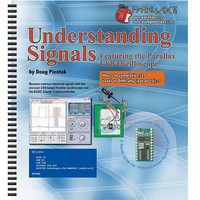
70009
Manufacturer Part Number
70009
Description
BOOK UNDERSTANDING SIGNALS
Manufacturer
Parallax Inc
Type
Signal Analysisr
Datasheet
1.70009.pdf
(137 pages)
Specifications of 70009
Style
Book
Title
Understanding Signals
Contents
Guide to Generate, View and Measure Wave Forms
Product
Microcontroller Accessories
Lead Free Status / RoHS Status
Not applicable / Not applicable
Other names
70009PAR
Available stocks
Company
Part Number
Manufacturer
Quantity
Price
Company:
Part Number:
700090B
Manufacturer:
COPAL
Quantity:
5 510
Company:
Part Number:
70009CB
Manufacturer:
VISHAY
Quantity:
5 510
Part Number:
70009GB
Manufacturer:
TI/PHILIPS
Quantity:
20 000
Cursors Tab
The Cursors tab shown in Figure 1-12 allows you to select the type of cursors you wish to
use. The Cursor Settings switches give you several options. Snap to Plot will make the
cursors snap to the closest data point on the active channel. Floating cursors are free to be
placed anywhere within the Plot Area by you, the user. The other Cursor Settings switch
gives you three cursor options, Horizontal Bars , Vertical Bars and Paired Bars , all of which
will be used in the upcoming experiments.
The Position Cursor buttons will select and place the cursor(s) anywhere on the screen by
clicking the associated button and then clicking in the Plot Area. Use Cursor Color to
change the color of each cursor.
The Autoscale button will allow you to view all 1,500 data points in the Plot Area at once,
where normally you would have to slide the Plot Area Indicator bar to see the 500 points to
the left and right. Additionally, Autoscale will automatically adjust the volts per division
setting such that the signal is displayed advantageously in the Plot Area.
The Mouse Function switch allows the mouse to operate in three different modes in the Plot
Area. Zoom mode allows you to drag and draw a box around an area, then zoom in on that
area to view detail. Pan mode lets you pan around the Plot Area while the cursors stay in
place, while Cursors mode lets you move the cursors around.
Auto mode is great as a first step to make sure you have the oscilloscope setup correctly.
However, if the trigger event occurs infrequently, you may never see the signal you are
looking for while in Auto mode. In that case, Normal mode is the better choice.
Figure 1-12:
Cursors Tab



















