70009 Parallax Inc, 70009 Datasheet - Page 18
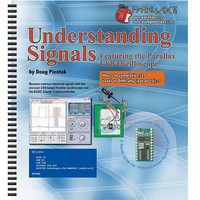
70009
Manufacturer Part Number
70009
Description
BOOK UNDERSTANDING SIGNALS
Manufacturer
Parallax Inc
Type
Signal Analysisr
Datasheet
1.70009.pdf
(137 pages)
Specifications of 70009
Style
Book
Title
Understanding Signals
Contents
Guide to Generate, View and Measure Wave Forms
Product
Microcontroller Accessories
Lead Free Status / RoHS Status
Not applicable / Not applicable
Other names
70009PAR
Available stocks
Company
Part Number
Manufacturer
Quantity
Price
Company:
Part Number:
700090B
Manufacturer:
COPAL
Quantity:
5 510
Company:
Part Number:
70009CB
Manufacturer:
VISHAY
Quantity:
5 510
Part Number:
70009GB
Manufacturer:
TI/PHILIPS
Quantity:
20 000
1-8 shows the trigger position set to 50%. When the vertical line in the blue bar is lined
up with the “ T ” in the trigger position arrow, the trigger event will line up in the center of
the Plot Area.
Display Screen
The Display Screen (Figure 1-9) tabulates information regarding the OPTAscope’s
settings and the measurements of the signals captured. The Channel Settings box displays
the current volts per division setting for each channel. The Sample Rate box displays the
number of samples taken each second. The Trigger Settings box displays the trigger
channel selected and the trigger voltage level. The Automatic Measurements box displays
the results of the automatic measurements taken. The Cursors box displays the statistics
of the cursors positioned by the users. The ∆ (delta) represents the difference in time
between the two cursors. The f represents the frequency (1/delta) depicted by the relative
cursor position. The cursor readouts are in reference to the active channel.
Files / Settings Tab
The Files/Settings tab gives you direct access to the Export Picture , Export Data , Print , Print
Preview and OPTAscope Settings buttons, as shown in Figure 1-10 . For more detail on these
features, review the OPTAscope help file. By clicking on the OPTAscope Settings button, a
menu will appear giving you access to the Calibration , Hardware Setup , and Save/Load
options.
Figure 1-9:
Display screen
Figure 1-8:
Plot Area
Indicator



















