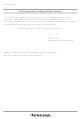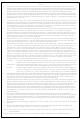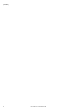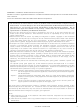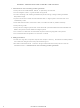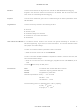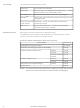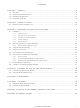QB-78K0MINI Renesas Electronics America, QB-78K0MINI Datasheet

QB-78K0MINI
Specifications of QB-78K0MINI
Related parts for QB-78K0MINI
QB-78K0MINI Summary of contents
Page 1
To our customers, Old Company Name in Catalogs and Other Documents st On April 1 , 2010, NEC Electronics Corporation merged with Renesas Technology Corporation, and Renesas Electronics Corporation took over all the business of both companies. Therefore, although the ...
Page 2
All information included in this document is current as of the date this document is issued. Such information, however, is subject to change without any prior notice. Before purchasing or using any Renesas Electronics products listed herein, please confirm ...
Page 3
... User’s Manual QB-78K0MINI On-Chip Debug Emulator Document No. U17029EJ3V0UM00 (3rd edition) Date Published March 2005 NS CP(K) 2004 Printed in Japan ...
Page 4
User’s Manual U17029EJ3V0UM ...
Page 5
MINICUBE is a trademark of NEC Electronics Corporation. Windows is either a registered trademark or a trademark of Microsoft Corporation in the United States and/or other countries. PC/ trademark of International Business Machines Corporation. • The information in ...
Page 6
GENERAL PRECAUTIONS FOR HANDLING THIS PRODUCT 1. Circumstances not covered by product guarantee • If the product was disassembled, altered, or repaired by the customer • was dropped, broken, or given another strong shock • Use at overvoltage, ...
Page 7
... To learn more about the basic specifications and use methods: → Read this manual in the order of the CONTENTS. To learn more about the QB-78K0MINI’s manipulation methods, command functions, and other software-based settings: → Refer to the user’s manual of the debugger (supplied with the QB-78K0MINI used. The mark Conventions ...
Page 8
... The related documents indicated in this publication may include preliminary versions. However, preliminary versions are not marked as such. Documents related to development tools (user’s manuals) QB-78K0MINI On-Chip Debug Emulator QB-78K0KX1H-DA Debagging Adapter for QB-78K0MINI RA78K0 Assembler Package Ver.3.80 CC78K0 C Compiler Ver.3.70 ID78K0-QB Ver.2.90 Integrated Debugger PM plus Ver ...
Page 9
... Connections and Startup Procedure.......................................................................................... 27 3.6.1 Mounting clock .................................................................................................................................27 3.6.2 Connecting QB-78K0MINI to related devices ...................................................................................30 3.6.3 Disconnecting QB-78K0MINI from related devices ..........................................................................36 3.7 Pin Statuses at Power-on ............................................................................................................ 36 3.8 Cautions on Creating Target System ......................................................................................... 37 CHAPTER 4 CAUTIONS ON USE OF SELF-CHECK BOARD......................................................... 38 4.1 Functions of Self-check Board ................................................................................................... 38 4.2 Self-check Board Recovery......................................................................................................... 40 CHAPTER 5 RESTRICTIONS ...
Page 10
... The QB-78K0MINI is an emulator that connects to a target device that includes an on-chip debug unit and is used to efficiently debug both hardware and software. 1.1 Features Enables general-purpose use on any microcontroller that includes a 78K/0 Series on-chip debug unit Enables debugging when mounted on a microcontroller installed on a system under development ...
Page 11
... Target host machine PC-98NX Series, IBM PC/AT Host interface Mini B connector for USB2.0 (USB1.1 compatible) Target interface Interface connector (10 pins) for QB-78K0MINI Connection cable for QB-78K0MINI Recommended sockets on target device Target interface power supply Power is supplied from target device Standard current consumption ...
Page 12
Notes 1. The minimum operating frequency and minimum operating voltage for rewriting the flash memory are determined for each device. When using the 78K0/Kx1+, for example, at least a clock of 2 MHz and an operating voltage of 2.7 V ...
Page 13
... USB interface cable (Mini B ←→ A: supplied with this product) <3> QB-78K0MINI (this product) <4> Connection cable for QB-78K0MINI (supplied with this product) <5> Target connector for QB-78K0MINI: 10-pin general-purpose connector (2.54 mm pitch) <6> Target system (user-specified) <7> CD-ROM (supplied with this product) ...
Page 14
... Remark <1> Host machine (equipped with USB port) <2> USB interface cable (Mini B ←→ A: supplied with this product) <3> QB-78K0MINI (this product) <4> Connection cable for QB-78K0MINI (supplied with this product) <5> QB-78K0KX1H-DA (sold separately) (78K0/KF1+ device that includes an on-chip debug macro) < ...
Page 15
... Remark <1> Host machine (equipped with USB port) <2> USB interface cable (Mini B ←→ A: supplied with this product) <3> QB-78K0MINI (this product) <4> Connection cable for QB-78K0MINI (supplied with this product) <5> Self-check board (QB-78K0KX1H-TB: supplied with this product) <6> CD-ROM (supplied with this product) ...
Page 16
... ID78K0-QB Disk <7> Setup manual <1> QB-78K0MINI <2> USB interface cable (Mini B ←→ A) (length <3> Connection cable for QB-78K0MINI (length: 20 cm) <4> ID78K0-QB Disk <5> Self-check board (QB-78K0KX1H-TB) <6> User registration form <7> 78K0 MINICUBE setup manual <8> Packing list ...
Page 17
... This chapter provides the names of the QB-78K0MINI's parts. 2.1 Names of Parts in Main Unit Screw (a) Left side USB connector CHAPTER 2 NAMES OF PARTS Figure 2-1. Main Unit (Top View) Figure 2-2. Main Unit (Side Views) Screw User’s Manual U17029EJ3V0UM LED (b) Right side ...
Page 18
USB1 16 CHAPTER 2 NAMES OF PARTS Figure 2-3. External View of Board CLK1 JP1 User’s Manual U17029EJ3V0UM CN1 LED1 LED2 LED3 ...
Page 19
... CHAPTER 3 HARDWARE SETTINGS AND FUNCTIONS In order to connect the QB-78K0MINI to the target system for debugging, a circuit for connecting the QB-78K0MINI to the target system must be created. For details, see the target device’s user’s manual. Remark Since the environment used for on-chip debugging is the same as the actual debugging environment, debugging is performed with the microcontroller installed in a system ...
Page 20
... Be sure to use the manufacturer’s recommended values for constants of the capacitors and resistors to be mounted. Caution Be sure to turn off the QB-78K0MINI’s power supply before mounting or removing a clock in the clock socket for the target device. In addition, do not mount a clock in the clock socket when “ ...
Page 21
... CHAPTER 3 HARDWARE SETTINGS AND FUNCTIONS 3.1.3 Connectors for QB-78K0MINI The QB-78K0MINI’s connector CN1 (a two-row 2.54 pitch type connector, with reverse-insertion blocker) is described below. Pin No. Name 1 RESET_IN 2 RESET_OUT 3 FLMD0 4 V _IN GND GND 9 RESERVED 10 5 V_CHK Note The I/O information is shown from the QB-78K0MINI’s perspective. ...
Page 22
CHAPTER 3 HARDWARE SETTINGS AND FUNCTIONS 3.1.5 Display devices Three LEDs are included as status display devices. Name Display Function LED1 STATUS (RUN, BREAK, DOWNLOAD) LED2 TARGET Before starting debugger After starting debugger LED3 POWER 3.2 Signal Functions of Target ...
Page 23
... CHAPTER 3 HARDWARE SETTINGS AND FUNCTIONS 3.2.1 QB-78K0MINI equivalent circuit • Supervisor side 1 kΩ 3.3 kΩ Jumper Note The target output buffer’s power supply is provided via the target system’s V voltage values from 2 enabled when a voltage is detected on the target system side. ...
Page 24
... When using selector logic (auto switch) RESET_OUT RESET_IN Note 1 FLMD0 Notes 1. When QB-78K0MINI is connected FLMD0 is at high level, and when it is not connected FLMD0 is pulled down. 2. Connect a pull-down resistor of 470 Ω or higher. Remark All constants shown in this circuit are reference values. 22 Figure 3-2 ...
Page 25
... Correct circuit example Buffer To RESET_IN Caution The reset is driven from the QB-78K0MINI when a resistor is connected between RESET_IN and RESET_OUT and the QB-78K0MINI is connected. connected, the reset is driven via the resistor and from within the target device. Remark All constants shown in this circuit are reference values. ...
Page 26
... CHAPTER 3 HARDWARE SETTINGS AND FUNCTIONS 3.4 Target Connectors The QB-78K0MINI’s target connector (a two-row 2.54 pitch type connector, with reverse-insertion blocker) is described below. Pins 9 and 10 should be left open on the target. • Recommended connectors: (straight) HIF3FC-10PA-2.54DSA (manufactured by Hirose Electric Co., Ltd.) (right angle) HIF3FC-10PA-2.54DS (manufactured by Hirose Electric Co., Ltd.)) Pin No ...
Page 27
... CHAPTER 3 HARDWARE SETTINGS AND FUNCTIONS 3.5 Connection Circuit Examples The following are examples of circuits required when connecting the QB-78K0MINI to the target system. For details, see the target device’s user’s manual. Figure 3-6. Connection Circuit Example (When QB-78K0MINI Is Not Used) ...
Page 28
... CHAPTER 3 HARDWARE SETTINGS AND FUNCTIONS Figure 3-8. Connection Circuit Example (When Using QB-78K0MINI: Ports A and B QB-78K0MINI target connector FLMD0 RESET IN RESET OUT X1 X2 GND V DD Notes 1. The port A and port B pins differ according to the target device. 2. Connect a pull-down resistor of 470 Ω or higher. ...
Page 29
... CHAPTER 3 HARDWARE SETTINGS AND FUNCTIONS 3.6 Connections and Startup Procedure 3.6.1 Mounting clock The following describes mounting the clock to be supplied to the target system in the QB-78K0MINI. (1) Loosen the QB-78K0MINI’s screw. (2) Remove the cover. Use the interface connector side as a reference point when lifting the USB connector side. ...
Page 30
CHAPTER 3 HARDWARE SETTINGS AND FUNCTIONS The product appears as shown below when the cover has been removed. (3) Insert an oscillator or oscillation circuit. Insert an oscillator or oscillation circuit for the clock to be supplied to the target ...
Page 31
CHAPTER 3 HARDWARE SETTINGS AND FUNCTIONS (4) Replace the cover. Make sure that the cover is aligned with the two tabs on the interface connector side. Tabs (5) Close the cover and tighten the screw. This completes the clock mounting ...
Page 32
... USB driver, OCD Checker, and device files in the host machine. (1) Attach the QB-78K0MINI connection cable (QB-78K0MINI side) Align the ridge in the QB-78K0MINI connection cable socket with the groove in the QB-78K0MINI’s interface connector for preventing reverse insertion and insert the socket into the connector. ...
Page 33
... Attach the QB-78K0MINI connection cable (self-check board or target system side) Align the ridge in the QB-78K0MINI connection cable’s socket with the groove in the target connector on the self-check board or target system side for preventing reverse insertion and insert the socket into the connector. ...
Page 34
... CHAPTER 3 HARDWARE SETTINGS AND FUNCTIONS (3) USB interface cable connection (QB-78K0MINI side) Connect the USB interface cable’s MINI-B connector to the QB-78K0MINI’s USB connector. 32 MINI-B connector User’s Manual U17029EJ3V0UM ...
Page 35
CHAPTER 3 HARDWARE SETTINGS AND FUNCTIONS (4) USB interface cable connection (host machine side) Connect the USB interface cable’s A connector to the host machine’s USB port. A connector side User’s Manual U17029EJ3V0UM 33 ...
Page 36
... CHAPTER 3 HARDWARE SETTINGS AND FUNCTIONS (5) Power-on (a) When using a self-check board After connecting the USB interface cable to the host machine, turn on the power to the QB-78K0MINI and the self-check board (the QB-78K0MINI’s TARGET and POWER LEDs are ON and the self-check board’s LED1 is ON). ...
Page 37
... When turning on the power to the target system, POWER LED is ON (the QB-78K0MINI’s power is ON and the target system’s power is ON). (6) ID78K0-QB startup After making sure the power is supplied to the QB-78K0MINI and either the self-check board or the target system, start up the ID78K0-QB. User’s Manual U17029EJ3V0UM ...
Page 38
... Turn off the power to the target system (if using a target system). (3) Remove the USB interface cable from the QB-78K0MINI and the host machine. (4) Remove the QB-78K0MINI connection cable from the QB-78K0MINI and from either the target system or the self-check board. 3.7 Pin Statuses at Power-on Table 3-1 lists the statuses of pins at power-on ...
Page 39
CHAPTER 3 HARDWARE SETTINGS AND FUNCTIONS 3.8 Cautions on Creating Target System Be sure to note the following cautions when creating the target system. • Do not place X1 and X2 next to each other on the target board. If ...
Page 40
... CHAPTER 4 CAUTIONS ON USE OF SELF-CHECK BOARD 4.1 Functions of Self-check Board (1) Self check The OCD Checker can be used to perform self checking of the QB-78K0MINI. (2) Operation check Start the integrated debugger and download the user program, then check the operation. When checking operation in this way, be sure to refer to the self-check board circuit diagram shown in Figure 4-1 ...
Page 41
CHAPTER 4 CAUTIONS ON USE OF SELF-CHECK BOARD Figure 4-1. Circuit Diagram of Self-check Board P43/AD3 P43 P42/AD2 P42 P41/AD1 P41 P40/AD0 100K 8 1 M12 64 P40 P77/KR7 5 4 ...
Page 42
... Write ports: 3-wire handshake mode or 3-wire (SIO-ch0) mode Serial transfer rate: 625 kHz Cautions 1. To avoid signal conflicts, do not connect the flash programmer to the QB-78K0MINI. 2. When connecting the flash programmer, connect the programmer’s cable to the FP1 connector. Board faults may occur if this cable is attached to a different connector. ...
Page 43
CHAPTER 4 CAUTIONS ON USE OF SELF-CHECK BOARD (2) Enter the settings for the flash programmer. Figure 4-3. Example of Settings for PG-FP4 (3) Perform a chip erase operation. User’s Manual U17029EJ3V0UM 41 ...
Page 44
The restrictions are described below. A delay period of about 50 µs from cancellation of a target reset (RESET_IN) to cancellation of a target device reset (RESET_OUT) (the period from when the target reset (RESET_IN) becomes low to when the ...
Page 45
... There is a communication problem due to a bug in the microcontroller mounted on the self-check board when the QB-78K0MINI operates on the Ring-OSC. The debugger takes a measure to avoid this problem by forcibly switching to the main clock when a break occurs, and re-switches to the Ring-OSC when the program is executed. Consequently, the QB-78K0MINI always operates on the main clock during a break. • ...
Page 46
... Uploaded data is also displayed as 0xFF. In addition, on-chip debugging cannot be performed on these areas after they are overwritten by self programming. (3) Values specified by linker option -go Among the reserved areas used by QB-78K0MINI, the following areas can be secured using the linker option -go. Addresses 0x02 and 0x03 (Size of program specified from address 0x8F) +1 Specify the -go option default value, 256, for the program size for on-chip debugging ...
Page 47
... RAM monitor function). The stack size to be used may change when the function is extended in future. Using address 0xFEDF for the stack area is disabled, but it can be used as the variable area. QB-78K0MINI temporarily uses address 0xFEDF as a flag for processing the program during a break, but the original value is held. ...
Page 48
... PD78F0148HD. In this case, cluster 0 (0000H to 0FFFH) includes the area described in (1) Reserved area used by QB-78K0MINI (a) Flash memory area, so data in these areas must be copied to cluster 1 (1000H to 1FFFH), that is, the area in which 1000H is added to the address. (13) Software break during self programming When a software break is set, the debugger temporarily substitutes the debug instruction for the instruction to which the break is set, and restores the original instruction ...
Page 49
MOV PFCMD,#0A5H MOV FLPMC,#1H ← <1> MOV FLPMC,#0FEH MOV FLPMC,#1H ----------------------- From this position CALL !08100H MOV PFCMD,#0A5H MOV FLPMC,#0H MOV FLPMC,#0FFH MOV FLPMC,#0H ← <3> ----------------------- To this position The section between <2> and <3> self programming ...
Page 50
... Setting of “Monitor Clock” With a device such as the 78K0/Kx1+ dialog box, the clock source of the device is changed to the clock from QB-78K0MINI during a break. If the peripheral emulation function does not stop (by selecting "Non Break" for "Peripheral Break"), due to clock changes, timing may differ from the timing in the actual operation. In order to adjust the clock timing even during a break, mount an oscillator with the same frequency as the actual clock, in QB-78K0MINI. Note Devices in which “ ...
Page 51
... RRM processing, the RRM processing is suspended. <5> If RRM is executed during a standby state, the standby state is released. <6> The RRM function is supported in QB-78K0MINI with control code B or later. Notes 1. Devices in which “OCD Control Code V1.xx” is displayed by selecting [About…] from the [Help] menu in the ID78K0-QB 2. Devices in which “ ...
Page 52
... Emulation of the option byte which is assigned to addresses 0x80 to 0x83 (refer to the user’s manual of the device used for the address and function) is performed as follows. When QB-78K0MINI is connected: The option byte setting reflected in emulation. The following shows a software description example for setting the option byte. ...
Page 53
... The values of addresses 0x85 to 0x8E comprise the 10-byte ID code. • Bits 0 and 1 at address 0x84 are the use enable flag bits for the QB-78K0MINI (“00b” = use prohibited, any other value = use enabled). • If the ID code input to the integrated debugger matches the ID code embedded in the on-chip flash memory, debugging can be performed. • ...
Page 54
... The revision history is shown below. Applicable Chapter refers to the chapter in each version. Version Second Change of Figure 1-1 External Dimensions of QB-78K0MINI Table 1-1 Product Specifications Addition and change of description 1.3 System Configuration Addition and change of description Addition of Figure 1-5 Package Contents <7> and <8> ...