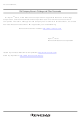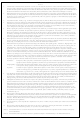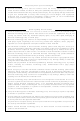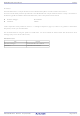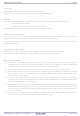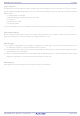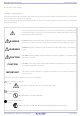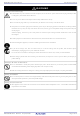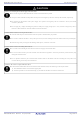M34509T2-CPE Renesas Electronics America, M34509T2-CPE Datasheet

M34509T2-CPE
Specifications of M34509T2-CPE
Related parts for M34509T2-CPE
M34509T2-CPE Summary of contents
Page 1
To our customers, Old Company Name in Catalogs and Other Documents st On April 1 , 2010, NEC Electronics Corporation merged with Renesas Technology Corporation, and Renesas Electronics Corporation took over all the business of both companies. Therefore, although the ...
Page 2
All information included in this document is current as of the date this document is issued. Such information, however, is subject to change without any prior notice. Before purchasing or using any Renesas Electronics products listed herein, please confirm ...
Page 3
... M34509T2-CPE User’s Manual Compact Emulator for 4508/4509 Group Rev.2.00 2006.09 ...
Page 4
Keep safety first in your circuit designs! 1. Renesas Technology Corp. puts the maximum effort into making semiconductor products better and more reliable, but there is always the possibility that trouble may occur with them. Trouble with semiconductors may lead ...
Page 5
... The M34509T2-CPE is a compact emulator for the 4508/4509 Group MCUs with the real-time trace function. This user's manual mainly describes specifications of the M34509T2-CPE compact emulator and how to setup it. For details on the following products included with the M34509T2-CPE, refer to each product's online manual. ...
Page 6
... M34509T2-CPE User’s Manual Important Before using this product, be sure to read this user’s manual carefully. Keep this user’s manual, and refer to this when you have questions about this product. Emulator: The emulator in this document refers to the following products that are manufactured by Renesas Technology Corp.: ...
Page 7
... M34509T2-CPE User’s Manual Usage restrictions: This emulator has been developed as a means of supporting system development by users. Therefore, do not use device used for equipment-embedded applications. Also, do not use it for developing the systems or equipment used for the following purposes either: (1) Transportation and vehicular ...
Page 8
... M34509T2-CPE User’s Manual Precautions for Safety Definitions of Signal Words In both the user’s manual and on the product itself, several icons are used to insure proper handling of this product and also to prevent injuries to you or other persons, or damage to your properties. This chapter describes the precautions which should be taken in order to use this product safely and properly. Be sure to read this chapter before using this product ...
Page 9
... M34509T2-CPE User’s Manual Warnings for AC Power Supply: If the attached AC power cable does not fit the receptacle, do not alter the AC power cable and do not plug it forcibly. Failure to comply may cause electric shock and/or fire. Use an AC power cable which complies with the safety standard of the country. ...
Page 10
... M34509T2-CPE User’s Manual Notes on Connecting the Power Supply of the Emulator: Do not use any power cable other than the one that is included with the product. The power cable included with the product has its positive and negative poles color-coded by red and black, respectively. ...
Page 11
... M34509T2-CPE User’s Manual Contents Preface..........................................................................................................................................................................3 Related manuals ...........................................................................................................................................................3 Important.......................................................................................................................................................................4 Precautions for Safety ..................................................................................................................................................6 User Registration ........................................................................................................................................................11 Terminology ................................................................................................................................................................12 1. Outline.....................................................................................................................................................................13 1.1 Package Components ...................................................................................................................................13 1.2 System Configuration ....................................................................................................................................14 1.2.1 System Configuration ..........................................................................................................................14 1.2.2 Names and Functions of each part of the Emulator............................................................................16 1.3 Specifications ................................................................................................................................................18 1.4 Operating Environment .................................................................................................................................19 2. Setup.......................................................................................................................................................................20 2 ...
Page 12
... M34509T2-CPE User’s Manual 3. Usage (How to Use the Emulator Debugger) .........................................................................................................39 3.1 Starting Up the Emulator Debugger (Init Dialog Box) ...................................................................................39 3.2 Program Window ...........................................................................................................................................41 3.3 Hardware Breakpoint Setting Window...........................................................................................................45 3.4 Trace Window................................................................................................................................................47 3.5 Time Measurement........................................................................................................................................51 4. Hardware Specifications .........................................................................................................................................52 4.1 Target MCU Specifications............................................................................................................................52 4.2 Differences between the Actual MCU and Emulator.....................................................................................53 4 ...
Page 13
... M34509T2-CPE User’s Manual User Registration When you have purchased the emulator presented in this user's manual, please be sure to register it. As the H/W Tool Customer Registration Sheet is included with this manual, fill it in and email to the following address. Your registered information is used for only after-sale services, and not for any other purposes. Without user registration, you will not be able to receive maintenance services such as a notification of field changes or trouble information ...
Page 14
... This means a software tool which you can control the emulator from a host machine through the USB interface. Firmware This means a program stored in the flash ROM of the emulator. It analyzes contents of communication with the emulator debugger and controls the emulator M34509T2-CPE. This program is downloadable from the emulator debugger to upgrade, etc. Host machine This means a personal computer used to control the emulator system ...
Page 15
... Emulator debugger M3T-PD45M - Assembler ASM45 * Please keep the M34509T2-CPE’s packing box and cushion material in your place for reuse at a later time when sending your product for repair or other purposes. Always use these packing box and cushion material when transporting this product ...
Page 16
... M34509T2-CPE User’s Manual 1.2 System Configuration 1.2.1 System Configuration Figure 1.1 shows a configuration of the M34509T2-CPE system. Host machine (not included) Figure 1.1 System configuration (1) Compact emulator M34509T2-CPE (this product) This is a compact emulator for the 4508/4509 Group with the real-time trace functions (hereafter, emulator). ...
Page 17
... M34509T2-CPE User’s Manual (5) Power supply for the user system This is a power supply for the user system. As this emulator cannot supply the power to the user system, supply the power to the user system separately from the emulator. (6) Host machine This is a personal computer for controlling the emulator. ...
Page 18
... LED1 : Emulator power (POWER) LED2 : Emulator status (SAFE) Figure 1.2 Names of the LEDs on the upper panel of the M34509T2-CPE (1) System Status LEDs The system status LEDs indicate the emulator main unit’s operating status etc. Table 1.2 lists the definition of the system status LEDs ...
Page 19
... M34509T2-CPE User’s Manual (3) POF Status LED This LED shows whether the MCU state of power down. Table 1.4 Definitions of the target status LEDs Name Color Status ON MCU state of power down. POF Orange OFF MCU is not in a state of power down, but normal. ...
Page 20
... Set the MCU power supply voltage selection switch (SW1) to 5V. Applicable power supply 3.0 V ± 5.0 V ± The power supply can be selected by a switch on the M34509T2-CPEB - Available only from the emulator, not from the user system Basic debugging functions - Download - Software break (max. 8 points, break after execution) ...
Page 21
... M34509T2-CPE User’s Manual 1.4 Operating Environment Be sure to use this emulator with the operating environmental of the emulator and host machine listed in Tables 1.7 and 1.8. Table 1.7 Operating environmental conditions Item Operating temperature Storage temperature Table 1.8 Operating environment of the host machine ...
Page 22
... M34509T2-CPE User’s Manual 2. Setup This chapter describes the preparation for using this product, the procedure for starting up the emulator and how to change settings. 2.1 Flowchart of Starting Up the Emulator The procedure for starting up the emulator is shown in Figure 2.1. For details, refer to each section hereafter. And, when the emulator does not start up normally, refer to “ ...
Page 23
... Installing the USB Device Driver Install the USB device driver following the procedure described below. (1) Connect the host machine and the compact emulator M34509T2-CPE with the USB cable. (2) Turn on the power to the compact emulator M34509T2-CPE. (3) A USB device will be detected, and the wizard to install the corresponding device driver will start up. ...
Page 24
... M34509T2-CPE User’s Manual 2.3 Connecting the Power Supply for the Emulator Connect the power supply for the emulator to the power connector (J1). The specification of the power supply for the emulator is listed in Table 2.1. Table 2.1 Specification of power supply of the emulator Power supply voltage DC 5.0 V± ...
Page 25
... M34509T2-CPE User’s Manual 2.4 Connecting the Host Machine Connect the emulator and the host machine with the USB interface cable. Connect the USB interface cable (included) to the USB interface connector (J2) and the USB port of the host machine (see Figure 2.4). ...
Page 26
... M34509T2-CPE User’s Manual 2.5 Turning ON the Power 2.5.1 MCU Power Supply Voltage Selection Switch Set the MCU power supply source selection switch of the emulator according to conditions of use. Figure 2.5 Jumper switch locations of the emulator These are the jumper switches to select power supply to the MCU and its power voltage. As shown in Table 2.2 below, set the switch according to the connection to the user system ...
Page 27
... M34509T2-CPE User’s Manual 2.5.2 Checking Connections of the Emulator System Before turning the power ON, check the connection of the interface cable to the host machine, emulator, and user system. 2.5.3 Turning ON/OFF the Power Turn ON/OFF the power of the emulator and user system as simultaneously as possible. ...
Page 28
... M34509T2-CPE User’s Manual 2.5.5 LED Display When the Emulator Starts Up Normally After the emulator starts up, check the status of the LEDs to see whether the emulator operation is enabled or not. Figure 2.6 shows the positions of the emulator status LEDs 5.0V 3. Figure 2.6 Positions of the system status LEDs and target status LEDs (1) System status LEDs Check that the LED1 and LED2 of the system status LEDs are lit immediately after the power is activated ...
Page 29
... M34509T2-CPE User’s Manual When the user system NOT connected: The POWER LED does not light OFF Figure 2.7 Target status LEDs display when the emulator starts up normally (when user system not connected) When the user system connected: If the POWER LED does not light, shut off ...
Page 30
... M34509T2-CPE User’s Manual 2.6 Self-check 2.6.1 Self-check Procedure To run the self-check of the emulator explained here below. While the self-check is in progress, the LEDs will change as shown in Figure 2.9. (1) If the user system is connected, disconnect it. (2) Set the switches as the factory-settings to execute the self-check (see Table 2.3). ...
Page 31
... M34509T2-CPE User’s Manual 2.6 Error is Detected in the Self-check Table 2.4 lists how to remedy the troubles if the target status LED display is abnormal in the self-check. When an error is detected, shut off the emulator and the user system and follow the steps in the Table 2.4. ...
Page 32
... M34509T2-CPE User’s Manual 2.7 Connecting the User System Figure 2.10 shows the connection of the M34509T2-CPE and the user system. For 26-pin DIP FFC- 26BMEP Figure 2.10 Connection of the M34509T2-CPE and user system Note on Connecting the User System: Take care not to attach the converter board in a wrong direction. It may cause a fatal damage to the emulator and the user system ...
Page 33
... Connecting to a 2.54mm pitch 26-conductor Dual-line Pins (applicable to 4508/4509) Here following is a procedure of connecting 2.54mm pitch 26-conductor dual-line pins to a 26-wire normal-pitch cable (included with the M34509T2-CPE). Table 2.5 list the connector assignment of the 26-wire normal-pitch cable and Figure 2.11 show the connection of the 2.54 mm pitch 26-conductor. ...
Page 34
... Here following is a procedure of connecting to a 20-pin 1.778mm pitch foot pattern on the user system using the M34501T-PTC (included with the M34509T2-CPE). Table 2.6 lists the connector assignments of pitch converter board M34501T-PTC. When attaching the pitch converter board, check the No.1 pin positions of the cable and the connector. ...
Page 35
... M34509T2-CPE User’s Manual 2.8 Changing Settings 2.8.1 Changing the Power Supply Voltage to the MCU As shown in Table 2.7 below, set the switch according to the connection to the user system. Table 2.7 Setting switch MCU power supply voltage selection switch (SW1 Note on Setting Switches: Always shut OFF the emulator before changing the setting of the switch, and connecting the cable ...
Page 36
... This product always uses the internal oscillator circuit as a clock supply to the evaluation MCU. 1. Kinds of Oscillator Boards The M34509T2-CPE comes with an oscillator circuit board OSC-2 (6 MHz). And an oscillator circuit bare board OSC-2 is included with this product. A clock supplied to an MCU can be changed by replacing oscillator circuit boards. ...
Page 37
... M34509T2-CPE User’s Manual 3. Using the Internal Oscillator Circuit Bare Board To use this product at a frequency you like, build a desired oscillator circuit on the included OSC-2 oscillator circuit bare board. Figure 2.13 shows an external view of the OSC-2 oscillator circuit bare board and the connector pin locations. Figure 2.14 shows the circuitry of the oscillator circuit bare board OSC-2 ...
Page 38
... M34509T2-CPE User’s Manual 2.9 Connecting the External Trace/Trigger Cable Using the external trace/trigger cable enables record/reference a hardware break by the external trigger, and changes of an external signal level in the trace window 2.9.1 Connecting the External Trace/Trigger Cable to the Emulator System Connect the external trace/trigger cable to the connector J4 of the emulator ...
Page 39
... M34509T2-CPE User’s Manual 2.9.3 Specifications of the External Trace/Trigger Cable Voltage input characteristics of external trace input and external trigger input are as follows. Table 2.8 Input characteristics of the external trace cable Item Symbol Input voltage “H” level input voltage “L” level input voltage External trace input is latched in the timing shown in Figure 2 ...
Page 40
... M34509T2-CPE User’s Manual 2.10 Watchdog Timer Initialization Cycle Check Pin The watchdog timer cannot be used with this emulator system. The watchdog timer initialization cycle can be verified by observing the waveform at the check pin (WRST) of the emulator. 2.10.1 Check pin WRST (TP3) on the Emulator Main Unit Figure 2 ...
Page 41
... M34509T2-CPE User’s Manual 3. Usage (How to Use the Emulator Debugger) This chapter describes how to start up the emulator debugger and how to use the major windows. 3.1 Starting Up the Emulator Debugger (Init Dialog Box) To launch the emulator debugger, click the Start menu of Windows and then select Programs (P) > ...
Page 42
... M34509T2-CPE User’s Manual (2) Setting the Init dialog box (2/2) By pressing [OK] after setting the Init dialog box (1/2), the following Init dialog box will be displayed. REJ10J0543-0200 Rev.2.00 Sep. 25, 2006 3. Usage (How to Use the Emulator Debugger) Specifying the MCU file Specify the MCU to be debugged. ...
Page 43
... M34509T2-CPE User’s Manual 3.2 Program Window (1) Downloading a program 1. Initial screen of the program window 2. Downloading the program Menu Menu item File Download Load Module... Memory Image... Symbol... Reload... Upload... Save Disasm... REJ10J0543-0200 Rev.2.00 Sep. 25, 2006 Initial screen of the program window The program window is a window that always shows the content of the source file corresponding to the current position of the program counter ...
Page 44
... M34509T2-CPE User’s Manual (2) Executing the program 1. Resetting the user program 2. Executing the user program 3. Stopping the user program 4. Program window screen after the user program has stopped REJ10J0543-0200 Rev.2.00 Sep. 25, 2006 3. Usage (How to Use the Emulator Debugger) RESET Resets the program. ...
Page 45
... M34509T2-CPE User’s Manual (3) Setting breakpoints 1. Screen after breakpoint setup REJ10J0543-0200 Rev.2.00 Sep. 25, 2006 3. Usage (How to Use the Emulator Debugger) Breakpoint setup screen There are two types of breakpoints as described below necessary to select the breakpoint by the break mode button. The current breakpoint is displayed in the break mode display area ...
Page 46
... M34509T2-CPE User’s Manual (4) Executing up to the cursor position (Come command) 1. Specifying the Come command Click the line in the program display area at which you want the program to execute. 2. After the Come command has finished REJ10J0543-0200 Rev.2.00 Sep. 25, 2006 3. Usage (How to Use the Emulator Debugger) ...
Page 47
... M34509T2-CPE User’s Manual 3.3 Hardware Breakpoint Setting Window (1) Breakpoint setup dialog box 1. Opening the hardware breakpoint setup dialog box 2. Hardware Break Point Setting Window in initial state 3. Address event setting dialog box REJ10J0543-0200 Rev.2.00 Sep. 25, 2006 3. Usage (How to Use the Emulator Debugger) ...
Page 48
... M34509T2-CPE User’s Manual (2) Setting the combinatorial event condition 1. Window for setting the combinatorial event condition 2. Setting a break event 3. Timer setup area REJ10J0543-0200 Rev.2.00 Sep. 25, 2006 3. Usage (How to Use the Emulator Debugger) Setting the combinatorial event condition Select a combinatorial condition for A1, A2, and T. One of the following three combinatorial conditions can be selected ...
Page 49
... M34509T2-CPE User’s Manual 3.4 Trace Window (1) Trace window 1. Trace window Menu Menu item Windows Trace Window REJ10J0543-0200 Rev.2.00 Sep. 25, 2006 Function Opens the trace window. Trace window The trace window is used to show the results of real-time trace measurements. It has the following three display ...
Page 50
... M34509T2-CPE User’s Manual 2. Trace window (bus display) Bus Display (BUS) Disassemble Display (DIS) Source Display (SRC) REJ10J0543-0200 Rev.2.00 Sep. 25, 2006 3. Usage (How to Use the Emulator Debugger) Explanation of the trace window (bus display) The following explains the displayed contents, from left to right ...
Page 51
... M34509T2-CPE User’s Manual (2) Trace point setup dialog box Opening the trace point setup dialog box Menu Menu item Debug Trace Point 1. Setting the trace point dialog box 2. Address event setting window in initial state REJ10J0543-0200 Rev.2.00 Sep. 25, 2006 Function Setting the trace point dialog box ...
Page 52
... M34509T2-CPE User’s Manual (3) Setting the combinatorial event condition 1. Window for setting the combinatorial event condition 2. Setting a break event 3. Timer setup area REJ10J0543-0200 Rev.2.00 Sep. 25, 2006 3. Usage (How to Use the Emulator Debugger) Setting the combinatorial event condition Select a combinatorial condition for A1, A2, and T. One of the following three combinatorial conditions can be selected ...
Page 53
... M34509T2-CPE User’s Manual 3.5 Time Measurement (1) Trace window 1. Setting time measurement points Menu Menu item Debug Measurement Point REJ10J0543-0200 Rev.2.00 Sep. 25, 2006 3. Usage (How to Use the Emulator Debugger) Function Sets up the time measurement points dialog box. Setting time measurement points A time measurement range can be specified by selecting one of the following eight time intervals ...
Page 54
... Hardware Specifications This chapter describes specifications of this product. 4.1 Target MCU Specifications Table 4.1 lists the specifications of target MCUs which can be debugged with this product. Table 4.1 Specifications of target MCUs for the M34509T2-CPE Item Applicable MCU Evaluation MCU Applicable power supply ...
Page 55
... Internal pull-up transistor control Because this product has an emulation circuit present in ports P0 and P1, you cannot use the MCU's internal pullup transistors. Therefore, the M34509T2-CPE controls on/off of external pullup resistors (68kΩ) by decoding the pullup control register transfer instruction (TPU0A or TPU1A). (6) Unconnected pins Following pins are not connected to the user system ...
Page 56
... M34509T2-CPE User’s Manual Note on Watchdog Timer: With this product, the watchdog function cannot be used. However, the watchdog timer initialization cycle can be verified by observing the waveform at the check pin (WRST) of the emulator. For details, refer to “2.10 Watchdog Timer Initialization Cycle Check Pin” (page 38). ...
Page 57
... M34509T2-CPE User’s Manual Note on Operation in Power Down State: In RAM backup mode, this product operates differently from the actual MCUs. Although the actual MCU enters RAM backup mode depending on a combination of the EPOF and POF instructions, this product is placed in RAM backup mode by only executing the POF instruction. The EPOF instruction has no effect on this product ...
Page 58
... CNTR0,CNTR1 CNTR0,CNTR1 in the evaluation MCU Timer count (Evaluation MCU) Timer interrupt request flag in the M34509T2-CPE Timer count (Actual MCU) Timer interrupt request flag in the actual MCU Figure 4.2 Timing of the timer input *The external timer input such as CNTR0 and CNTR1 is taken in the evaluation MCU at the system clock falling edge in the middle of the T2 state ...
Page 59
... Count CNTR1 of an actual MCU CNTR1 of the M34509T2-CPE Figure 4.3 Timing of the timer output *1 Timer output such as CNTR0 and CNTR1 of this product can only be changed at T2 state. *2 The timer count timing in the evaluation MCU is the same as the one in the actual MCU. ...
Page 60
... M34509T2-CPE User’s Manual Notes on Serial Input: In this product, when the external clock (SCK) is used for the serial interface synchronous clock, the operation timing of the SCK pin is different from that of an actual MCU because the SCK pin is the emulation port. Make sure that the set timing of the serial interface transmit/receive completion flag (SIOF) is also different. ...
Page 61
... M34509T2-CPE User’s Manual Note on Register Operation: Tables 4.3 and 4.4 list the registers that can be operated from the M3T-PD45M. The "Yes" in the tables means that the register can be operated; the "No" means that the register can not be operated. Table 4.3 Registers that can be operated when debugging 4508 Group MCUs ...
Page 62
... M34509T2-CPE User’s Manual 4.3 Connection Diagram Figure 4.2 shows a part of the connection diagram of the M34509T2-CPE. This connection diagram mainly shows the interface section. The circuits not connected to the user system such as the emulator's control system are omitted. The signals not shown in Figure 4 ...
Page 63
... M34509T2-CPE User’s Manual Table 4.5 Electrical characteristics of the 74HC4050 Signal Item V “H” level threshold voltage IH V “L” level threshold voltage IL Table 4.6 Electrical characteristics of the 74ALS641A Signal Item V “L” output voltage OL I “L” output current OL Table 4.7 Electrical characteristics of the 74VHC126 ...
Page 64
... M34509T2-CPE User’s Manual 4.4 External Dimensions 4.4.1 External Dimensions of the Compact Emulator Figure 4.3 shows external dimensions of the M34509T2-CPE 5.0V 3.3V Figure 4.6 External dimensions of the compact emulator REJ10J0543-0200 Rev.2.00 Sep. 25, 2006 120 Hardware Specifications J4 M34509T2-CPEB Page ...
Page 65
... M34509T2-CPE User’s Manual 4.4.2 External Dimensions of the Converter Board M34501T-PTC Figure 4.7 shows external dimensions of the converter board M34501T-PTC (included with the M34509T2-CPE) for a 20-pin 1.778mm pitch SDIP. MADE IN JAPAN M34501T-PTC REV. A 40. 00 Figure 4.7 External dimensions of the converter board M34501T-PTC REJ10J0543-0200 Rev ...
Page 66
... M34509T2-CPE User’s Manual 4.5 Notes on Using This Product Notes on using this product are listed below. When debugging the MCU using this product, be careful about the following precautions. Notes on the Self-check: If the self-check does not result normally (excluding target status errors), the emulator may be damaged. Then contact your local distributor ...
Page 67
... M34509T2-CPE User’s Manual Note on the RAM Backup Mode: Although this emulator allows you to execute a program using POF instructions, execution of such programs is subject to the following limitations: The POF instruction cannot be stepped and over-stepped. Therefore, do not attempt to step and step-over the POF instruction.. ...
Page 68
... Emulator debugger startup completed Figure 5.1 Flowchart to remedy the troubles REJ10J0543-0200 Rev.2.00 Sep. 25, 2006 http://www.renesas.com/en/tools Not normal See “5.2.(1)When the LEDs of the M34509T2-CPE Do Not Normal ” Display Normally (page 67) Not normal/Error displayed 1. Check the operating environment etc. of the emulator Normal debugger ...
Page 69
... M34509T2-CPE User’s Manual 5.2 When the Emulator Debugger Does Not Start Up Properly (1) When the LEDs of the M34509T2-CPE Do Not Display Normally Table 5.1 Errors LEDs show and their checkpoints 1 Error System Status POWER LED does not light up. Table 5.2 Errors LEDs show and their checkpoints 2 ...
Page 70
... M34509T2-CPE User’s Manual 5.3 How to Request for Support After checking the items in "5 Troubleshooting", fill in the text file which is downloaded from the following URL, then send the information to your local distributor. http://tool-support.renesas.com/eng/toolnews/registration/support.txt For prompt response, please specify the following information: ...
Page 71
... M34509T2-CPE User’s Manual 6. Maintenance and Guarantee This chapter describes how to maintenance, repair provisions and how to request for repair. 6.1 User Registration When you purchase our product, be sure register as a user. For user registration, refer to “User registration” (page 11) of this user's manual ...
Page 72
... M34509T2-CPE User’s Manual (3) Expiration of the repair period When a period of one year elapses after the model was dropped from production, repairing products of the model may become impossible. (4) Transportation fees at sending your product for repair Please send your product to us for repair at your expense. ...
Page 73
... Compact Emulator for 4508/4509 Group M34509T2-CPE User's Manual Publication Date: Sep. 25, 2006 Sales Strategic Planning Div. Published by: Renesas Technology Corp. Microcomputer Tool Development Department Edited by: Renesas Solutions Corp. © 2006. Renesas Technology Corp. and Renesas Solutions Corp., All rights reserved. Printed in Japan. ...
Page 74
... Shimonumabe, Nakahara-ku, Kawasaki-shi, Kanagawa 211-8668 Japan M34509T2-CPE User’s Manual REJ10J0543-0200(T) ...