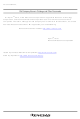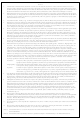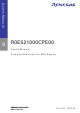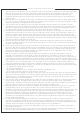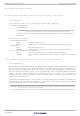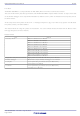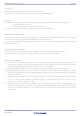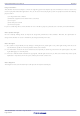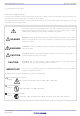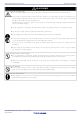R0E5212BACPE00 Renesas Electronics America, R0E5212BACPE00 Datasheet

R0E5212BACPE00
Specifications of R0E5212BACPE00
Related parts for R0E5212BACPE00
R0E5212BACPE00 Summary of contents
Page 1
To our customers, Old Company Name in Catalogs and Other Documents st On April 1 , 2010, NEC Electronics Corporation merged with Renesas Technology Corporation, and Renesas Electronics Corporation took over all the business of both companies. Therefore, although the ...
Page 2
All information included in this document is current as of the date this document is issued. Such information, however, is subject to change without any prior notice. Before purchasing or using any Renesas Electronics products listed herein, please confirm ...
Page 3
R0E521000CPE00 8 User’s Manual Compact Emulator for R8C Family Rev.6.00 2009.08 ...
Page 4
This document is provided for reference purposes only so that Renesas customers may select the appropriate Renesas products for their use. Renesas neither makes warranties or representations with respect to the accuracy or completeness of the information contained in ...
Page 5
R0E521000CPE00 User’s Manual Regulatory Compliance Notices European Union regulatory notices on Electromagnetic compatibility CE Certifications: This product complies with the following European EMC standards. ・EMC Directive 2004/108/EC EN 55022 Class A WARNING: This is a Class A product ...
Page 6
R0E521000CPE00 User’s Manual Preface The R0E521000CPE00 is a compact emulator for R8C Family MCUs which has a real-time trace function. This user's manual mainly describes specifications of the R0E521000CPE00 compact emulator and how to setup it. For details on the ...
Page 7
R0E521000CPE00 User’s Manual Important Before using this product, be sure to read this user’s manual carefully. Keep this user’s manual, and refer to this when you have questions about this product. Emulator: The emulator in this document refers to the ...
Page 8
R0E521000CPE00 User’s Manual Usage restrictions: This emulator has been developed as a means of supporting system development by users. Therefore, do not use device used for equipment-embedded applications. Also, do not use it for developing the systems ...
Page 9
R0E521000CPE00 User’s Manual Precautions for Safety Definitions of Signal Words In both the user’s manual and on the product itself, several icons are used to insure proper handling of this product and also to prevent injuries to you or other ...
Page 10
R0E521000CPE00 User’s Manual Warnings for AC Power Supply: Do not touch the plug of the AC power cable when your hands are wet. This may cause electric shock. This product is connected signal ground with frame ground. If your developing ...
Page 11
R0E521000CPE00 User’s Manual Cautions to Be Taken for Connecting the Power Supply: Do not use any power cable other than the one that is included with the product. The power cable included with the product has its positive and negative ...
Page 12
R0E521000CPE00 User’s Manual Contents Regulatory Compliance Notices ...................................................................................................................................3 Preface..........................................................................................................................................................................4 Important.......................................................................................................................................................................5 Precautions for Safety ..................................................................................................................................................7 Contents......................................................................................................................................................................10 User Registration ........................................................................................................................................................12 Terminology ................................................................................................................................................................13 1. Outline.....................................................................................................................................................................14 1.1 Package Components ...................................................................................................................................14 1.2 System Configuration ....................................................................................................................................15 1.2.1 System Configuration ..........................................................................................................................15 1.2.2 Names and Functions of each ...
Page 13
R0E521000CPE00 User’s Manual 3. Usage (How to Use the Emulator Debugger) .........................................................................................................46 3.1 Starting Up the Emulator Debugger ..............................................................................................................46 3.1.1 Init Dialog Box .....................................................................................................................................47 3.1.2 MCU Setting Dialog Box .....................................................................................................................51 3.1.3 Checking Connections of the Emulator System..................................................................................52 3.2 Downloading the ...
Page 14
R0E521000CPE00 User’s Manual User Registration When you install debugger software, a text file for user registration is created on your PC. Fill it in and email it to your local distributor. If you have replaced an emulator main unit or ...
Page 15
R0E521000CPE00 User’s Manual Terminology Some specific words used in this user's manual are defined as follows: Emulator R0E521000CPE00 This means a compact emulator for R8C Family (this product). Emulator system This means an emulator system built around the compact emulator ...
Page 16
R0E521000CPE00 User’s Manual 1. Outline This chapter describes the package components, the system configuration, the specifications and the operating environment of this product. 1.1 Package Components The R0E521000CPE00 package consists of the following items. When unpacking it, check to see ...
Page 17
R0E521000CPE00 User’s Manual 1.2 System Configuration 1.2.1 System Configuration Figure 1.1 shows a configuration of the R0E521000CPE00 system. Host machine (not included) Figure 1.1 System configuration (1) Compact emulator R0E521000CPE00 (this product) This compact emulator contains for the R8C Family ...
Page 18
R0E521000CPE00 User’s Manual 1.2.2 Names and Functions of each part of the Emulator Figure 1.2 shows the names of the LEDs on the upper panel of the emulator. System status LEDs LED1: Emulator power (POWER) LED2: Emulator startup (SAFE) Target ...
Page 19
R0E521000CPE00 User’s Manual (3) System Reset Switch By pressing the system reset switch, you can initialize the emulator system. Table 1.4 shows the functions of the system reset switch depending on the state of the emulator. Table 1.4 Functions of ...
Page 20
... R0E521237CPE00) For 52-pin 0.65mm pitch LQFP (PLQP0052JA-A): R0E521258CFJ00 (included with the R0E521258CPE00) For 64-pin 0.8mm pitch LQFP (PLQP0064GA-A): R0E5212BACFG00 (included with the R0E5212BACPE00) For 64-pin 0.5mm pitch LQFP (PLQP0064KB-A): R0E5212BACFK00 (included with the R0E5212BACPE10) For 80-pin 0.5mm pitch LQFP (PLQP0080KB-A): R0E5212DACFK00 (included with the R0E5212DACPE00) 1 ...
Page 21
R0E521000CPE00 User’s Manual Table 1.6 R0E521000CPE00 specifications (2) Power supply for emulator Host machine interface *3: If using this product when the voltage is less than 2.7V, the JP1 of the R0E521000EPBM0 should be set to EXT. 1.4 Operating Environment ...
Page 22
R0E521000CPE00 User’s Manual 2. Setup This chapter describes the preparation for using this product, the procedure for starting up the emulator and how to change settings. 2.1 Flowchart of Starting Up the Emulator The procedure for starting up the emulator ...
Page 23
R0E521000CPE00 User’s Manual 2.2 Installing the Included Software If the OS used in your host machine is Windows® Windows® 2000, this installation must be executed by a user with administrator rights. Be aware that users without administrator rights ...
Page 24
R0E521000CPE00 User’s Manual 2.3 Changing Settings 2.3.1 MCU Power Supply Source Selection Jumper/MCU Power Supply Voltage Selection Jumper Set the MCU power supply source selection jumper and the MCU power supply voltage selection jumper of the emulator according to conditions ...
Page 25
R0E521000CPE00 User’s Manual 2.3.2 Setting the Jumpers on the R0E521000EPBM0 Board Figure 2.3 shows the location of jumper switches on the R0E521000EPBM0 board and their factory-settings. R0E521000EPBM0 JP2 UP DOWN Figure 2.3 Jumper switches on the R0E521000EPBM0 ...
Page 26
R0E521000CPE00 User’s Manual 2.3.3 Setting the POWER Selection Jumper The POWER select jumper needs to be set depending on the user system’s power supply voltage and power supply condition. If the system is used with power supply voltages in the ...
Page 27
R0E521000CPE00 User’s Manual 2.3.4 Selecting Clock Supply You can choose a clock supplied to the evaluation MCU by the Emulator tab in the Init dialog box of the emulator debugger. Table 2.4 shows the clocks and their initial settings. Table ...
Page 28
R0E521000CPE00 User’s Manual 2. Replacing Oscillator Circuit Boards Figure 2.4 shows how to replace the oscillator circuit boards. POWER USB 5.0V SW1 SYSTEM LED1 POWER - + POWER J2 SAFE STATUS SAFE J1 LED2 5.0V JP2 3.3V COMPACT EMULATOR R0E521000CPE00 ...
Page 29
R0E521000CPE00 User’s Manual 3. Using the Internal Oscillator Circuit Bare Board To use this product at a frequency you like, build a desired oscillator circuit on the included OSC-2 oscillator circuit bare board. Figure 2.5 shows an external view of ...
Page 30
R0E521000CPE00 User’s Manual (2) Using an Oscillator Circuit on the User System To operate this product with an external clock, construct an oscillator circuit as shown in Figure 2.7 in the user system and input the oscillator output at 50% ...
Page 31
R0E521000CPE00 User’s Manual 2.3.5 A/D Conversion Bypass Capacitors There is a foot pattern on the R0E521000EPBM0 board for mounting bypass capacitors for an A/D conversion circuit near the MCU. Mount suitable bypass capacitors as occasion demands. Figure 2.9 shows where ...
Page 32
R0E521000CPE00 User’s Manual 2.4 Attaching the Ferrite Core Attach the ferrite core included with this product close to the DC plug of the power cable. Without the ferrite core it may cause interference. The power cable should be wound around ...
Page 33
R0E521000CPE00 User’s Manual 2.6 Connecting to the Host Machine Connect the emulator and the host machine with the USB interface cable. Connect the USB interface cable (included) to the USB interface connector (J2) and the USB port of the host ...
Page 34
R0E521000CPE00 User’s Manual 2.7 Turning ON the Power 2.7.1 Checking Connections of the Emulator System Before turning the power ON, check the connection of the interface cable to the host machine, emulator, and user system. 2.7.2 Power Supply to the ...
Page 35
R0E521000CPE00 User’s Manual 2.7.4 LED Display When the Emulator Starts Up Normally After the emulator starts up, check the status of the LEDs to see whether the emulator operation is enabled or not. Figure 2.14 shows the positions of the ...
Page 36
R0E521000CPE00 User’s Manual When the user system connected: (Power selection jumper: EXT, user system is ON) If the POWER LED does not light, shut off the system. Then check the setting of the jumper switches and if the power is ...
Page 37
R0E521000CPE00 User’s Manual 2.8 Self-check 2.8.1 Self-check Procedure Self-check is used to verify the emulator function works properly. To run the self-check of the emulator explained here below. While the self-check is in progress, the LEDs will ...
Page 38
R0E521000CPE00 User’s Manual 2.8 Error is Detected in the Self-check Table 2.7 lists how to remedy the troubles if the target status LED display is abnormal in the self-check. When an error is detected, shut off the emulator ...
Page 39
R0E521000CPE00 User’s Manual 2.9 Connecting to the User System Figure 2.19 shows the connection of the R0E521000CPE00 and the user system. Converter board R0E521134CFG00 32-pin R0E521276CFG00 0.8mm pitch R0E5212L4CFG00 LQFP YQ-GUIDE (×4) *1 YQPACK032SA *1 NQPACK032SA *1 32-pin 0.8mm pitch ...
Page 40
R0E521000CPE00 User’s Manual 2.9.1 Connecting to a 32-pin 0.8mm pitch LQFP Foot Pattern Figure 2.20 shows a procedure of connecting to a 32-pin 0.8mm pitch LQFP foot pattern on the user system using the R0E521134CFG00 (included with the R0E521134CPE00), R0E521276CFG00 ...
Page 41
R0E521000CPE00 User’s Manual 2.9.2 Connecting to a 20-pin 0.65mm pitch LSSOP Foot Pattern Figure 2.21 shows a procedure of connecting to a 20-pin 0.65mm pitch LSSOP foot pattern on the user system using the R0E521174CSJ00 (included with the R0E521174CPE00). For ...
Page 42
R0E521000CPE00 User’s Manual 2.9.3 Connecting to a 20-pin 1.778mm pitch SDIP Foot Pattern Figure 2.22 shows a procedure of connecting to a 20-pin 1.778mm pitch SDIP foot pattern on the user system using the R0E521174CDB00 (included with the R0E521174CPE10). For ...
Page 43
R0E521000CPE00 User’s Manual 2.9.4 Connecting to a 48-pin 0.5mm pitch LQFP Foot Pattern Figure 2.23 shows a procedure of connecting to a 48-pin 0.5mm pitch LQFP foot pattern on the user system using the R0E521237CFK00 (included with the R0E521237CPE00). For ...
Page 44
R0E521000CPE00 User’s Manual 2.9.5 Connecting to a 52-pin 0.65mm pitch LQFP Foot Pattern Figure 2.24 shows a procedure of connecting to a 52-pin 0.65mm pitch LQFP foot pattern on the user system using the R0E521258CFJ00 (included with the R0E521258CPE00). For ...
Page 45
... Connecting to a 64-pin 0.8mm pitch LQFP Foot Pattern Figure 2.25 shows a procedure of connecting to a 64-pin 0.8mm pitch LQFP foot pattern on the user system using the R0E5212BACFG00 (included with the R0E5212BACPE00). For details on the R0E5212BACFG00, refer to its user's manual. (1) Mount the NQPACK064SA160 included with the R0E5212BACFG00 to the user system. ...
Page 46
R0E521000CPE00 User’s Manual 2.9.7 Connecting to a 64-pin 0.5mm pitch LQFP Foot Pattern Figure 2.26 shows a procedure of connecting to a 64-pin 0.5mm pitch LQFP foot pattern on the user system using the R0E5212BACFK00 (included with the R0E5212BACPE10). For ...
Page 47
R0E521000CPE00 User’s Manual 2.9.8 Connecting to an 80-pin 0.5mm pitch LQFP Foot Pattern Figure 2.27 shows a procedure of connecting to an 80-pin 0.5mm pitch LQFP foot pattern on the user system using the R0E5212DACFK00 (included with the R0E5212DACPE00). For ...
Page 48
R0E521000CPE00 User’s Manual 3. Usage (How to Use the Emulator Debugger) This chapter describes how to start up the emulator debugger and operate the major windows. 3.1 Starting Up the Emulator Debugger When debugging the completed programs, switch the session. ...
Page 49
R0E521000CPE00 User’s Manual 3.1.1 Init Dialog Box The Init dialog box is used to set the items that need to be set when the emulator debugger starts up. The contents set in this dialog box remain effective the next time ...
Page 50
R0E521000CPE00 User’s Manual 2) Using or not using the CPU rewrite mode and trace point function REJ10J0845-0600 Rev.6.00 Aug. 20, 2009 Page Usage (How to Use the Emulator Debugger) Using or not using CPU rewrite mode ...
Page 51
R0E521000CPE00 User’s Manual 3) Executing the self-check (2) Debugging Information tab 1) Referencing the compiler used and the object format REJ10J0845-0600 Rev.6.00 Aug. 20, 2009 Page Usage (How to Use the Emulator Debugger) Executing the self-check ...
Page 52
R0E521000CPE00 User’s Manual (3) Emulator tab 1) Specifying the target clock (4) Script tab 1) Automatically executing a script command When the tab settings (1) to (4) above are completed, click OK button. REJ10J0845-0600 Rev.6.00 Aug. 20, 2009 Page 50 ...
Page 53
R0E521000CPE00 User’s Manual 3.1.2 MCU Setting Dialog Box The MCU Setting dialog box is used to set the user target information displayed after you closed the Init dialog box. (1) MCU tab 1) Specifying the processor mode 2) ...
Page 54
R0E521000CPE00 User’s Manual (2) Flash Clear tab 1) Setting to clear the MCU’s internal flash ROM When the tab settings (1) to (2) above are completed, click OK button. 3.1.3 Checking Connections of the Emulator System Check to see that ...
Page 55
R0E521000CPE00 User’s Manual 3.2 Downloading the Program Download the program to be debugged. 1) Downloading from the work space window 2) Showing the program REJ10J0845-0600 Rev.6.00 Aug. 20, 2009 Page Usage (How to Use the Emulator ...
Page 56
R0E521000CPE00 User’s Manual 3.3 Program Execution (1) Program execution REJ10J0845-0600 Rev.6.00 Aug. 20, 2009 Page Usage (How to Use the Emulator Debugger) CPU reset Resets the target MCU. You can select “CPU reset” from the “Debug” ...
Page 57
R0E521000CPE00 User’s Manual (2) Setting software breakpoints 1) Setting software breakpoint and program execution 2) Execution completed with software break REJ10J0845-0600 Rev.6.00 Aug. 20, 2009 Page Usage (How to Use the Emulator Debugger) Program execution with ...
Page 58
R0E521000CPE00 User’s Manual (3) Executing up to the cursor position 1) Setup procedure for running the program up to the cursor position 2) After the execution has finished REJ10J0845-0600 Rev.6.00 Aug. 20, 2009 Page Usage (How ...
Page 59
R0E521000CPE00 User’s Manual 3.4 Hardware Breakpoint Hardware break is set by event condition such as FETCH or DATA ACCESS, etc. If the breakpoint you set is a hardware breakpoint, the program stops after executing the instruction at the set breakpoint ...
Page 60
R0E521000CPE00 User’s Manual 3) Opening the break event setting dialog box Event Type: Setting Range: Function: Source File: Function: (2) When FETCH is selected 1) Setting addresses Event Type: Setting Range: Function: Source File: Function: REJ10J0845-0600 Rev.6.00 Aug. 20, 2009 ...
Page 61
R0E521000CPE00 User’s Manual (3) When DATA ACCESS is selected 1) Setting the address Event Type: Setting Range: Function: Source File: Function: 2) Setting data Event Type: Setting Range: Access: REJ10J0845-0600 Rev.6.00 Aug. 20, 2009 Page Setting the ...
Page 62
R0E521000CPE00 User’s Manual 3) Example Data Settings Event setting for even-address word access (16-bit bus width) STE.W A0,126h(A0=5423h) 16-bit bus width area (High-order and low-order data effective) Event setting for even-address word access (8-bit bus width) STE.W A0,400h(A0=5423h) 8-bit bus ...
Page 63
R0E521000CPE00 User’s Manual (4) Setting the combinatorial condition for the hardware break point 1) Window for setting the combinatorial condition 1 A1 000000 FETCH (addr) == 000000 REJ10J0845-0600 Rev.6.00 Aug. 20, 2009 Page Usage (How to ...
Page 64
R0E521000CPE00 User’s Manual 3.5 Trace Window The trace window is used to show the results of real-time trace measurements. (1) Trace window 1) Opening the trace window 2) Trace window 3) Trace display mode REJ10J0845-0600 Rev.6.00 Aug. 20, 2009 Page ...
Page 65
R0E521000CPE00 User’s Manual 4) Trace window (bus information display) 5) Trace window (Disassemble display) 6) Trace window (Source display) 7) Trace window (Data access display) REJ10J0845-0600 Rev.6.00 Aug. 20, 2009 Page Usage (How to Use the ...
Page 66
R0E521000CPE00 User’s Manual (2) Suspending and resuming trace measurement 1) Suspending trace measurement 2) Resuming trace measurement REJ10J0845-0600 Rev.6.00 Aug. 20, 2009 Page Usage (How to Use the Emulator Debugger) Stop Click this toolbar button to ...
Page 67
R0E521000CPE00 User’s Manual (3) Trace point setup window 1) Opening the trace point setup window 2) Trace point setting window OR REJ10J0845-0600 Rev.6.00 Aug. 20, 2009 Page Usage (How to Use the Emulator Debugger) Trace point ...
Page 68
R0E521000CPE00 User’s Manual 3) Setting trace write conditions OR 4) Realtime-trace Write Condition dialog box REJ10J0845-0600 Rev.6.00 Aug. 20, 2009 Page Setting trace write conditions You can specify a condition for the cycles to be written into ...
Page 69
R0E521000CPE00 User’s Manual 3.6 RAM Monitor Window This function makes it possible to make reference to the changes in memory contents without impairing the real-time performance for user program execution. The compact emulator system is provided with the 1K-byte RAM ...
Page 70
R0E521000CPE00 User’s Manual (2) Modifying the RAM monitor display area 1) RAM Monitor window 2) RAM Monitor Area Setting window RAM Monitor Area Setting Current Assigned Area are available. Save... 3) RAM monitor area setting dialog box Set RRAM Area ...
Page 71
R0E521000CPE00 User’s Manual 4. Hardware Specifications This chapter describes the specifications of this product. 4.1 Target MCU Specifications Table 4.1 lists the specifications of target MCUs which can be debugged with this product. Table 4.1 Specifications of target MCUs for ...
Page 72
R0E521000CPE00 User’s Manual 4.2 Differences between the Actual MCU and Emulator Differences between the actual MCU and emulator are shown below. When debugging the MCU using this product, be careful about the following precautions. Notes on Internal Memory (ROM, RAM): ...
Page 73
R0E521000CPE00 User’s Manual Note on A/D Converter: Because a flexible cable and other devices are used between the evaluation MCU and the user system, the A/D converter operates differently from that of the actual MCU. Notes on Stack Area: With ...
Page 74
R0E521000CPE00 User’s Manual 4.3 Connection Diagrams 4.3.1 Connection diagrams of R0E521000CPE00 Figure 4.1 shows the connection diagrams of the R0E521000CPE00. These connection diagrams mainly show the interface section. The signals not shown in Figure 4.1 connect the evaluation MCU and ...
Page 75
R0E521000CPE00 User’s Manual 4.3.2 Connection diagrams of R0E5212BACFG00, R0E5212BACFK00 and R0E5212DACFK00 Figure 4.2 shows the connection diagrams of the R0E5212BACFG00, R0E5212BACFK00 and R0E5212DACFK00. These connection diagrams mainly show the interface section. The signals not shown in Figure 4.2 connect the ...
Page 76
R0E521000CPE00 User’s Manual 4.4 External Dimensions 4.4.1 External Dimensions of the Compact Emulator Figure 4.3 shows external dimensions of the R0E521000CPE00 connected with the converter. LED2 LED3 RUN LED6 Figure 4.3 External dimensions of the compact emulator REJ10J0845-0600 Rev.6.00 Aug. ...
Page 77
R0E521000CPE00 User’s Manual 4.4.2 External Dimensions of the Converter Board R0E521134CFG00 Figure 4.4 shows external dimensions and a sample foot pattern of the converter board R0E521134CFG00 (included with the R0E521134CPE00) for a 32-pin 0.8mm pitch LQFP. 28.5 R0E521134CFG00 REV.A MADE ...
Page 78
R0E521000CPE00 User’s Manual 4.4.4 External Dimensions of the Converter Board R0E521174CDB00 Figure 4.6 shows external dimensions and a sample foot pattern of the converter board R0E521174CDB00 (included with the R0E521174CPE10) for a 20-pin 1.778mm pitch SDIP. Figure 4.6 External dimensions ...
Page 79
R0E521000CPE00 User’s Manual 4.4.6 External Dimensions of the Converter Board R0E521258CFJ00 Figure 4.8 shows external dimensions and a sample foot pattern of the converter board R0E521258CFJ00 (included with the R0E521258CPE00) for a 52-pin 0.65mm pitch LQFP. 37.0 R0E521258CFJ00 REV.A MADE ...
Page 80
... R0E521000CPE00 User’s Manual 4.4.8 External Dimensions of the Converter Board R0E5212BACFG00 Figure 4.10 shows external dimensions and a sample foot pattern of the converter board R0E5212BACFG00 (included with the R0E5212BACPE00) for a 64-pin 0.8mm pitch LQFP. 35.0 R0E5212BACFG00 REV.A MADE IN JAPAN Figure 4.10 External dimensions and a sample foot pattern of the R0E5212BACFG00 4 ...
Page 81
R0E521000CPE00 User’s Manual 4.4.10 External Dimensions of the Converter Board R0E5212DACFK00 Figure 4.12 shows external dimensions and a sample foot pattern of the converter board R0E5212DACFK00 (included with the R0E5212DACPE00) for an 80-pin 0.5mm pitch LQFP. 40.0 R0E5212DACFK00 REV.A MADE ...
Page 82
R0E521000CPE00 User’s Manual 4.5 Notes on Using This Product Notes on using this product are listed below. When debugging the MCU using this product, be careful about the following precautions. Note on Downloading Firmware: Do not shut off the power ...
Page 83
R0E521000CPE00 User’s Manual Note on Clock Supply to an MCU: A clock supplied to the evaluation MCU is selected by the Emulator tab in the Init dialog box of the emulator debugger. (1) When Internal is selected: The clock generated ...
Page 84
R0E521000CPE00 User’s Manual Note on Debugging in CPU Rewrite Mode: When you debug a program in CPU rewrite mode, check "Debug the program using CPU Rewrite Mode" in the MCU tab of the Init dialog box of the emulator debugger. ...
Page 85
R0E521000CPE00 User’s Manual Notes on CE Declaration of Conformity: Please use this product with care as described below. (1) Electrostatic Discharge Precautions must be taken when handling the product. (2) Must not be used within 30 meters of a domestic ...
Page 86
R0E521000CPE00 User’s Manual 5. Troubleshooting This chapter describes how to troubleshoot when this product does not work properly. 5.1 Flowchart to Remedy the Troubles Figure 5.1 shows the flowchart to remedy the troubles from when power to the emulator is ...
Page 87
R0E521000CPE00 User’s Manual 5.2 When the Emulator Debugger Does Not Start Up Properly 5.2.1 When the LEDs of the Emulator Do Not Display Normally Table 5.1 Errors LEDs show and their checkpoints Error LEDs do not light up. Target Status ...
Page 88
R0E521000CPE00 User’s Manual 5.2.3 Errors Occur at Emulator Debugger Startup Table 5.3 Checkpoints of errors at debugger startup Error Target MCU is in the reset state. Target MCU cannot be reset. Target is in "HOLD" state. Target clock is stopped. ...
Page 89
R0E521000CPE00 User’s Manual 5.3 How to Request for Support After checking the items in "5 Troubleshooting", fill in the text file which is downloaded from the following URL, then send the information to your local distributor. http://tool-support.renesas.com/eng/toolnews/registration/support.txt For prompt response, ...
Page 90
R0E521000CPE00 User’s Manual 6. Maintenance and Guarantee This chapter describes how to perform maintenance, warranty information, repair provisions and the procedures for requesting a repair. 6.1 User Registration When you purchase our product, be sure register as a user. For ...
Page 91
R0E521000CPE00 User’s Manual (3) Expiration of the repair period When a period of one year elapses after the model was dropped from production, repairing products of the model may become impossible. (4) Transportation fees at sending your product for repair ...
Page 92
R0E521000CPE00 User’s Manual [MEMO] REJ10J0845-0600 Rev.6.00 Aug. 20, 2009 Page Maintenance and Guarantee ...
Page 93
Compact Emulator for R8C Family R0E521000CPE00 User's Manual Publication Date: Aug. 20, 2009 Sales Strategic Planning Div. Published by: Renesas Technology Corp. Microcomputer Tool Development Department Edited by: Renesas Solutions Corp. © 2009. Renesas Technology Corp. and Renesas Solutions Corp., ...
Page 94
Shimonumabe, Nakahara-ku, Kawasaki-shi, Kanagawa 211-8668 Japan R0E521000CPE00 User’s Manual REJ10J0845-0600 (T) ...