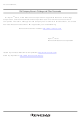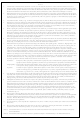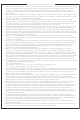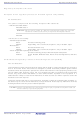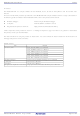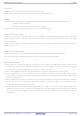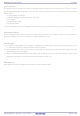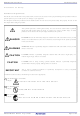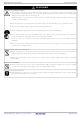M30850T3-CPE Renesas Electronics America, M30850T3-CPE Datasheet

M30850T3-CPE
Specifications of M30850T3-CPE
Related parts for M30850T3-CPE
M30850T3-CPE Summary of contents
Page 1
To our customers, Old Company Name in Catalogs and Other Documents st On April 1 , 2010, NEC Electronics Corporation merged with Renesas Technology Corporation, and Renesas Electronics Corporation took over all the business of both companies. Therefore, although the ...
Page 2
All information included in this document is current as of the date this document is issued. Such information, however, is subject to change without any prior notice. Before purchasing or using any Renesas Electronics products listed herein, please confirm ...
Page 3
... M30850T3-CPE User’s Manual Compact Emulator for M32C/80, 84, 85, 86 and 8A Groups Rev.3.00 2009.08 ...
Page 4
This document is provided for reference purposes only so that Renesas customers may select the appropriate Renesas products for their use. Renesas neither makes warranties or representations with respect to the accuracy or completeness of the information contained in ...
Page 5
... M30850T3-CPE User’s Manual Regulatory Compliance Notices European Union regulatory notices on Electromagnetic compatibility CE Certifications: This product complies with the following European EMC standards. ・EMC Directive 2004/108/EC EN 55022 Class A WARNING: This is a Class A product domestic environment this product may cause radio EN 55024 Information for traceability: ・ ...
Page 6
... M30850T3-CPE User’s Manual Preface The M30850T3-CPE is a compact emulator for the M32C/80, 84, 85, 86 and 8A Group MCUs with the real-time trace function. This user's manual mainly describes specifications of the M30850T3-CPE compact emulator and how to setup it. For details on the following products included with the M30850T3-CPE, refer to each product's online manual. ...
Page 7
... M30850T3-CPE User’s Manual Important Before using this product, be sure to read this user's manual carefully. Keep this user’s manual, and refer to this when you have questions about this product. Emulator: The emulator in this document refers to the following products that are manufactured by Renesas Technology Corp.: ...
Page 8
... M30850T3-CPE User’s Manual Usage restrictions: This emulator has been developed as a means of supporting system development by users. Therefore, do not use device used for equipment-embedded applications. Also, do not use it for developing the systems or equipment used for the following purposes either: (1) Transportation and vehicular ...
Page 9
... M30850T3-CPE User’s Manual Precautions for Safety Definitions of Signal Words In both the user’s manual and on the product itself, several icons are used to insure proper handling of this product and also to prevent injuries to you or other persons, or damage to your properties. This chapter describes the precautions which should be taken in order to use this product safely and properly. Be sure to read this chapter before using this product ...
Page 10
... M30850T3-CPE User’s Manual Warnings for AC Power Supply: This product is connected signal ground with frame ground. If your developing product is transformless (not having isolation transformer of AC power), this may cause electric shock. Also, this may give an unrepairable damage to this product and your developing one. ...
Page 11
... M30850T3-CPE User’s Manual Notes on Connecting the Power Supply of the Emulator: Do not use any power cable other than the one that is included with the product. The power cable included with the product has its positive and negative poles color-coded by red and black, respectively ...
Page 12
... M30850T3-CPE User’s Manual Contents Regulatory Compliance Notices ...................................................................................................................................3 Preface..........................................................................................................................................................................4 Important.......................................................................................................................................................................5 Precautions for Safety ..................................................................................................................................................7 Contents......................................................................................................................................................................10 User Registration ........................................................................................................................................................12 Terminology ................................................................................................................................................................13 1. Outline.....................................................................................................................................................................14 1.1 Package Components ...................................................................................................................................14 1.2 System Configuration ....................................................................................................................................15 1.2.1 System Configuration ..........................................................................................................................15 1.2.2 Names and Functions of each part of the Emulator............................................................................16 1.3 Specifications ................................................................................................................................................19 1.4 Operating Environment..................................................................................................................................21 2 ...
Page 13
... M30850T3-CPE User’s Manual 4. Hardware Specifications .........................................................................................................................................77 4.1 Target MCU Specifications............................................................................................................................77 4.2 Differences between the Actual MCU and Emulator.....................................................................................79 4.3 Connection Diagram......................................................................................................................................82 4.4 External Dimensions......................................................................................................................................84 4.4.1 External Dimensions of the Compact Emulator ..................................................................................84 4.4.2 External Dimensions of the M30800T-PTC ........................................................................................85 4.4.3 External Dimensions of the M3T-F160-100NRB.................................................................................85 4.4.4 External Dimensions of the M3T-F160-100NSD.................................................................................86 4 ...
Page 14
... M30850T3-CPE User’s Manual User Registration When you install debugger software, a text file for user registration is created on your PC. Fill it in and email it to your local distributor. If you have replaced an emulator main unit or emulation probe, rewrite an emulator name and serial number in the text file you filled in earlier to register your new hardware products ...
Page 15
... This means a software tool which you can control the emulator from a host machine through the USB interface. Firmware This means a program stored in the flash ROM of the emulator. It analyzes contents of communication with the emulator debugger and controls the emulator M30850T3-CPE. This program is downloadable from the emulator debugger to upgrade firmware or to support other MCUs. Host machine This means a personal computer used to control the M30850T3-CPE emulator system ...
Page 16
... This chapter describes the package components, the system configuration and the preparation for using this product for the first time. 1.1 Package Components The M30850T3-CPE package consists of the following items. When unpacking it, check to see if your M30850T3-CPE contains all of these items. Table 1.1 Package components ...
Page 17
... M30850T3-CPE User’s Manual 1.2 System Configuration 1.2.1 System Configuration Figure 1.1 shows a configuration of the M30850T3-CPE system. (3) Power supply for emulator (6) Host machine (not included) (not included) Figure 1.1 System configuration (1) Compact emulator M30850T3-CPE (this product) This is a compact emulator for the M32C/80, 84, 85, 86 and 8A Groups with the real-time trace functions (hereafter, emulator). ...
Page 18
... LED5: MCU RESET pin (RESET) LED6: Program execution (RUN) Figure 1.2 Names of the LEDs on the upper panel of the M30850T3-CPE (1) System Status LEDs The system status LEDs indicate the emulator main unit’s operating status etc. Table 1.2 lists the definition of the system status LEDs. ...
Page 19
... M30850T3-CPE User’s Manual (2) Target Status LEDs The target status LEDs indicate the target MCU’s power supply and operating status. Table 1.3 lists the definition of each target status LED. Table 1.3 Definitions of the target status LEDs Name Number Color Status ...
Page 20
... M30850T3-CPE User’s Manual (6) MCU Power Supply Source Selection Jumper (JP1) This is a jumper switch to set the power supply source to the MCU. For details on this switch, see “2.6.1 MCU Power Supply Source Selection Jumper/MCU Power Supply Voltage Selection Jumper” (page 26). ...
Page 21
... M30850T3-CPE User’s Manual 1.3 Specifications Table 1.5 lists specifications of the M30850T3-CPE. Table 1.5 M30850T3-CPE specifications Applicable MCUs Evaluation MCU Usable mode *2 Maximum operating frequency Applicable power supply Basic debugging functions Real-time trace function Real-time RAM monitor function Hardware break function ...
Page 22
... M30850T3-CPE User’s Manual Single-power supply (VCC1=VCC2) Frequency[MHz 3.0 4.2 0 VCC1=VCC2 Voltage[V] Figure 1.3 Voltage and operating frequency of the actual MCU Figure 1.4 Single-power supply (VCC1=VCC2) and disconnecting to the emulation memory board (R0E330850MSRC0) Intelligent I/O 1wait Read Access Frequency[MHz 3.0 3.3 4 ...
Page 23
... M30850T3-CPE User’s Manual 1.4 Operating Environment Be sure to use thins emulator with the operating environmental of the emulator and host machine listed in Tables 1.6 and 1.7. Table 1.6 Operating environmental conditions Item Operating temperature Storage temperature Table 1.7 Operating environment of the host machine ...
Page 24
... M30850T3-CPE User’s Manual 2. Setup This chapter describes the preparation for using this product, the procedure for starting up the emulator and how to change settings. 2.1 Flowchart of Starting Up the Emulator The procedure for starting up the emulator is shown in Figure 2.1. For details, refer to each section hereafter. And, when the emulator does not start up normally, refer to “ ...
Page 25
... M30850T3-CPE User’s Manual 2.2 Installing the Emulator Debugger If the OS used in your host machine is Windows® Windows® 2000, this installation must be executed by a user with administrator rights. Be aware that users without administrator rights cannot complete the installation. Inserting the included CD-ROM into the drive to install the emulator debugger etc. by following the displayed message. ...
Page 26
... M30850T3-CPE User’s Manual 2.3 Attaching the Ferrite Core Attach the ferrite core included with this product close to the DC plug of the power cable. Without the ferrite core it may cause interference. The power cable should be wound around the ferrite core as shown in the figure, and close the ferrite core until it clicks. ...
Page 27
... M30850T3-CPE User’s Manual 2.5 Connecting the Host Machine Connect the emulator and the host machine with the USB interface cable. Connect the USB interface cable (included) to the USB interface connector (J2) and the USB port of the host machine (see Figure 2.5). ...
Page 28
... M30850T3-CPE User’s Manual 2.6 Turning ON the Power 2.6.1 MCU Power Supply Source Selection Jumper/MCU Power Supply Voltage Selection Jumper Set the MCU power supply source selection jumper and the MCU power supply voltage selection jumper of the emulator according to conditions of use. ...
Page 29
... M30850T3-CPE User’s Manual 2.6.2 Checking Connections of the Emulator System Before turning the power ON, check the connection of the interface cable to the host machine, emulator, and user system. 2.6.3 Turning ON/OFF the Power Turn ON/OFF the power of the emulator and user system as simultaneously as possible. ...
Page 30
... M30850T3-CPE User’s Manual 2.6.5 LED Display When the Emulator Starts Up Normally After the emulator starts up, check the status of the LEDs to see whether the emulator operation is enabled or not. Figure 2.7 shows the positions of the emulator status LEDs. System status LEDs Target status LEDs Figure 2 ...
Page 31
... M30850T3-CPE User’s Manual When the user system connected: When the POWER LED does not light, shut off the system and check the setting of the jumper switches and if the power is properly supplied to the user system. Figure 2.9 Target status LEDs display when the emulator starts up normally (when user system connected) ...
Page 32
... M30850T3-CPE User’s Manual 2.7 Self-check 2.7.1 Self-check Procedure The self-check is a function to examine whether the emulator operates normally. To run the self-check of the emulator explained here below. While the self-check is in progress, the LEDs will change as shown in Figure 2.10. (1) If the user system is connected, disconnect it. ...
Page 33
... M30850T3-CPE User’s Manual 2.7 Error is Detected in the Self-check Table 2.4 lists how to remedy the troubles if the target status LED display is abnormal in the self-check. When an error is detected, shut off the emulator and the user system and follow the steps in the Table 2.4. ...
Page 34
... M30850T3-CPE User’s Manual 2.8 Connecting the User System Figure 2.11 shows the connection of the M30850T3-CPE and the user system. 0.65mm pitch M3T-F160-100NRB LCC socket 100-pin QFP 100-pin LCC (not included) (not included) Figure 2.11 Connection of the M30850T3-CPE and user system Note on Connecting the User System: Take care not to attach the converter board in a wrong direction ...
Page 35
... M30850T3-CPE User’s Manual 2.8.1 Connecting to a 100-pin LCC socket Here following is a procedure of connecting M30850T3-CPE to a 100-pin LCC socket (Yamaichi Electronics Co., Ltd.: IC61- 1004-051) on the user system with using M30800T-PTC (not included) (1) Mount LCC socket on the user system (2) Attach the J4 side of the M30850T3-CPE to the CN2 side of the M30800T-PTC. ...
Page 36
... Mount the NQPACK100RB included with the M3T-F160-100NRB on the user system. (2) Attach the YQPACK100RB included with the M3T-F160-100NRB to the NQPACK100RB, and secure them with YQ- GUIDEs. (3) Attach the CN2 side of the M3T-F160-100NRB to the J4 side of the M30850T3-CPE. (4) Attach the M3T-F160-100NRB to the YQPACK100RB. The corners are sharp *: One product consists of these 4 parts Figure 2 ...
Page 37
... DIRECT100S, refer to each user's manual. (1) Attach the M3T-DIRECT100S to the user system. (2) Attach the M3T-100LCC-DMS to the M3T-DIRECT100S. (3) Attach the M30800T-PTC to the M30850T3-CPE. (4) Attach the M30800T-PTC to the M3T-100LCC-DMS. Figure 2.14 Connecting to a 100-pin 0.65mm pitch foot pattern (part 2) Note on Connecting the User System: Take care not to attach a converter board in a wrong direction ...
Page 38
... DUMMY100S, refer to each user's manual. (1) Attach the M3T-DUMMY100S to the user system. (2) Attach the M3T-100LCC-DMS to the M3T-DUMMY100S. (3) Attach the M30800T-PTC to the M30850T3-CPE. (4) Attach the M30800T-PTC to the M3T-100LCC-DMS. Figure 2.15 Connecting to an 100-pin 0.65mm pitch foot pattern (part 3) Note on Connecting the User System: Take care not to attach a converter board in a wrong direction ...
Page 39
... Attach the YQPACK100SD included with the M3T-F160-100NSD to the NQPACK100SD-ND. (3) Insert the YQ-GUIDE’s included with the YQPACK100SD to the YQPACK100SD. (4) Attach the M3T-F160-100NSD to the YQPACK100SD. (5) Attach the M30850T3-CPE to the M3T-F160-100NSD. The corners are sharp *One product consists of these 4 parts Figure 2.16 Connecting to a 100-pin 0.5mm pitch foot pattern Note on Connecting the User System: Take care not to attach a converter board in a wrong direction ...
Page 40
... Attach the YQPACK144SD included with the M3T-FLX-144NSD to the NQPACK144SD. (3) Insert the YQ-GUIDE's included with the YQPACK144SD to the YQPACK144SD. (4) Attach the M3T-FLX-144NSD to the YQPACK144SD. (5) Attach the M30850T3-CPE to the M3T-FLX-144SD. The corners are sharp * One product consists of these 4 parts. Figure 2.17 Connecting to a 144-pin 0.5mm pitch foot pattern Note on Connecting the User System: Take care not to attach a converter board in a wrong direction ...
Page 41
... M30850T3-CPE User’s Manual 2.9 Changing Settings 2.9.1 Setting Switches of Emulator Set the switches of the emulator according to the condition. Figure 2.18 Positions of the switches REJ10J1430-0300 Rev.3.00 Aug. 17, 2009 POWER USB 5.0V POWER LED1 SYSTEM POWER SAFE STATUS SAFE LED2 COMPACT EMULATOR ...
Page 42
... M30850T3-CPE User’s Manual (1) MCU Power Supply Source Selection Jumper/MCU Power Supply Voltage Selection Jumper These are the jumper switches to select power supply to the MCU and its power voltage. As shown in Table 2.5 below, set the switch according to the connection to the user system. ...
Page 43
... M30850T3-CPE User’s Manual (2) Setting JP1, SW1 to SW4 on the M30850T2-EPBM JP1, SW1 to SW4 of the M30850T2-EPBM are on the emulator side panel. Table 2.6 shows the settings of JP1, SW1 to SW4 on the M30850T2-EPBM. Table 2.6 Switch settings of the M30850T2-EPBM (JP1, SW1 to SW4) Switch Switch name ...
Page 44
... M30850T3-CPE User’s Manual (3) Setting SW5 on the M30850T2-EPBM board Table 2.7 lists the examples of setting the switch SW5 on the M30850T2-EPBM board. SW5 is the switch which sets each analog input pin with the analog input port selection function. When selecting AN00 to AN07 or AN20 to AN27 in the analog input port select bits (bit 2 and bit 1 of 0394h), set the pins used for A/D conversion to ON, the pins not used to OFF ...
Page 45
... M30850T3-CPE User’s Manual Notes on Switch JP1 on the M30850T2-EPBM board: If using this product when the voltage of VCC1 ≥ VCC2, set the JP1 on the M30850T2-EPBM board to VCC1>2 side. If operating this product with the setting of the JP1 to VCC1 > 2, disconnecting the emulation memory board R0E330850MSRC0, VCC2 voltage 3.3V ≤ ...
Page 46
... Using an Internal Oscillator Circuit Board 1. Kinds of Oscillator Boards The M30850T3-CPE comes with an oscillator circuit board OSC-3 (32 MHz). And an oscillator circuit bare board OSC-2 is included with this product. If you use an internal oscillator circuit board of the emulator as a main clock, choose "Internal" in the emulator debugger after replacing oscillator circuit boards to change a clock supplied to an MCU. ...
Page 47
... M30850T3-CPE User’s Manual 2. Replacing Oscillator Circuit Boards Figure 2.19 shows how to replace the oscillator circuit boards. POWER USB 5.0V LED1 POWER SYSTEM POWER SAFE STATUS SAFE 5.0V LED2 JP2 3.3V EXT JP1 COMPACT EMULATOR INT M30850T3-CPE LED3 POWER POWER CLOCK ...
Page 48
... M30850T3-CPE User’s Manual 3. Using the Internal Oscillator Circuit Bare Board To use this product at a frequency you like, build a desired oscillator circuit on the included OSC-2 oscillator circuit bare board. Figure 2.20 shows an external view of the OSC-2 oscillator circuit bare board and the connector pin locations. Figure 2.21 shows the circuitry of the oscillator circuit bare board OSC-2 ...
Page 49
... M30850T3-CPE User’s Manual (2) Using an Oscillator Circuit on the User System To operate this product with an external clock, construct an oscillator circuit as shown in Figure 2.22 in the user system and input the oscillator output at 50% duty (within the operating range of the evaluation MCU) into pin X be open. Choose " ...
Page 50
... M30850T3-CPE User’s Manual 2.9.3 A/D Conversion Bypass Capacitors There is a foot pattern on the M30850T2-EPBM board for mounting bypass capacitors for an A/D conversion circuit near the MCU. Mount suitable bypass capacitors as occasion demands. Figure 2.24 shows where they are installed and the configuration of this product ...
Page 51
... M30850T3-CPE User’s Manual 3. Usage (Emulator Debugger) This chapter describes how to start up the emulator debugger and how to use the major windows. 3.1 Starting Up the Emulator Debugger When debugging the completed programs, switch the session. The session can be switched in the drop down list of the tool bar shown below ...
Page 52
... M30850T3-CPE User’s Manual 3.2 Init Dialog Box Init dialog box is a dialog box for setting up required items on the emulator debugger startup. The settings in this dialog box is effective for next startup. (1) MCU tab 1. Specifying the MCU file 2. Using or not using the address match break function REJ10J1430-0300 Rev ...
Page 53
... M30850T3-CPE User’s Manual 3. Using or not using the watchdog function Notes on selection of whether or not to use the watchdog timer: If the check box “Debug the program using the Watchdog Timer” is selected, while the user program remains idle the emulator is performing refresh processing (by writing to the watchdog timer start register) within the emulator control program ...
Page 54
... M30850T3-CPE User’s Manual 4. Using or not using the CPU rewrite mode 5. Using or not using the trace point function 6. Executing the self-check REJ10J1430-0300 Rev.3.00 Aug. 17, 2009 3. Usage (Emulator Debugger) Using or not using CPU rewrite mode Specify whether or not to debug in CPU rewrite mode. To debug the user system that uses CPU rewrite mode, select the check box ...
Page 55
... M30850T3-CPE User’s Manual (3) Debugging Information tab 1. Specifying the compiler used and the object format REJ10J1430-0300 Rev.3.00 Aug. 17, 2009 3. Usage (Emulator Debugger) Specifying the compiler used and the object format Displays the compiler used and its object format. Please specify the compiler used and its format in the dialog opened by menu [Debug]-> ...
Page 56
... M30850T3-CPE User’s Manual (3) Emulator tab 1. Specifying the target clock (4) Resume tab 1. Automatically executing a script command When you have finished the settings (1) to (4) above, click OK. REJ10J1430-0300 Rev.3.00 Aug. 17, 2009 3. Usage (Emulator Debugger) Specifying the target clock Specify the clock sources supplied to the MCU (main clock and sub clock) ...
Page 57
... M30850T3-CPE User’s Manual 3.3 Starting Up the Emulator Debugger (EMEM Dialog Box) Emem dialog box is a dialog box for setting the information of the user system. The box will open after closing Init dialog box. (1) STATUS tab 1. Specifying the processor mode Notes on Selecting a Processor Mode: When setting single-chip mode or memory expansion mode, the level of pin CNVss of the MCU status should be " ...
Page 58
... M30850T3-CPE User’s Manual 1. Referring to the MCU Status Notes on Selecting a Processor Mode: The MCU status is shown in “MCU Status” of the Emem dialog box. Check that it is matching the specified processor mode. Check that the RDY# and HOLD# are “H” level. If they are “L” level, the emulator debugger shows an error. ...
Page 59
... M30850T3-CPE User’s Manual (2) Emulation Memory tab 1. Setting the Bank Address of the Debug Monitor REJ10J1430-0300 Rev.3.00 Aug. 17, 2009 3. Usage (Emulator Debugger) Setting the Bank Address of the Debug Monitor The debug monitor uses contiguous work area of the emulator. Specify the bank address of the debug monitor ...
Page 60
... M30850T3-CPE User’s Manual (3) Flash Clear tab 1. Setting to clear the MCU’s internal flash ROM OK Cansel When you have finished the settings (1) to (3) above, click OK. REJ10J1430-0300 Rev.3.00 Aug. 17, 2009 Setting to clear the MCU’s internal flash ROM Specify whether or not you want the MCU’s internal flash ROM to be cleared when downloading the user program or data ...
Page 61
... M30850T3-CPE User’s Manual 3.4 Checking Connections to the Emulator System Check that the emulator debugger has been connected correctly to the emulator. REJ10J1430-0300 Rev.3.00 Aug. 17, 2009 3. Usage (Emulator Debugger) Checking connections to the emulator system When the emulator debugger is connected correctly to the emulator after you have finished setting up the Init dialog box and the Emem dialog box, you will see a message “ ...
Page 62
... M30850T3-CPE User’s Manual 3.5 Program Window (1) Downloading the program 1. Downloading from the work space window M32C_85_TEST M32C_85_TEST m32c85_init.inc 85_rammonitor.a30 85 2. Showing the source program. REJ10J1430-0300 Rev.3.00 Aug. 17, 2009 3. Usage (Emulator Debugger) Downloading the program Download the object program you want to debug. ...
Page 63
... M30850T3-CPE User’s Manual (2) Program execution 1 Resetting the user program 2 Executing the user program (Go) 3 Executing the user program (Go Free) 4 Executing the user program (Reset Go) 5 Step execution of the user program 6 Stopping the user program REJ10J1430-0300 Rev.3.00 Aug. 17, 2009 3. Usage (Emulator Debugger) CPU reset Resets the target MCU ...
Page 64
... M30850T3-CPE User’s Manual 7 Editor (Source) window after you have stopped the user program (3) Setting breakpoints 1. Screen after breakpoint setup REJ10J1430-0300 Rev.3.00 Aug. 17, 2009 3. Usage (Emulator Debugger) Editor (Source) window The position at which the user program has stopped is marked by a yellow arrow. ...
Page 65
... M30850T3-CPE User’s Manual (4) Executing up to the cursor position 1. Setup procedure for running the program up to the cursor position Enlarged view 2. After the execution has finished REJ10J1430-0300 Rev.3.00 Aug. 17, 2009 3. Usage (Emulator Debugger) Setup procedure for running the program up to the cursor position (1) Click the line in the editor (source) window that you want to be executed ...
Page 66
... M30850T3-CPE User’s Manual 3.6 Hardware Breakpoint Setting Window (1) Breakpoint setup dialog box 1. Opening the hardware breakpoint setup dialog box 2. Hardware Break Point Setting Window in initial state 3. Opening the Event Status dialog box REJ10J1430-0300 Rev.3.00 Aug. 17, 2009 3. Usage (Emulator Debugger) Hardware Break Point Clicking this button opens the hardware breakpoint setup dialog box ...
Page 67
... M30850T3-CPE User’s Manual 4. Event Status dialog box (2) When FETCH is selected 1. Window for setting addresses REJ10J1430-0300 Rev.3.00 Aug. 17, 2009 3. Usage (Emulator Debugger) Specifying the event type Click to select the event type you want to set. - FETCH Detects an instruction prefetch. - DATA ACCESS Detects a memory access. ...
Page 68
... M30850T3-CPE User’s Manual (3) When DATA ACCESS is selected 1. Window for setting the address 2. Window for setting data REJ10J1430-0300 Rev.3.00 Aug. 17, 2009 3. Usage (Emulator Debugger) Setting the address You can set eight conditions, e.g., a specified address, a specified address range, etc. Setting data You can set two conditions, e ...
Page 69
... M30850T3-CPE User’s Manual 3. Example Data Settings Event setting for even-address word access MOV.W R0,512h(R0=0203h) High-order and low-order data effective Event setting for odd-address word access MOV.W R0,519h(R0=0203h) Odd-address high-order data effective Even-address low-order data effective Event setting for even-address byte access MOV ...
Page 70
... M30850T3-CPE User’s Manual (4) Setting the combinatorial event condition 1. Window for setting the combinatorial event condition REJ10J1430-0300 Rev.3.00 Aug. 17, 2009 3. Usage (Emulator Debugger) Setting the combinatorial event condition There are following three conditions that you can choose for the combinatorial events. ...
Page 71
... M30850T3-CPE User’s Manual 3.7 Trace Window (1) Trace window 1. Opening the trace window 2. Trace window REJ10J1430-0300 Rev.3.00 Aug. 17, 2009 3. Usage (Emulator Debugger) Trace window Click this button to open the trace window. Or you can select “Trace” from “Trace” of “Display” menu for the same effect ...
Page 72
... M30850T3-CPE User’s Manual 3. Trace window (Bus display) 4. Trace window (Disaseemble display) 5. Trace window (Source display) REJ10J1430-0300 Rev.3.00 Aug. 17, 2009 3. Usage (Emulator Debugger) Explanation of the trace window (bus display) The following explains the displayed contents, from left to right. - Cycle Shows trace cycles. Double-click here to bring up a dialog box to change the displayed cycle ...
Page 73
... M30850T3-CPE User’s Manual (2) Suspending and resuming trace measurement 1. Suspending trace measurement 2. Resuming trace measurement REJ10J1430-0300 Rev.3.00 Aug. 17, 2009 3. Usage (Emulator Debugger) Stop Click this toolbar button to suspend the trace measurement in progress. Re-Start Click this toolbar button to resume the trace measurement in progress ...
Page 74
... M30850T3-CPE User’s Manual (3) Trace point setup window 1. Opening the trace point setup dialog box 2. Trace Point Setting Window in initial state REJ10J1430-0300 Rev.3.00 Aug. 17, 2009 3. Usage (Emulator Debugger) Trace Point Clicking this toolbar button opens the trace point setting window. Trace Point Setting Window in initial state Be sure to enable the trace point function in the Init dialog box before you set up in this window ...
Page 75
... M30850T3-CPE User’s Manual 3. Specifying a trace range 4. Setting the trace write condition 5. Setting the real time trace write condition REJ10J1430-0300 Rev.3.00 Aug. 17, 2009 3. Usage (Emulator Debugger) Specifying a trace range You can specify a trace range for the trace event. - Break 64K cycles of instruction execution before the user program stopped is recorded ...
Page 76
... M30850T3-CPE User’s Manual 3.8 RAM Monitor Window (1) RAM monitor window 1 Opening the RAM monitor window (2) RAM monitor area setting window 1. Opening RAM monitor area setting window REJ10J1430-0300 Rev.3.00 Aug. 17, 2009 3. Usage (Emulator Debugger) RAM monitor Clicking this button opens the RAM monitor window. ...
Page 77
... M30850T3-CPE User’s Manual 2. RAM monitor area setting window in initial state 3. RAM monitor area setting dialog box REJ10J1430-0300 Rev.3.00 Aug. 17, 2009 3. Usage (Emulator Debugger) RAM Monitor Area Setting Window in initial state By default, the monitor area is set to 000400h through 0007FFh. To change it, click the line you want to set. ...
Page 78
... M30850T3-CPE User’s Manual 4. RAM monitor area setting dialog box when RAM monitor area is changed from 400h to 1 block 5. RAM monitor area setting dialog box REJ10J1430-0300 Rev.3.00 Aug. 17, 2009 3. Usage (Emulator Debugger) Specifying the start address You can set the start address of the RAM area to be monitored. To add a RAM monitor area, click the " ...
Page 79
... Hardware Specifications This chapter describes specifications of this product. 4.1 Target MCU Specifications Table 4.1 lists the specifications of target MCUs which can be debugged with this product. Table 4.1 Specifications of target MCUs for the M30850T3-CPE Item Applicable MCU Applicable MCU mode Maxi. ROM/RAM capacity Applicable operating voltage/frequency *1: This is applicable when connecting to the emulation memory converter board, the R0E330850MSRC0 not included ...
Page 80
... M30850T3-CPE User’s Manual Single-power supply (VCC1=VCC2) Frequency[MHz 3.0 4.2 0 VCC1=VCC2 Voltage[V] Figure 4.1 Voltage and operating frequency of the actual MCU Figure 4.2 Single-power supply (VCC1=VCC2) and disconnecting to the emulation memory board (R0E330850MSRC0) Intelligent I/O 1wait Read Access Frequency[MHz 3.0 3.3 4 ...
Page 81
... M30850T3-CPE User’s Manual 4.2 Differences between the Actual MCU and Emulator Differences between the actual MCU and emulator are shown below. When debugging the MCU using this product, be careful about the following precautions. Notes on the User System (Power Supply, Order of Powering On): When the user system is connected, be sure to set the JP1 of the emulator to " ...
Page 82
... M30850T3-CPE User’s Manual Note on Differences between the Actual MCU and Emulator: Operations of the emulator system differ from those of actual MCUs as listed below. (1) Reset condition (2) Initial values of internal resource data of an MCU at power-on (3) Interrupt stack pointer (ISP) after a reset is released (4) Capacities of the internal memories (ROM and RAM) The MCU whose RAM size (400h--63FFh) is mounted on this product ...
Page 83
... M30850T3-CPE User’s Manual Notes on Reset Vector Area: For a reset vector area, memory of the emulator is always selected regardless of the setting of the emulation memory tab. A reset vector area can be changed only when a program is stopped. Notes on Stack Area: With this product, a maximum 8 bytes of the user stack is consumed as a work area. Therefore, ensure the +8 byte maximum capacity used by the user program as the use stack area ...
Page 84
... M30850T3-CPE User’s Manual 4.3 Connection Diagram Figures 4.6 and 4.7 show a part of the connection diagram of the M30850T3-CPE. This connection diagram mainly shows the interface section. The signals not shown in Figures 4.6 and 4.7 connect the evaluation MCU and the user system directly. The circuits not connected to the user system such as the emulator's control system are omitted ...
Page 85
... M30850T3-CPE User’s Manual IC5 1 AP15 AP15 AP15 AP15 74HC4066 * * IC7 74HC4066 * * IC9 74HC4066 * Figure 4.7 Connection diagram (2/2) Table 4.2 Electrical characteristics of the 74HC4066 Symbol Item R ON resistor ON ΔR ON resistor difference ON I Switch input leak current IN REJ10J1430-0300 Rev.3.00 Aug. 17, 2009 ...
Page 86
... M30850T3-CPE User’s Manual 4.4 External Dimensions 4.4.1 External Dimensions of the Compact Emulator Figure 4.8 shows external dimensions of the M30850T3-CPE connected with the M30800T-PTC (not included) and LCC socket (not included). SYSTE POWER M SAFE STATUS LED2 COMPACT EMULATOR M30850T3-CPE LED3 POWER ...
Page 87
... M30850T3-CPE User’s Manual 4.4.2 External Dimensions of the M30800T-PTC Figure 4.9 shows external dimensions of the converter board M30800T-PTC for a 100-pin QFP (PRQP0100JB-A). 81 40.0 100 Figure 4.9 External dimensions of the M30800T-PTC 4.4.3 External Dimensions of the M3T-F160-100NRB Figure 4.10 shows external dimensions of the converter board M3T-F160-100NRB for a 100-pin QFP (PRQP0100JB-A). ...
Page 88
... M30850T3-CPE User’s Manual 4.4.4 External Dimensions of the M3T-F160-100NSD Figure 4.11 shows external dimensions of the converter board M3T-F160-100NSD for a 100-pin LQFP (PLQP0100KB-A). 40.0 Figure 4.11 External dimensions of the M3T-F160-100NSD 4.4.5 External Dimensions of the M3T-FLX-144NSD Figure 4.12 shows external dimensions of the converter board M3T-FLX-144NSD for a 144-pin LQFP (PLQP0144KA-A). ...
Page 89
... A clock supplied to the evaluation MCU is selected by the Emulator tab in the Init dialog box of the emulator debugger. (1) When "Internal" is selected: A clock generated by the oscillator circuit board in the M30850T3-CPE is supplied continually supplied regardless of the status of the user system clock and that of the user program execution. (2) When "External" is selected: A clock generated by the oscillator in the user system is supplied ...
Page 90
... M30850T3-CPE User’s Manual Notes on EMEM Dialog Box: The following setting up is required in the Emem dialog box of the emulator debugger. (1) Debug Monitor Bank Address When "D0" is specified area starting from D00000h are allocated for use by the debug monitor. The 64 KB allocated for the debug monitor cannot be used. ...
Page 91
... M30850T3-CPE User’s Manual Notes on the Watchdog Function: When using the watchdog function of the MCU, check the box of “Debug the program using the watchdog timer” in the MCU tab of the Init dialog box. If this check box is selected, while the user program remains idle the emulator is performing refresh processing (by writing to the watchdog timer start register) within the emulator control program ...
Page 92
... To purchase the product for replacement or request for repair, contact your local distributor. Note on Voltage Detection Circuit: With the M30850T3-CPE, as the power voltage cannot be change after powering on the user system, the voltage detection circuit (brown-out detection reset (hardware reset 2)) cannot be used with this product. ...
Page 93
... M30850T3-CPE User’s Manual Notes on A/D Conversion: When selecting AN00 to AN07 or AN20 to AN27 in the analog input port select bit of the A/D0 control register 2 (address 394h), the following settings are required. 1. Set the direction register PD15 (03D3h) of port P15 for the analog input pin to input port. ...
Page 94
... M30850T3-CPE User’s Manual Notes on CE Declaration of Conformity: This product complies with CE marking. Please use it with care described below. * Electrostatic Discharge Precautions must be taken when handling the product. * Must not be used within 30 meters of a domestic radio or television receiver. * For correct operation of this product recommended that Mobile phones are not used within 10 meters of this product system ...
Page 95
... M30850T3-CPE User’s Manual 5. Troubleshooting This chapter describes how to troubleshoot when this product does not work properly. 5.1 Flowchart to Remedy the Troubles Figure 5.1 shows the flowchart to remedy the troubles from when power to the emulator is activated until the emulator debugger starts up. Check this while the user system is disconnected. For the latest FAQs visit the Renesas Tools Homepage. ...
Page 96
... M30850T3-CPE User’s Manual 5.2 When the Emulator Debugger Does Not Start Up Properly (1) When the LEDs of the M30850T3-CPE Do Not Display Normally Table 5.1 Errors LEDs show and their checkpoints Error LEDs do not light up. Target Status POWER LED does not light up. ...
Page 97
... M30850T3-CPE User’s Manual (2) MCU Setting Dialog Box Does Not Appear at Debugger Startup Table 5.2 Checkpoints of errors at debugger startup Error Communication error occurred. Data was not sent to the target. Not compact emulator. Target MCU is in the reset state. Target MCU cannot be reset. ...
Page 98
... M30850T3-CPE User’s Manual (3) Errors Occur at Debugger Startup Table 5.3 Checkpoints of errors at debugger startup Error Target MCU is uncontrollable. REJ10J1430-0300 Rev.3.00 Aug. 17, 2009 Checkpoint (1) Check that the NQPACK etc. mounted on the user system is soldered properly. (2) Check that the connector is installed properly to the user system. ...
Page 99
... M30850T3-CPE User’s Manual 5.3 How to Request for Support After checking the items in "5 Troubleshooting", if you request for the product support, fill in the text file named “TECHNICAL SUPPORT INFORMATION SHEET” which is downloaded from the following URL, then send the information to your local distributor ...
Page 100
... M30850T3-CPE User’s Manual 6. Maintenance and Guarantee This chapter describes how to maintain, repair provisions and how to request for repair. 6.1 User Registration When you purchase our product, be sure register as a user. For user registration, refer to “User Registration” (page 12) of this user's manual ...
Page 101
... M30850T3-CPE User’s Manual (3) Expiration of the repair period When a period of one year elapses after the model was dropped from production, repairing products of the model may become impossible. (4) Transportation fees at sending your product for repair Please send your product to us for repair at your expense. ...
Page 102
[MEMO] ...
Page 103
... Compact Emulator for M32C/80, 84, 85, 86 and 8A Groups M30850T3-CPE User's Manual Publication Date: Aug. 17, 2009 Sales Strategic Planning Div. Published by: Renesas Technology Corp. Microcomputer Tool Development Department Edited by: Renesas Solutions Corp. © 2009. Renesas Technology Corp. and Renesas Solutions Corp., All rights reserved. Printed in Japan. ...
Page 104
... Shimonumabe, Nakahara-ku, Kawasaki-shi, Kanagawa 211-8668 Japan M30850T3-CPE User’s Manual REJ10J1430-0300(T) ...