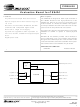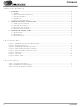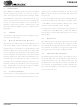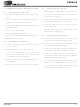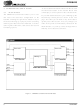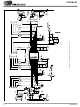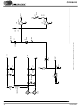CDB8420 Cirrus Logic Inc, CDB8420 Datasheet - Page 5

CDB8420
Manufacturer Part Number
CDB8420
Description
EVALUATION BOARD FOR CS8420
Manufacturer
Cirrus Logic Inc
Datasheet
1.CDB8420.pdf
(14 pages)
Specifications of CDB8420
Main Purpose
Audio, Sample Rate Converter
Embedded
Yes, MCU, 8-Bit
Utilized Ic / Part
CS8420
Primary Attributes
Sample Rate Converter with Digital Audio Transmitter and Receiver
Secondary Attributes
44.1, 48, 96 kHz Output Sample Rates, AES/EBU, S/PDIF, EIAJ-340, GUI
Description/function
Audio DSPs
Operating Supply Voltage
5 V
Product
Audio Modules
Silicon Manufacturer
Cirrus Logic
Silicon Core Number
CS8420
Kit Application Type
Data Converter
Application Sub Type
Sample Rate Converter (SRC)
Kit Contents
Evaluation Board
Rohs Compliant
No
For Use With/related Products
CS8420
Lead Free Status / RoHS Status
Contains lead / RoHS non-compliant
Lead Free Status / RoHS Status
Lead free / RoHS Compliant, Contains lead / RoHS non-compliant
Other names
598-1782
2. CDB8420.EXE QUICK START GUIDE
2.1
1) Connect the CDB8420 to a 5V DC power sup-
2) Set: J11 to Optical, J16 to S/PDIF, enable J13
3) Connect the CDB8420 to the PC COM port us-
4) Apply power to the board.
5) Press the RESET switch (S5).
At this point, the RERR and PROC should be lit.
The hardware is now ready!
2.2
1) Create a directory called CDB8420 anywhere
2) Copy CDB8420.exe into this directory.
3) If you do not already have them, copy the in-
4) If desired, create a shortcut to CDB8420.exe on
At this point, you are ready to start up the software.
DS245DB4
ply.
(S/PDIF), and disable J15 (MUTE).
ing RS232 cable.
on your system.
cluded DLLs msvcrt.dll and mfc42.dll into
your \Windows\System directory.
your desktop.
Setting up the hardware:
Installing the software:
2.3
1) Double-click on CDB8420.exe or its shortcut.
2) If you get errors right away, the COM port
3) Click anywhere but inside one of the boxes, this
4) Select the COM port you are using to connect
5) Shut down the application, reset the board, and
2.4
1) Click anywhere but inside one of the boxes, this
2) Click on the Reset button. You should see the
3) Click on the Sample Rate Converter tab, then
4) Click on the Clock Sources tab, uncheck the
5) Check the performance of the board by doing
needs to be set properly.
brings up the Board Setup control panel.
to the CDB8420.
then restart the application.
brings up the Board Setup control panel.
TX and RX leds light up briefly.
set the SRC data source to AES3 Receiver.
Stop Internal Clocks box and click on RMCK
derived from AES3 input frame.
an FFT with a -1dBFS 1kHz sine wave for in-
put at 44.1kHz and 48kHz sample rates using
the optical input and optical output.
Starting up the software:
Starting up the Hardware:
CDB8420
5