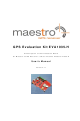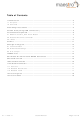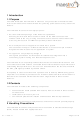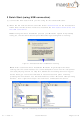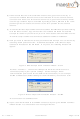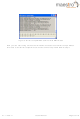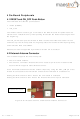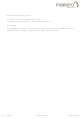EVA1035-H Maestro Wireless Solutions, EVA1035-H Datasheet - Page 7

EVA1035-H
Manufacturer Part Number
EVA1035-H
Description
GPS Development Tools SiRFStarIII GPS Eval kit SMT flash module
Manufacturer
Maestro Wireless Solutions
Datasheet
1.EVA1035-H.pdf
(18 pages)
Specifications of EVA1035-H
Rohs
yes
Product
Evaluation Kits
Tool Is For Evaluation Of
A1035-H
Frequency
1.575 GHz
Operating Supply Voltage
3.3 V to 3.6 V
Interface Type
USB
Description/function
Evaluation Kit EVA1035-H allows an easy evaluation of Maestro's GPS receiver /smart antenna module A1035-H by offering quick access to the ports of the module
Maximum Operating Temperature
+ 85 C
Minimum Operating Temperature
- 40 C
Operating Supply Current
31 mA
Processor Used
GPS Module A1035-H
V1.1 – Feb-11
(3) Either assure that the on-module GPS antenna has good view to the sky or
(4) To start the GPS Cockpit software which visualizes the NMEA output data coming
(5) Now you need to activate the correct port within GPS Cockpit. You can do this by
(6) Open a terminal window to see NMEA sentences by using the “NMEA Terminal”
connect the included GPS antenna to the EVA1035-H via the external antenna
connector and make sure this active antenna has a good view to the sky! Make
sure the right antenna input is activated by setting the ANT_SW DIP to the “OFF”
position fgor the on module antenna or to the “ON” position for the external
antenna.
from the GPS receiver, copy all files from the included CD ROM “Tools/GPS
Cockpit” to a folder of you choice on your PC. Then double click the GPSC.exe file.
The GPS cockpit software starts without additional software installation.
selecting “COM port connection”. A detailed description of the GPS Cockpit
software is included on the CD ROM. In any case, the following window will
appear:
The connection is established now.
window button. You should then see messages like this:
Activate “Terminal 1”, choose the COM port to which the GPS receiver is
connected (verify in your system settings - device manager, which
communication port is used for this USB serial connection), in our example
COM2 at 4800 baud (default setting for the EVA1035-H), and click on “OK”:
Figure 4: GPS Cockpit communication window – COM2
Figure 3: GPS Cockpit communication window - blank
User’s Manual
Page 7 of 18