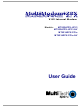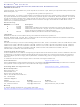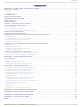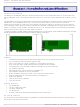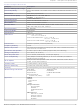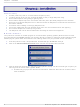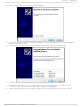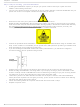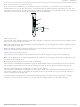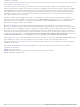MT9234ZPX-UPCI-CP Multi-Tech Systems, MT9234ZPX-UPCI-CP Datasheet

MT9234ZPX-UPCI-CP
Specifications of MT9234ZPX-UPCI-CP
Related parts for MT9234ZPX-UPCI-CP
MT9234ZPX-UPCI-CP Summary of contents
Page 1
... MultiModem® ZPX Models: V.92 Internal Modem MT9234ZPX-UPCI MT9234ZPX-UPCI-NV MT9234ZPX-PCIe MT9234ZPX-PCIe-NV User Guide ...
Page 2
... Added 64-bit drivers, Windows 7 support, Japan and Thailand approval statements, and Support Portal link. Updated FCC and EMC statements. Updated installation procedures for Windows Installer program. support.multitech.com www.multitech.com/en_US/SUPPORT By Email By Phone support@multitech.co.uk +(44) 118 959 7774 support@multitech.com (800) 972-2439 or (763) 717-5863 Multi-Tech Systems, Inc. MT9234ZPX User Guide ...
Page 3
... The Voice Functions Don’t Work ............................................................................................................................. 47 Voice Mail Test ........................................................................................................................................................ 47 Loopback Test ......................................................................................................................................................... 48 Speakerphone Test (with voice option) ................................................................................................................... 48 APPENDIX A – ENVIRONMENTAL INFORMATION ................................................................................................ 49 APPENDIX B – REGULATORY COMPLIANCE ....................................................................................................... 52 APPENDIX C – UPGRADING YOUR MODEM .......................................................................................................... 56 APPENDIX D – INSTALLING IN LINUX .................................................................................................................... 58 INDEX ......................................................................................................................................................................... 61 Multi-Tech Systems, Inc. MT9234ZPX User Guide Contents M ................................................................................................................... 8 ODEM ............................................................................................................................... 9 7 ......................................................................................................................... 11 W 2008 O ...
Page 4
... Product Description The Multi-Tech MultiModem ZPX is an internal universal PCI bus card, MT9234ZPX-UPCI or a PCI Express bus card, MT9234ZPX-PCIE. The UPCI card operates in either 3 slot. The PCI Express card operates in a 3.3V slot. The MultiModem provides high-speed data transfer and fax capabilities for small businesses, telecommuters, and SOHO users ...
Page 5
... Serial Speeds Transmit Level Receiver Sensitivity Cleaning Manufacturing Information Approvals Multi-Tech Systems, Inc. MT9234ZPX User Guide Description 43 dB V.92, V.34 enhanced, V.34, V.32bis, V.32, V.22bis, V.22; Bell 212A and 103/113, V.21 & V.23 Serial, binary, asynchronous Data Mode V.44; V.42 LAPM, MNP 2-4 Fax Mode T.30 Annex A & ...
Page 6
... Click the button that matches your operating system [32-bit or 64-bit]. You can see what type of system you 3. are using from the Control Panel | System screen. a. Windows may pop-up a User Account Control window. Select the YES button to continue with the driver installation. 6 Chapter 2 – Installation Multi-Tech Systems, Inc. MT9234ZPX User Guide ...
Page 7
... You can now shut down the PC, unplug the power cord and physically install your modem per the 8. instructions found in the next section “Physically Installing your MultiModem”. After the hardware installations, Windows will detect the ZPX as installed and complete the process. 9. Multi-Tech Systems, Inc. MT9234ZPX User Guide Chapter 2 - Installation 7 ...
Page 8
... If such a station is not available, you can provide some ESD protection by wearing an antistatic wrist strap and attaching metal ground screw (lug). • If you are installing a MT9234ZPX-PCIe board in a low profile machine, you will need to change the mounting bracket to the low profile mounting bracket. • ...
Page 9
... LINE IN jack, use its MIC jack. This will allow you to hear modem activity whether it is originating or answering a call, or playing a recorded message. If you do not have a sound card, you can plug an amplified speaker into the LINE OUT jack. Multi-Tech Systems, Inc. MT9234ZPX User Guide PHONE PH ONE ...
Page 10
... Windows Drivers: The MultiModem MT9234ZPX driver must be installed in your computer’s program directory. The Windows drivers are located on the MultiModem MT9234ZPX CD in the Drivers folder. A complete set of drivers for each operating system is organized into Vista-2008-Win7 and XP-2003 with either 32-bit or 64-bit processor ...
Page 11
... Go to Start | Control Panel | System and Security | System and click on Device Manager. Click on PCI Serial Port and then right click. A submenu comes up; now click on Update Driver Software. Multi-Tech Systems, Inc. MT9234ZPX User Guide Chapter 2 - Installation 11 ...
Page 12
... Click Browse. Browse to the Drivers folder on your on your product CD, then select the Drivers folder. Within the Drivers folder, select Win32bit-Vista-2008-Win7 folder. If you are installing drivers for a Vista 64-bit Operating System, you would browse to the Win64bit-Vista- 2008-Win7 folder. 12 Multi-Tech Systems, Inc. MT9234ZPX User Guide ...
Page 13
... Click Next. 6. Windows Security ‘Would you like to install this device software?’ screen appears. Click Install. 7. Installing driver software on screen appears. Multi-Tech Systems, Inc. MT9234ZPX User Guide Chapter 2 - Installation 13 ...
Page 14
... With this installation wizard, you will install the port and modem into the computer's operating system and then associate the modem with its port Start | Control Panel | System and Security | System and click on Device Manager. Right-Click on the PCI Serial Port in Other devices and a submenu will come up; now click on Update Driver Software. 14 Multi-Tech Systems, Inc. MT9234ZPX User Guide ...
Page 15
... Explorer window where you can navigate to the correct drivers folder that matches your operating system. Select that folder and click OK. Example: If you are installing drivers for a Windows 7 64-bit Operating System, you would browse to the Win64bit-Vista-2008-Win7 subfolder. Click Next. Multi-Tech Systems, Inc. MT9234ZPX User Guide Chapter 2 - Installation 15 ...
Page 16
... Installing driver software on screen appears. 6. When the software for this device has been updated. The Windows screen Updated Driver Software is displayed. Click Close. The port is now ready to have a number assigned to it – proceed with the installation instructions found below. 16 Multi-Tech Systems, Inc. MT9234ZPX User Guide ...
Page 17
... Right-Click on the Multifunction Device in Other devices and a submenu will come up; now click on Update Driver Software. Update Driver Software – Multifunction Device screen appears. 2. Select Browse my computer for driver software and select the folder appropriate for your operating system, then click Next. Multi-Tech Systems, Inc. MT9234ZPX User Guide Chapter 2 - Installation 17 ...
Page 18
... Click the Install button to continue. 4. When the software for this device has been updated, the Updated Driver Software window is displayed. Click Close. The port is now ready to have the modem installed to it – proceed with the installation instructions found below. 18 Multi-Tech Systems, Inc. MT9234ZPX User Guide ...
Page 19
... The Device Manager window will still be open (unless you have closed it – then you will need to open it again) and there is a new entry in Other devices: MultiTech System’s MT9234ZPX. 1. Right-Click on the MultiTech System’s MT9234ZPX in Other devices and a submenu will come up; now click on Update Driver Software. Update Driver Software – Multifunction Device screen appears. ...
Page 20
... You may also close the Device Manager and Control Panel windows. Completion Software installation for the MultiModem ZPX is complete. You may need to configure the modem for your country/region, refer to ‘Configure the modems for your Country’ at the end of this chapter. 20 Multi-Tech Systems, Inc. MT9234ZPX User Guide ...
Page 21
... Driver Installation for Vista and Windows 2008 Operating Systems If you did not use the pre-installer for Windows, this is the process for installing your modem. The MT9234ZPX driver installation is done in three parts, each directed by an installation wizard. The three parts are installation of the: (1) Serial Port, (2) Communications Port, and (3) the modem. ...
Page 22
... Click Browse. Browse to the Drivers folder on your MultiModem ZPX product CD and select the Drivers folder. Within the Drivers folder, select Win32bit-Vista-Win7 folder for a Windows 32-bit Operating System. If you are installing drivers on a Windows 64-bit Operating System, select Win64bit-Vista-Win7 folder. Click Next. 22 Multi-Tech Systems, Inc. MT9234ZPX User Guide ...
Page 23
... When the software for this device has been successfully installed screen appears with Windows has 10. finished installing the driver software for this device: Multi-Tech’s 1-Port UART PCI Card. Click Close. This completes the installation of the drivers for the serial port. Multi-Tech Systems, Inc. MT9234ZPX User Guide Chapter 2 - Installation 23 ...
Page 24
... Click on I don’t have the disc. Show me other options. The User Account Control – Windows needs your permission to continue screen appears. Click 2. Continue. Windows couldn’t find driver software for your device screen appears. 3. Choose Browse my computer for driver software (advanced). 24 Multi-Tech Systems, Inc. MT9234ZPX User Guide ...
Page 25
... At the Browse for driver software on your computer screen. 4. Click Next. Would you like to install this device software? screen appears. 5. Click Install. Installing driver software on Multifunction Device screen appears. 6. Multi-Tech Systems, Inc. MT9234ZPX User Guide Chapter 2 - Installation 25 ...
Page 26
... This completes the installation of the drivers for the Multifunction Device. Installation of the Modem The third install wizard installs the modem drivers for the MT9234ZPX-PCIE. The Found New Hardware – MultiTech Systems MT9234ZPX-PCIE with Insert disc that came with your 1. MultiTech Systems MT9234ZPX-PCIE screen appears. ...
Page 27
... Windows couldn’t find driver software for your device screen appears. 3. Choose Browse my computer for driver software (advanced). At the Browse for driver software on your computer screen. 4. Click Next. Would you like to install this device software? screen appears. 5. Click Install. Multi-Tech Systems, Inc. MT9234ZPX User Guide Chapter 2 - Installation 27 ...
Page 28
... Installing driver software on MultiTech Systems MT9234ZPX-PCIE screen appears. 6. When the software for this device has been successfully installed screen appears with Windows has 7. finished installing the driver software for this device: Multi-Tech Systems MT9234ZPX-PCIE. Click Close. 8. The installation of drivers is now complete. ...
Page 29
... If you did not use the pre-installer for Windows, this is the process for installing your modem. The MT9234ZPX driver installation is done in three parts, each directed by an installation wizard. The three parts are installation of the: (1) PCI Serial Port, (2) Communications Port/Multifunction Device, and (3) modem. ...
Page 30
... Select Include this location in the search: and Click Browse. Browse to the Drivers folder on your MultiModem ZPX product CD, and then select the Drivers folder. Within the Drivers folder, select Win32bit-XP-2003 folder. If you are installing drivers 64-bit Operating System, you would browse to the Win64bit- XP-2003 folder. Click Next. 30 Multi-Tech Systems, Inc. MT9234ZPX User Guide ...
Page 31
... Then a Hardware Installation screen appears. The software your are installing for this hardware: Multi- 7. Tech’s 1-Port UART PCI Card has not passed Windows Logo testing to verify compatibility with Windows XP. Click Continue Anyway. Multi-Tech Systems, Inc. MT9234ZPX User Guide Chapter 2 - Installation 31 ...
Page 32
... Select the top choice, e:\drivers\win32bit-xp-2003\ser15x-xp-2003.inf for Windows 32-bit Operating System; or select the second choice for Windows 64-bit Operating System e:\drivers\win64bit-xp-2003\ser15x-xp-2003-64.inf. Please wait while the wizard installs the software.. MultiTech’s 1-Port UART PCI Card screen 9. appears. 32 Multi-Tech Systems, Inc. MT9234ZPX User Guide ...
Page 33
... The wizard will install the files for the Multi-Tech Communications Port. The Welcome to the Found New Hardware Wizard screen appears response to the question, “Can Windows connect to Windows Update to search for software? Select “No, not this time” and click Next. Multi-Tech Systems, Inc. MT9234ZPX User Guide Chapter 2 - Installation 33 ...
Page 34
... The Please choose your search and installation options screen appears. 3. Ensure that Search for the best driver in these locations is selected and that Include this location in the search is also selected. The Browse window shows the drive location, for example, E:\Drivers\Win32bit-XP-2003. Click Next. 34 Multi-Tech Systems, Inc. MT9234ZPX User Guide ...
Page 35
... Please wait while the wizard searches… Multifunction Device. 4. Then a Hardware Installation screen appears. The software you are installing for this hardware: Multi- 5. Tech Communications Port has not passed Windows Logo testing to verify compatibility with Windows XP. Click Continue Anyway. Multi-Tech Systems, Inc. MT9234ZPX User Guide Chapter 2 - Installation 35 ...
Page 36
... Please select the best match for your hardware from the list below. 6. Select the top choice, e:\drivers\win32bit-xp-2003\oemport-xp-2003.inf for Windows 32-bit Operating System; or select the second choice for Windows 64-bit Operating System e:\drivers\win64bit-xp-2003\oemport-xp-2003-64.inf. Please wait while the wizard installs the software... Multi-Tech Communications Port screen appears Multi-Tech Systems, Inc. MT9234ZPX User Guide ...
Page 37
... Multi-Tech Communications Port. Click Finish. Installation of the Modem The wizard will install the file for Multi-Tech Systems MT9234ZPX-PCIE. The Welcome to the Found New Hardware Wizard screen appears response to the question, “Can Windows connect to Windows Update to search for software? Select “ ...
Page 38
... Chapter 2 - Installation This wizard helps you install software for: MultiTech Systems MT9234ZPX-PCIE. 2. Select Install from a list or specific location (Advanced). Click Next. The Please choose your search and installation options screen appears. 3. Ensure that Search for the best driver in these locations is selected and that Include this location in the search is also selected ...
Page 39
... Please wait while the wizard searches… MultiTech Systems MT9234ZPX-PCIE. 4. Then a Hardware Installation screen appears. The software you are installing for this hardware: Multi- 5. Tech Communications Port has not passed Windows Logo testing to verify compatibility with Windows XP. Click Continue Anyway. Multi-Tech Systems, Inc. MT9234ZPX User Guide ...
Page 40
... Please select the best match for your hardware from the list below. 6. Select the top choice, e:\drivers\win32bit-xp-2003\multitech_pcie_upci_zpc.inf for Windows 32-bit Operating System; or select the second choice for Windows 64-bit Operating System e:\drivers\win64bit-xp-2003\multitech_pcie_upci_zpc.inf. Please wait while the wizard installs the software.. Multi-Tech Systems MT9234ZPX-PCIE screen 7. appears. 40 Multi-Tech Systems, Inc. MT9234ZPX User Guide ...
Page 41
... A completing the Found New Hardware Wizard screen appears. The wizard has finished installing the 8. software for: Multi-Tech Systems MT9234ZPX-PCIE. Click Finish. The installation of drivers is now complete. Multi-Tech Systems, Inc. MT9234ZPX User Guide Chapter 2 - Installation 41 ...
Page 42
... A complete list of country/region codes can be found on the Multi-Tech Web site at: http://www.multitech.com/en_US/PRODUCTS/Categories/Device_Networking/global_modems/configuration.asp The Global Modem Country Approvals page displays. On this page you can view approvals, configuration strings and responses by country and product Command Country code (decimal) (hexadecimal) 52 Multi-Tech Systems, Inc. MT9234ZPX User Guide ...
Page 43
... Save the new value by typing AT&W and pressing E 3. Type ATO and press E 4. NTER Multi-Tech Systems, Inc. MT9234ZPX User Guide to exit remote configuration. You can now break the connection in the normal . Record for future use. NTER to exit remote configuration. Chapter 3 – Remote Configuration ...
Page 44
... If you have another MultiModem, install it and try to make a connection. ● The modem might have a problem beyond the scope of this user guide. If you have another Multi-Tech modem, try swapping modems. If the problem goes away, contact support at for assistance. 44 https://support.multitech.com Multi-Tech Systems, Inc. MT9234ZPX User Guide . NTER ...
Page 45
... S37 to a lower rate (for example, by typing ATS37=11 in the terminal window and pressing E ● Poor line conditions can also affect the connection. When using V.34 or V.32 client-to-client connections in poor conditions, setting S38=0 may result in better performance. Multi-Tech Systems, Inc. MT9234ZPX User Guide Chapter 4 - Troubleshooting ). NTER 45 ...
Page 46
... ATDT*70,—note the comma, which inserts a pause before the number is dialed). For example, in Windows select Start | Settings | Control Panel, and then Modems. In the Modems Properties dialog box, select Multi-Tech MT9234ZPX-UPCI, and then click Dialing Properties. Check This location has call waiting, and then select the correct code for your phone service. ...
Page 47
... If your modem does not play sound files in voice mode Windows Control Panel and double-click the Multimodem icon. Under the Audio tab, select Modem Wave Driver as your preferred device for both playback and recording, then try again. Multi-Tech Systems, Inc. MT9234ZPX User Guide Chapter 4 - Troubleshooting 47 ...
Page 48
... Speak into the microphone to talk to the person on the other end of the line, and listen over the speaker. 5. Type +++ATH and press ENTER to hang up. 6. Type ATZ and press ENTER to reset the modem reset the modem. Multi-Tech Systems, Inc. MT9234ZPX User Guide . This command causes input from NTER ...
Page 49
... This data is controlled as a part of a formal quality system and will be made available upon request. Multi-Tech Systems, Inc. MT9234ZPX User Guide Appendix A – Environmental Info 49 ...
Page 50
... Lead in high melting temperature type solders (i.e., tin-lead solder alloys containing more than 85% lead). b. Lead in electronic ceramic parts (e.g., piezoelectronic devices). Moisture Sensitivity Level (MSL) – Analysis is based on the components/material used on the board Multi-Tech Systems, Inc. MT9234ZPX User Guide ...
Page 51
... SJ/Txxx-2006 限量要求。 X 表示不含该物质或者该物质的含量水平在上述限量要求之内。 O • Multi-Tech Systems, Inc. MT9234ZPX User Guide 汞 镉 六价铬 (Hg) ...
Page 52
... FCC Registration No: Ringer Equivalence No: Modular Jack (USOC): Service Center in USA: 52 Multi-Tech Systems, Inc. ® MultiModem ZPX MT9234ZPX AU7MM01BMT9234SMI 0.1B RJ11C Multi-Tech Systems, Inc. 2205 Woodale Drive Mounds View, MN 55112 U.S.A. (763) 785-3500 (763) 785-9874 Fax Multi-Tech Systems, Inc. MT9234ZPX User Guide ...
Page 53
... Protection Against Contact with TNV Circuit The protective cover is fastened to the modem card by means that will only allow a tool to remove the cover. Warning: Removal of the protective cover will affect product safety and user safety requirements. Multi-Tech Systems, Inc. MT9234ZPX User Guide Appendix B – Regulatory Compliance 53 ...
Page 54
... For automatically answered incoming calls: The equipment shall be set to ensure that calls are answered between 3 and 30 seconds of receipt of ● ringing. 8. For correct operation, total of the RNs of all devices connected to a single line at any time should not exceed 5. 54 Multi-Tech Systems, Inc. MT9234ZPX User Guide ...
Page 55
... Some dialing and answering defaults and restrictions may vary for international modems. Changing settings may cause a modem to become non-compliant with national telecom requirements in specific countries. Also note that some software packages may have features or lack restrictions that may cause the modem to become non- compliant. Multi-Tech Systems, Inc. MT9234ZPX User Guide Appendix B – Regulatory Compliance 55 ...
Page 56
... NTER appear similar to that shown below. In the example below, the firmware version is 1.02d. Agere OCM v.92 MT9234ZPX-UPCI Internal Data/Fax Modem version 1.02d. Step 2: Identify the Current Firmware Version Identify the current version of your modem’s firmware at the Multi-Tech Web site. If your modem already has the current firmware, there is no need to upgrade it ...
Page 57
... Your modem has been upgrade. You can now open your terminal program to reprogram your modem parameters or to confirm the upgrade by typing ATI in the terminal window and pressing E Multi-Tech Systems, Inc. MT9234ZPX User Guide NTER to clear your stored parameters and reset your modem to factory default. ...
Page 58
... Appendix D – Installing under Linux Appendix D – Installing in Linux Introduction This appendix explains how to verify that the Multitech MT9234ZPX-UPCI modem has been detected in Linux Operating System running kernel 2.6.xx. Assuming that the PCI card has been already installed in the system. ...
Page 59
... F - Hardware Flow Control : Yes G - Software Flow Control : No Change which setting? Press Enter to accept the change. To change any other setting, press the corresponding key. However, the modem should respond with the rest of the default settings in minicom. Multi-Tech Systems, Inc. MT9234ZPX User Guide : /dev/modem : /var/lock : : ...
Page 60
... Now you should be able to send AT commands to the modem. To query the modem with the model number, send “Ati”or “ATi3” and the modem will respond as follow: ati Agere OCM V.92 MT9234ZPX-UPCI Internal Data/Fax/Voice Modem Version 1.02b OK This will verify that the modem is present and operational in the system. ...
Page 61
... N New Zealand regulations P patch cord for sound card phone connection protocols • Multi-Tech Systems, Inc. MT9234ZPX User Guide Appendix D – Installing under Linux Index remote configuration 47 escape character 47 result codes ...