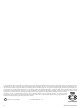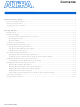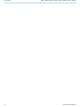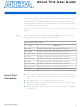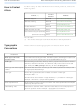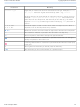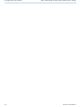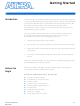DK-NIOS-2S60N Altera, DK-NIOS-2S60N Datasheet

DK-NIOS-2S60N
Specifications of DK-NIOS-2S60N
Available stocks
Related parts for DK-NIOS-2S60N
DK-NIOS-2S60N Summary of contents
Page 1
... Innovation Drive San Jose, CA 95134 www.altera.com P25-10108-08 Nios II Development Kit Getting Started User Guide Preliminary Information ...
Page 2
... Altera Corporation in the U.S. and other countries. All other product or service names are the property of their respective holders. Al- tera products are protected under numerous U ...
Page 3
... About This User Guide ............................................................................. v How to Find Information ......................................................................................................................... v How to Contact Altera ............................................................................................................................ vi Typographic Conventions ...................................................................................................................... vi Getting Started ...................................................................................... 1 Introduction ............................................................................................................................................ 1–1 Before You Begin ................................................................................................................................... 1–1 Nios Development Board and Accessories .................................................................................. 1–1 Development Tools .......................................................................................................................... 1–2 Documentation ................................................................................................................................. 1–2 Licensing Considerations ..................................................................................................................... 1–2 Installing the Development Tools ...................................................................................................... 1–2 The Quartus II Design Software ..................................................................................................... 1–2 The Nios II Embedded Design Suite ............................................................................................. 1– ...
Page 4
... Contents iv Nios II Development Kit Getting Started User Guide Altera Corporation ...
Page 5
... This getting started user guide provides initial information about how to use the Altera installing required software, connecting the Nios development board to a PC, and running sample software. The history. f Refer to the Nios II embedded processor readme file for late-breaking information that is not available in this document. ...
Page 6
... Nios II Development Kit Getting Started User Guide Contact Contact (1) Method Website Website Email Website Email Email Email (Software Licensing) You can also contact your local Altera sales office or sales representative. Meaning , \qdesigns directory, d: drive, chiptrip.gdf file. MAX , PIA Address www.altera.com/support www.altera.com/training custrain@altera.com www.altera.com/literature literature@altera.com nacomp@altera.com authorization@altera ...
Page 7
... A warning calls attention to a condition or possible situation that can cause injury w to the user. r The angled arrow indicates you should press the Enter key. f The feet direct you to more information on a particular topic. Altera Corporation Meaning input. , Active-low signals are denoted by suffix c:\qdesigns\tutorial\chiptrip.gdf SUBDESIGN ), as well as logic function names (e ...
Page 8
... Typographic Conventions viii Nios II Development Kit Getting Started User Guide Altera Corporation ...
Page 9
... Altera Corporation May 2007 ® II development kit! The Nios II development kit is Install the development tools software. Set up and verify correct operation of the Nios development board. Establish communication between the Nios development board and the host PC. ...
Page 10
... Licensing Considerations Development Tools Included in the kit is a folder containing the Altera Complete Design Suite for Windows DVD-ROM. f See www.altera.com for available evaluation software by third-party Nios II development partners. Documentation ■ ■ Licensing Your development kit includes a subscription for the Nios II embedded ...
Page 11
... Nios II processor. The MegaCore IP Library The MegaCore IP Library is a library of ready-made intellectual property (IP) cores that are optimized for Altera devices. The MegaCore IP Library contains the Nios II CPU hardware component and peripheral components, including a DDR SDRAM controller. ...
Page 12
... Controller MegaCore. The other cores in the MegaCore IP Library are fully functional for evaluation, but have a timeout feature. You must purchase a full license to ship a product that includes any other MegaCores. shows a Nios Development Board, Cyclone II Edition with the Altera Corporation May 2007 ...
Page 13
... Figure 1–1. Nios Development Board with Power, LCD,& USB-Blaster Connections To set up the Nios development board, perform the following steps Altera Corporation May 2007 Remove the Nios development board from its anti-static shipping bag. Take care not to expose the board to electrostatic discharge (ESD) during setup or use. ...
Page 14
... Select the appropriate power cord for your geographic region. Connect one end to the DC power supply and the other end to a power outlet. The power LED (LED5) is on. LED5 is located under the Altera logo near the top-right corner of the board. The LED labeled “Safe” or “Factory” is on. ...
Page 15
... II software install path>\drivers\ usb-blaster. Launch the Quartus II software the Windows Start menu point to All Programs, Altera, Quartus II <version>, and then click Quartus II <version> prompted about software updates, click Yes to get updates automatically from the Altera web site. ...
Page 16
... You can use the vhdl directory instead of the verilog directory, if you prefer the VHDL language. On the Tools menu, click Programmer. Click Hardware Setup. Select USB-Blaster in the Currently selected hardware list and click Close. Turn on Program/Configure, located on the same row as <directory name>_standard.sof. Table 1–1. Directory Name Altera Corporation May 2007 ...
Page 17
... In the future, you can launch the Nios II IDE directly without running the Quartus II software. On the Windows Start menu point to All Programs, Altera, Nios II EDS <version>, and then click Nios II <version> IDE. Nios II Development Kit Getting Started User Guide Getting Started Figure 1– ...
Page 18
... Open Perspective on the Window menu, and then either click Nios II C/C++, or click Other... and then double- click Nios II C/C++. On the File menu, point to New, and then click Nios II C/C++ Application. The New Project wizard for Nios II C/C++ applications appears. See Figure 1–3. Altera Corporation May 2007 ...
Page 19
... Figure 1–3. New Project Wizard in the Nios II IDE Altera Corporation May 2007 Select Hello World in the Select Project Template list. Click Finish to create the project named hello_world_0. This process also creates a system library project named hello_world_0_syslib. In the Nios II C/C++ Projects view, right-click the hello_world_0 project, and then click Build Project ...
Page 20
... Click the Target Connection tab. From the JTAG cable list, select USB-Blaster moment, the Run button becomes active. See Figure Click Run at the bottom of the dialog box. The hello_world_0 software image downloads to the Nios development board and begins running. 1–4. Altera Corporation May 2007 ...
Page 21
... Nios II Development Kit. If you completed all of the steps above, then you have installed your Nios II development environment, and verified that the Nios development board and tools function correctly. Altera Corporation May 2007 "Hello from Nios II!" appears in the Console view of the Nios II IDE. See Figure 1– ...
Page 22
... Nios II embedded processor systems. Documentation For complete documentation on the Nios II processor, on the Windows Start menu, point to All Programs, Altera, Nios II EDS <version>, and Library then click Nios II <version> Documentation. For details on the Nios II IDE, launch the IDE and open the Nios II IDE help system. ...