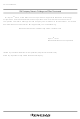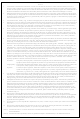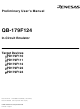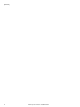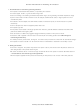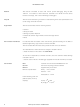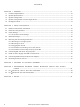QB-179F124-T30MC Renesas Electronics America, QB-179F124-T30MC Datasheet

QB-179F124-T30MC
Specifications of QB-179F124-T30MC
Related parts for QB-179F124-T30MC
QB-179F124-T30MC Summary of contents
Page 1
To our customers, Old Company Name in Catalogs and Other Documents st On April 1 , 2010, NEC Electronics Corporation merged with Renesas Technology Corporation, and Renesas Electronics Corporation took over all the business of both companies. Therefore, although the ...
Page 2
All information included in this document is current as of the date this document is issued. Such information, however, is subject to change without any prior notice. Before purchasing or using any Renesas Electronics products listed herein, please confirm ...
Page 3
... Preliminary User’s Manual QB-179F124 In-Circuit Emulator Target Devices µPD179F110 µPD179F111 µPD179F112 µPD179F122 µPD179F124 Document No. U18586EJ1V0UM00 (1st edition) Date Published January 2007 NS CP(K) © NEC Electronics Corporation 2007 Printed in Japan ...
Page 4
Preliminary User’s Manual U18586EJ1V0UM ...
Page 5
IECUBE is a registered trademark of NEC Electronics Corporation in Japan and Germany. Windows is either a registered trademark or a trademark of Microsoft Corporation in the United States and/or other countries. PC/ trademark of International Business Machines ...
Page 6
Preliminary User’s Manual U18586EJ1V0UM ...
Page 7
General Precautions for Handling This Product 1. Circumstances not covered by product guarantee • If the product was disassembled, altered, or repaired by the customer • was dropped, broken, or given another strong shock • Use at overvoltage, ...
Page 8
... To understand the overall functions and usages of the QB-179F124 → Read this manual in the order of the CONTENTS. To know the manipulations, command functions, and other software-related settings of the QB-179F124 → See the user’s manual of the debugger (supplied with the QB-179F124 used. Conventions Note: Caution: ...
Page 9
... QB-179F124 In-Circuit Emulator RA78K0 Assembler Package Ver. 3.80 CC78K0 C Compiler Ver. 3.70 ID78K0-QB Integrated Debugger Ver. 2.94 PM plus Ver. 5.20 Caution The related documents listed above are subject to change without notice. Be sure to use the latest version of each document for designing, etc. ...
Page 10
... Mounting ...............................................................................................................................21 2.5.3 Plugging EA into YQ ............................................................................................................................22 2.5.4 Precautions for handling TC, YQ, SA, and CA ...................................................................................22 2.5.5 Precautions for mounting IC using TC and MA .................................................................................23 2.6 Connecting QB-179F124 to Target System ..................................................................................................23 2.7 Notes on Power Supply and GND Pin Connection ......................................................................................27 2.8 Connecting USB Interface Cable and AC Adapter.......................................................................................27 2.9 Switching Power On and Off ...
Page 11
... The QB-179F124 is an in-circuit emulator for emulating the Hardware and software can be debugged efficiently in the development of systems in which the 179F12x are used. This manual descries basic setup procedures, hardware specifications, system specifications, and how to set switches. CHAPTER 1 GENERAL µ PD179F11x and 179F12x. ...
Page 12
... Hardware Specifications Table 1-1. QB-179F124 Hardware Specifications Parameter Target device Operating voltage Operating Main system clock frequency Internal high-speed oscillation clock Operating temperature range Storage temperature range External dimensions Power AC adapter for QB-179F124 consumption Target system power supply Weight Host interface Note 1 112 ...
Page 13
... System Specifications This section shows the QB-179F124 system specifications. Parameter Emulation memory capacity Internal ROM Internal RAM Program execution Real-time execution function functions Non-real-time execution function Step In, Next Over, Slowmotion, Go & Go Memory manipulation Register manipulation Disassemble function Local variable view ...
Page 14
... System Configuration This section shows the system configuration when using the QB-179F124 connected (Windows (Windows 2000 and Windows XP), PC/AT <5> <1> Host machine <2> ID78K0-QB Disk/Accessory Disk <3> USB interface cable <4> AC adapter <5> QB-179F124 <6> Check pin adapter (optional) < ...
Page 15
... These items are included with the QB-179F124, depending on the ordering code. • If QB-179F124-ZZZ is ordered The exchange adapter, YQ connector, target connector and emulation probe are not included. • If QB-179F124-T30MC is ordered The QB-30MC-EA-02T, QB-30MC-YQ-01T, QB-30MC-NQ-01T and QB-80-EP-01T are included. • If QB-179F124-T38MC is ordered The QB-38MC-EA-02T, QB-38MC-YQ-01T, QB-38MC-NQ-01T and QB-80-EP-01T are included. ...
Page 16
... USB interface cable (2 meters) 4: Online user registration card (warranty card and software contract in one) 5: ID78K0-QB Disk (CD-ROM) 6: Accessory Disk (CD-ROM) 7: IECUBE Setup Manual (Japanese/English) 8: Packing list 9: QB-MINI2 Products supplied with QB-179F124-T30MC 10: Emulation probe QB-80-EP-01T 11: Exchange adapter QB-30MC-EA-02T 12: YQ connector QB-30MC-YQ-01T 13: Target connector ...
Page 17
... CHAPTER 2 This chapter explains the QB-179F124 setup procedure. Setup can be completed by performing installation setup in the order in which it appears in this chapter. Perform setup along the lines of the following procedure. See 2.1 Names and Functions of Hardware for clock positions. Clock settings Hardware settings are not required if the clock internally generated from the emulator is used. ...
Page 18
... Names and Functions of Hardware Figure 2-1. Names of Parts of QB-179F124 Top View POWER TARGET 16 CHAPTER 2 SETUP PROCEDURE Power switch OSC1 TCN2 TCN1 Side View Power supply connector USB connector Preliminary User’s Manual U18586EJ1V0UM Bottom View CN4 ...
Page 19
... This is a socket for mounting the oscillator. (3) CN4 This is a connector for the shipment inspection not something that the user will need. (4) POWER (Red LED) This is an LED that shows whether the power supply of the QB-179F124 is switched on. LED State Lit Power switch ON ...
Page 20
... Removal of Acrylic Board To modify the clock setting, the acrylic board on the bottom of the QB-179F124 must be removed. The acrylic board can be removed by lifting it up. Figure 2-2. Acrylic Board Removal Method 2.3 Clock Settings 2.3.1 Overview of clock settings The following three types of clock settings are available. ...
Page 21
High-speed system clock The clock settings are listed below. Table 2-1. Settings for High-Speed System Clock Type of Clock to Be Used (a) Uses the clock internally generated from the emulator (b) Uses the square-wave clock from the target ...
Page 22
... Internal high-speed oscillation clock The debugger setting is not necessary. The use of the internal high-speed oscillation clock can be specified in the user program. 2.4 Software Settings For details, see the ID78K0-QB Ver. 2.94 Integrated Debugger Operation User's Manual (U18330E). 20 CHAPTER 2 SETUP PROCEDURE Figure 2-3. Oscillator Shape ...
Page 23
... Mounting and Connecting Connectors This section describes the methods of connecting the QB-179F124 and target system. Make connections with both the QB-179F124 and target system powered OFF. The following abbreviations are used in this section: - TC: Target connector - YQ: YQ connector - EA: Exchange adapter - MA: Mount adapter ...
Page 24
Plugging EA into YQ Match the pin 1 position of the (corner cuts match in both) to the pin 1 position of the EA and plug in. - When plugging or unplugging, press on the TC, ...
Page 25
... After soldering the TC, do not perform cleaning by flux immersion or vapor. 2.6 Connecting QB-179F124 to Target System If connecting the emulation probe (QB-80-EP-01T), connect it to the QB-179F124 and the target system by the following procedure. (a) Connection of emulation probe Connect the emulation probe to the QB-179F124. ...
Page 26
... Connection of emulation probe GND wire There are 2 GND wires in the emulation probe. Connect them to the QB-179F124 and target system. <1> Fasten the GND wire on the QB-179F124 side of the emulation probe to the nut on the bottom of the QB-179F124 using Phillips precision driver (connection Figure 2-6). ...
Page 27
CHAPTER 2 <5> Since the length of the GND wire below the head (insulated part) is approximately 60 mm, there must be a GND to which it can be connected to within the range of an approximately 60 mm radius ...
Page 28
... Be sure to connect the GND wire of the emulation probe to the QB-179F124 and the target system. If not, the impedance of the cable becomes unstable, resulting in the lowering of signal transmission characteristics or distortion of the output waveform for an input waveform ...
Page 29
... Plug the USB interface cable supplied with the QB-179F124 into the USB connector of the host machine, and plug the other side into the USB connector on the rear of the QB-179F124. Plug the AC adapter supplied with the QB-179F124 into a receptacle and plug the other side into the power supply connector on the rear of the QB-179F124. ...
Page 30
CHAPTER 3 SETTINGS AT PRODUCT SHIPMENT Item Not mounted OSC1 Power switch Note The oscillation circuit using an oscillation cannot be used. 28 Table 3-1. Settings at Shipment Setting Oscillator can be mounted Set to OFF at shipment. Preliminary User’s ...
Page 31
... However, small differences arise because the QB-179F124 actually is emulating. (1) Signals input and output by emulation CPU (FPGA) (2) Other signals The circuits of the QB-179F124 for the signals in (1) and (2) above are shown below by target device. Preliminary User’s Manual U18586EJ1V0UM 29 ...
Page 32
... P122 to P120 • RESETN, FLMD0 (2) Other signals • • GND • REGC Figure 4-1. Emulation Circuit Equivalent Circuit 1 (1/2) • Probe side (target system PI5A4624TEX GND REGC 30 µ 0.1 F Open Preliminary User’s Manual U18586EJ1V0UM • QB-179F124 side Emulation power supply ...
Page 33
... RESETN 1 MΩ 4.7 kΩ FLMD0 Preliminary User’s Manual U18586EJ1V0UM FPGA Emulation CPU 30 Ω Level Shifter 30 Ω Level Shifter Level Shifter Level Shifter Level Shifter 15 kΩ Level Shifter 15 kΩ Level Shifter Level Shifter • QB-179F124 side 31 ...
Page 34
... P122 to P120 • RESETN, FLMD0 (2) Other signals • • GND • REGC Figure 4-2. Emulation Circuit Equivalent Circuit 2 (1/2) • Probe side (target system PI5A4624TEX GND REGC 32 µ 0.1 F Open Preliminary User’s Manual U18586EJ1V0UM • QB-179F124 side Emulation power supply ...
Page 35
... RESETN 1 MΩ 4.7 kΩ FLMD0 Preliminary User’s Manual U18586EJ1V0UM FPGA Emulation CPU 30 Ω Level Shifter 30 Ω Level Shifter Level Shifter Level Shifter Level Shifter 15 kΩ Level Shifter 15 kΩ Level Shifter Level Shifter • QB-179F124 side 33 ...
Page 36
Observe the following notes. • Even when using the product without connecting a target system, connect and use the emulation probe and exchange adapter. If the product is used without connecting the emulation probe and exchange adapter, a warning window ...
Page 37
For further information, please contact: NEC Electronics Corporation 1753, Shimonumabe, Nakahara-ku, Kawasaki, Kanagawa 211-8668, Japan Tel: 044-435-5111 http://www.necel.com/ [America] NEC Electronics America, Inc. 2880 Scott Blvd. Santa Clara, CA 95050-2554, U.S.A. Tel: 408-588-6000 800-366-9782 http://www.am.necel.com/ [Europe] NEC Electronics (Europe) GmbH ...