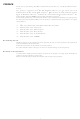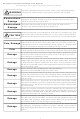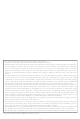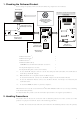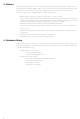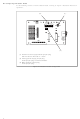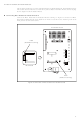MB2146-401-01A Fujitsu Semiconductor America Inc, MB2146-401-01A Datasheet

MB2146-401-01A
Specifications of MB2146-401-01A
MB2146-401-01A-E
Related parts for MB2146-401-01A
MB2146-401-01A Summary of contents
Page 1
Corporate names revised in the documents The Fujitsu Limited reorganized its LSI business into a wholly owned subsidiary, the Fujitsu Microelectronics Limited on March 21, 2008. The corporate names “Fujitsu” and “Fujitsu Limited” described all in this document have been ...
Page 2
... FUJITSU SEMICONDUCTOR SUPPORT SYSTEM 2 F MC-8FX Family STARTER KIT (ver. 3V) MB2146-401-01A SETUP GUIDE SS01-26029-1E ...
Page 3
... All information included in this document is current as of the date it is issued. Such information is subject to change without any prior notice. Please confirm the latest relevant information with the sales representatives. 2 MC* 1 -8FX Family Starter Kit (ver. 3V) (Model: MB2146-401- 2 MC-8FX MB95FV100D-101 (ver. 3V), which comes with Family BGM Adapter)* ...
Page 4
Caution of the products described in this document The following precautions apply to the product described in this manual. Indicates a potentially hazardous situation which, if not avoided appropriately, WARNING could result in death or serious injury and/or a ...
Page 5
The contents of this document are subject to change without notice. Customers are advised to consult with sales representatives before ordering. • The information, such as descriptions of function and application circuit examples, in this document are presented sole- ...
Page 6
... To use the MCU Board, connect it to the BGM Adapter and the Evaluation Board use the Evaluation Board, connect it to the MCU Board. AC Adapter is enclosed by the evaluation board use the S MB2146-401-01A is used as a starter kit for F with the bundled products. For details about this product, consult with sales representatives or support representatives. 2. Handling Precautions The Starter Kit can be used in connection with its bundled products ...
Page 7
Feature 2 The F MC-8FX starter kit is the best for a performance and functional evaluation, and a check of operation before including F header board, continuation use also of the evaluation with a user's system can be carried ...
Page 8
Configuration of Each Product This section describes how to configure the MCU Board and the Evaluation Board. ■ Configuring MCU Board Set the following switches on the MCU Board, referring to "Figure 1 MCU Board Configuration". (1) LVD2 detection ...
Page 9
Configuring Evaluation Board Set the following switches on the Evaluation Board, referring to "Figure 2 Evaluation Board Con- figurarion". (1) 5V/3.3V Power supply selector jumper plug Set the value to the side of "+3.3V". (2) Analog power supply jumper ...
Page 10
Connection of Each Product This section describes how to connect the MCU Board, the Evaluation Board, and the BGM Adapter. This section also describes how to mount the crystal oscillator on the MCU Board, and how to plug the ...
Page 11
Connecting BGM Adapter Connect the BGM Adapter and the MCU Board, referring to "Figure 4 Connection of BGM Adapt- er". The BGM Adapter and the MCU Board have an index mark (for pin 1) on its connectors. Align the ...
Page 12
Connecting Oscillators Plug crystal/ceramic oscillators into the crystal oscillator mounting sockets (one for the main clock and the other for the subclock) on the MCU Board (See "Figure 5 Connection of oscillators") . You can see one crystal oscillator ...
Page 13
Connecting AC Adapter Connect the AC Adapter and the Evaluation Board, referring to "Figure 6 Connection of AC Adapt- er". The AC Adapter (bundled with the Evaluation Board) is plugged into the PJ1 on Evaluation Board and the AC ...
Page 14
Software Setup In the software setup procedure, you install and operate the software applications. This chapter includes the installing and operating procedure for each software in order. Check the contents and complete the software setup. • Installation of software ...
Page 15
The [Install New Hardware Device Drivers] screen appears. Click [Search for a suitable driver for my device (recommended)], and then click [Next] to search for a suitable driver for your device. The [Locate Driver Files] screen appears. Check [Specify a ...
Page 16
In the [Copy manufacturer’s files from] box, make sure that the "\Drivers" folder (under a directory where S is installed) is selected, and click [OK]. OFTUNE The [Driver Files Search Results] screen appears. Click [Next] to start installing the driver. ...
Page 17
Installing Sample Program Copy only a folder named "\fsg" under "\MANUAL\FirstStepGuide" ple" folder under a directory where S All the data in the "\fsg" folder is set to "read-only". Open the folder’s properties, and deselect the [Read ...
Page 18
Operation of S OFTUNE This section describes how to start S ■ Starting S Workbench OFTUNE Start S OFTUNE [Open Workspace file location dialog, select the "\sample\fsg\8fx_sample" folder under a directory where S is installed, and specify ...
Page 19
Select and right-click "emu_dbg.sup" under the "Debug" folder, then click [Change Settings] to start the setup wizard. 14 ...
Page 20
... The setup wizard is started. Click [Next]. In [Debug Type], specify [Emulator Debugger], and click [Next]. In [ICE Type], specify [MB2146-09], and click [Next]. 15 ...
Page 21
In [Device Name], specify [USB], and click [Next]. In Frequency[Main], set the frequency of oscillator connected to MCU Board, and click [Next]. The [Batch file] setting is not required. Click [Next]. 16 ...
Page 22
Check [Auto-load when starting debug], and specify "fsg_sample.prc" in [After] under [Specifica- tion batch file before/after load], then click [Next]. Check [Select All], and click [Next]. Click [Finish] to complete the setup of S development environment. OFTUNE 17 ...
Page 23
Starting Debugging <Turning Evaluation Board on> Before starting debugging, turn the Evaluation Board on. Push POWER-SW on the Board to ON (to the side of " | ") to turn it on (See "Connecting BGM Adapter" for information about ...
Page 24
Initializing MCU Initialize MCU so, click the Reset button on the task bar. Reset button 19 ...
Page 25
Running the Program You can run the program by clicking the "execution-related buttons" on the task bar. You can also set a breakpoint by clicking the " 20 " mark in the Source window. [Execution-related buttons] [Go] [Step In] ...
Page 26
Aborting the Program After you have run the program, you can stop it by clicking the Abort button on the task bar. Abort button 21 ...
Page 27
Ending Debugging To end debugging, click [End debug] from the [Debug] menu. <Turning Evaluation Board off> After you have finished debugging, turn the Evaluation Board off for safety. Push POWER-SW on the Board to OFF (to the side of ...
Page 28
Exiting S Workbench OFTUNE To exit S OFTUNE Workbench, click [Exit] from the [File] menu. 23 ...
Page 29
... FUJITSU SEMICONDUCTOR • SUPPORT SYSYEM F 2 MC-8FX Family STARTER KIT (ver. 3V) MB2146-401-01A SETUP GUIDE Published FUJITSU LIMITED Electronic Devices Edited Strategic Business Development Dept. SS01-26029-1E February 2008 the first edition ...
Page 30
...