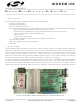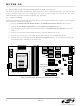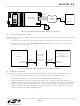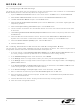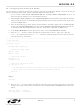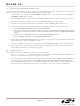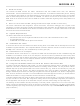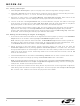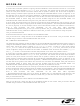MODEMDK Silicon Laboratories Inc, MODEMDK Datasheet - Page 5

MODEMDK
Manufacturer Part Number
MODEMDK
Description
KIT DEV EMBEDDED MODEM
Manufacturer
Silicon Laboratories Inc
Type
Network Controller & Processorr
Datasheet
1.MODEMDK.pdf
(28 pages)
Specifications of MODEMDK
Main Purpose
*
Embedded
*
Utilized Ic / Part
C8051F120
Primary Attributes
*
Secondary Attributes
*
Interface Type
RS-232, RJ-11, JTAG
Product
Modules
For Use With/related Products
C8051F120
Lead Free Status / RoHS Status
Contains lead / RoHS non-compliant
Lead Free Status / RoHS Status
Lead free / RoHS Compliant, Contains lead / RoHS non-compliant
Other names
336-1285
3.6. Configuring the Firmware with the IDE
The next step is to customize the firmware created by the TCP/IP Configuration Wizard. This is done using the
Silicon Laboratories IDE included with the Embedded Modem Development Kit.
//------------------------------------------------------------------------------
// Main Routine
//------------------------------------------------------------------------------
void main (void) {
}
1. To run the IDE, select Silicon Laboratories IDE from the Start→Silicon Laboratories menu or run
2. Select Project→Open Project to open the Open Workspace window. Browse to the project file created in
3. Next, the file containing the Demo function must be added to the project. Right click on the Source Files
4. In the Project Workspace window, right click on demo.c, and select Add demo.c to build.
5. Next, the main() function needs to be edited to call the function in demo.c. Open main.c and add
PSOCKET_INFO socket_ptr;
// Disable watchdog timer
WDTCN = 0xde;
WDTCN = 0xad;
// Initialize the MCU
PORT_Init ();
SYSCLK_Init();
// Initialize the TCP/IP stack
if (mn_init() < 0)
{
}
DEMO();
while(1);
6. Next, the DEMO() function needs to be edited to include the correct connection information for the target
char pap_user[] = "user";
char pap_pwd[] = "password";
IDE.exe located by default in the “C:\SiLabs\MCU” directory.
Section 3.5 located in the “C:\SiLabs\MCU\Examples\Modem\Demo” directory. Select TCPIP_Project.wsp,
and click the Open button.
file group in the Project Workspace window, and select Add file to group Source Files. Browse to the
“C:\SiLabs\MCU\Examples\Modem\Demo” directory. Select demo.c and click the Open button.
DEMO(); to the line above the final while(1); statement. After making the edit, Save and close main.c.
The main function is listed below.
// If code execution enters this while(1) loop, the stack failed to initialize.
// Verify that all boards are connected and powered properly.
while(1);
modem. Open demo.c and edit the following lines using the User name and Password from Section 3.4,
Step 8.
Rev. 0.2
MODEM-DK
5