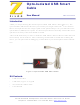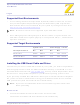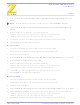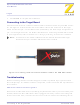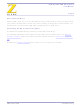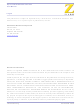ZUSBSC00100ZACG Zilog, ZUSBSC00100ZACG Datasheet

ZUSBSC00100ZACG
Specifications of ZUSBSC00100ZACG
Available stocks
Related parts for ZUSBSC00100ZACG
ZUSBSC00100ZACG Summary of contents
Page 1
... Thank you for purchasing the ZiLOG Opto-Isolated USB Smart Cable (Figure 1). The opto-isolated USB Smart Cable lets you connect your target Z8 Encore! MC™ development board to a high-speed or full-speed USB port on your ZiLOG Devel- oper Studio II (ZDSII) host system. Its internal optoisolator electrically isolates the devel- opment kit circuitry from the USB Smart Cable ...
Page 2
... ZDSII software from www.ZiLOG.com. You only need to help Windows locate the driver once. The procedure depends on your Windows operating system version. If you previously installed the USB Smart Cable as part of another ZiLOG Development Kit, you do not need to install the driver. Plug your USB Smart Cable into an available USB port and the system will install the driver automatically ...
Page 3
In the Wizard, select Install from a list or specific location (Advanced); then click Next. If the Windows Logo testing dialog appears, select Continue Anyway. Note: 3. Select Search for the best driver in these locations and Include this ...
Page 4
... Figure 2. Connecting the Six-Conductor Ribbon Cable to the USB Smart Cable Troubleshooting Before contacting ZiLOG Customer Support to submit a problem report, please follow these simple steps hardware failure is suspected, contact a local ZiLOG representative for assistance. USB Smart Cable Not Recognized Disconnect all other USB devices (including keyboard and mouse if you can use PS2 ports instead) ...
Page 5
... For valuable information about hardware and software development tools, visit Customer Support online. Download the latest released version of dio! Get the latest software updates UM019502-0606 Opto-Isolated USB Smart Cable from ZiLOG as soon as they are available! User Manual Page 5 ZiLOG ZiLOG Developer Stu- Troubleshooting ...
Page 6
... Fax: 408.558.8300 www.ZiLOG.com Document Disclaimer ZiLOG is a registered trademark of ZiLOG Inc. in the United States and in other countries. All other products and/or service names mentioned herein may be trademarks of the companies with which they are associated. ©2006 by ZiLOG, Inc. All rights reserved. Information in this publication concerning the devices, applications, or technology described is intended to suggest possible uses and may be superseded ...