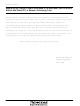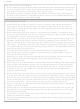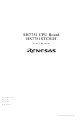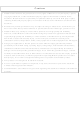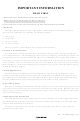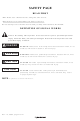HD64465BP Renesas Electronics Corporation., HD64465BP Datasheet

HD64465BP
Available stocks
Related parts for HD64465BP
HD64465BP Summary of contents
Page 1
To all our customers Regarding the change of names mentioned in the document, such as Hitachi Electric and Hitachi XX, to Renesas Technology Corp. The semiconductor operations of Mitsubishi Electric and Hitachi were transferred to Renesas Technology Corporation on April ...
Page 2
Cautions Keep safety first in your circuit designs! 1. Renesas Technology Corporation puts the maximum effort into making semiconductor products better and more reliable, but there is always the possibility that trouble may occur with them. Trouble with semiconductors may ...
Page 3
ADE-702-225 Rev. 1.0 09/22/00 Hitachi, Ltd. SH7751 CPU Board HS7751STC01H User’s Manual HS7751STC01HE(B) ...
Page 4
Hitachi neither warrants nor grants licenses of any rights of Hitachi’s or any third party’s patent, copyright, trademark, or other intellectual property rights for information contained in this document. Hitachi bears no responsibility for problems that may arise with ...
Page 5
IMPORTANT INFORMATION • READ this user's manual before using this CPU board. • KEEP the user's manual handy for future reference. Do not attempt to use the CPU board until you fully understand its mechanism. CPU Board: Throughout this document, ...
Page 6
LIMITED WARRANTY Hitachi warrants its CPU board to be manufactured in accordance with published specifications and free from defects in material and/or workmanship. Hitachi, at its option, will repair or replace any CPU board returned intact to the factory, transportation ...
Page 7
State Law: Some states do not allow the exclusion or limitation of implied warranties or liability for incidental or consequential damages, so the above limitation or exclusion may not apply to you. This warranty gives you specific legal rights, and ...
Page 8
READ this user's manual before using this CPU board. • KEEP the user's manual handy for future reference. Do not attempt to use the CPU board until you fully understand its mechanism. DEFINITION OF SIGNAL WORDS This is the ...
Page 9
Observe the precautions listed below. Failure will result in a FIRE HAZARD and will damage the user system and the CPU board or will result in PERSONAL INJURY. The USER PROGRAM will be LOST. 1. Always satisfy ...
Page 10
Rev. 1.0, 09/00, page ...
Page 11
Thank you for purchasing the CPU board for Hitachi’s SH7751 microcomputer. The CPU board is an efficient development tool for software and hardware of systems based on Hitachi’s SH7751 microcomputer. This manual explains the functions and method of operation of ...
Page 12
SH7751 E10A Emulator User’s Manual Notes: 1. IBM registered trademark of International Business Machines Corporation in the United States. 2. Microsoft , Windows , and WindowsNT are registered trademarks of Microsoft Corporation in the United States and/or ...
Page 13
Section 1 Overview........................................................................................... 1 1.1 Features............................................................................................................................. 1 1.2 System Configuration ....................................................................................................... 2 1.3 Warnings........................................................................................................................... 3 1.4 Components ...................................................................................................................... 4 1.5 CD-R Contents.................................................................................................................. 5 1.6 Environmental Conditions ................................................................................................ 6 Section 2 Preparation before Use ....................................................................... 7 2.1 CPU Board Preparation .................................................................................................... ...
Page 14
Executing [Step Over] Command........................................................................ 47 3.14 Displaying Local Variables .............................................................................................. 49 3.15 Software Break Function .................................................................................................. 50 3.16 Run Time Count Function ................................................................................................ 53 3.17 Saving a Session ............................................................................................................... 58 3.18 What Next? ....................................................................................................................... 59 Section 4 Descriptions of ...
Page 15
SCIF-Related Register Settings ........................................................................... 133 7.3 Sample Program................................................................................................................ 136 Rev. 1.0, 09/00, page ...
Page 16
Figure Figure 1.1 CPU Board, External View ...................................................................................... 1 Figure 1.2 CPU Board System Configuration ........................................................................... 2 Figure 2.1 CPU Board Preparation Flow Chart......................................................................... 7 Figure 2.2 [Setup.exe] Icon ....................................................................................................... 8 Figure 2.3 Start Menu................................................................................................................ 9 Figure 2.4 E10A User ...
Page 17
Figure 3.25 [Program] Window (Step Execution)..................................................................... 43 Figure 3.26 [Step In] Button...................................................................................................... 44 Figure 3.27 [Program] Window (Step In) ................................................................................. 44 Figure 3.28 [Step Out] Button ................................................................................................... 45 Figure 3.29 [Program] Window (Step Out)............................................................................... 45 Figure 3.30 [Program] Window (Step ...
Page 18
Figure 6.1 Error Message Displayed at Exception (Instruction TLB Miss Exception)............ 124 Figure 6.2 Dialog Box Indicating Breakpoint Cannot Be Set .................................................. 124 Figure 6.3 Power-on Reset Input Message Box ....................................................................... 125 Figure 6.4 Manual Reset Input Message Box........................................................................... 125 ...
Page 19
Table Table 1.1 CPU Board Component List .................................................................................. 4 Table 1.2 CD-R Contents ....................................................................................................... 5 Table 1.3 Environmental Conditions ..................................................................................... 6 Table 1.4 Operating Environments ........................................................................................ 6 Table 2.1 Default Installation Directory ................................................................................ 8 Table 2.2 Switch Specifications ............................................................................................. 16 ...
Page 20
Table 6.2 Register Initial Value Settings ............................................................................... 129 Table 7.1 Interrupt Causes and Branch Addresses for User Interrupt Handlers .................... 131 Table 7.2 HALT Break Destination Address ......................................................................... 133 Table 7.3 Sample Program Files ............................................................................................ 137 Table 7.4 Sections for ...
Page 21
Features The SH7751 CPU board (hereafter, referred to as the CPU board) supports the evaluation of the functions and performance of the Hitachi SH7751 microcomputer, and the development and evaluation of systems that incorporate the SH7751. The features of ...
Page 22
System Configuration The system configuration of the CPU board is shown in figure 1.2. The following items are required to use the CPU board. IBM PC compatible machine: One for the monitor command input and output. One serial interface ...
Page 23
Warnings READ the following warnings before using the CPU board. Incorrect operation will damage the user system and the CPU board. The USER PROGRAM will be LOST. 1. Check all components against the component list after unpacking the CPU ...
Page 24
Components Table 1.1 lists the components of the CPU board. Check all components after unpacking. Table 1.1 CPU Board Component List Item View CPU board AC power supply adapter AC power supply cable Serial interface cable Jumper Front panel ...
Page 25
CD-R Contents The supplied CD-R includes software and user's manuals for the SH7751 CPU board as listed in table 1.2. Table 1.2 CD-R Contents Directory File Name \Setup Setup.exe \Manuals\Japanese HS7751STC01HJ.pdf \Manuals\Japanese HS6400DIIW5SJ.pdf \Manuals\English HS7751STC01HE.pdf \Manuals\English HS6400DIIW5SE.pdf \Pdf_read\Japanese Ar40jpn.exe ...
Page 26
Environmental Conditions Observe the conditions listed in tables 1.3 and 1.4 when using the CPU board. Failure will damage the user expansion board and the CPU board. The USER PROGRAM will be LOST. Table 1.3 Environmental ...
Page 27
Section 2 Preparation before Use 2.1 CPU Board Preparation READ the reference sections shaded in figure 2.1 before using the CPU board product. Incorrect operation will damage the CPU board and the user expansion board. The USER PROGRAM will be ...
Page 28
HDI Installation An example of installing the HDI on an IBM PC compatible machine is described in this section. Start [Setup.exe] in the \Setup directory of the HDI installer CD-R. If any other application is running, close it before ...
Page 29
HDI Uninstallation Uninstall the HDI for the SH7751 CPU board as follows: 1. Select [Settings] from the Start menu, then select [Control Panel]. 2. Select [Add/Remove Programs]. 3. Select [HDI for SH7751 CPU board] from the application list, then ...
Page 30
Connecting Cables Figures 2.4 to 2.6 show how to connect interface cables to the CPU board. Always switch OFF the CPU board and the user system before connecting or disconnecting any CABLES, CONNECTORS, or JUMPERS. Failure ...
Page 31
Serial interface cable Figure 2.5 Serial Interface Cable Connection Always switch OFF the CPU board and the user system before connecting or disconnecting any CABLES. Failure will result in a FIRE HAZARD and will damage the user ...
Page 32
Connecting the User Expansion Board Figure 2.7 shows how to connect the user expansion board. Always switch OFF the CPU board and the user system before connecting or disconnecting any CABLES, CONNECTORS, or JUMPERS. Failure will ...
Page 33
Connecting the Compact PCI Backplane Figure 2.8 shows how to connect the compact PCI backplane. Always switch OFF the CPU board and the user system before connecting or disconnecting any CABLES, CONNECTORS, or JUMPERS. Failure will ...
Page 34
C170 C171 C181 C182 HM5225165 Spacer locations Rev. 1.0, 09/00, page 14 of 138 CN1(53481-1809) AT93C46 C2 RUE-500 C4 V03 C3 16245 16245 16245 L7 C26 16245 16245 C21 C20 C29 CN23 uBGA uBGA G28F640 G28F640 uBGA uBGA G28F640 G28F640 ...
Page 35
Screws to the two spacer holes. Front panel Figure 2.10 Front Panel Attachment CPU board Rev. 1.0, 09/00, page 15 of 138 ...
Page 36
Switches Table 2.2 lists the switches used in the CPU board and figure 2.11 shows where the switches are located (on the CPU board). Table 2.2 Switch Specifications Switch Symbol Power supply SW1 switch Manual reset SW2 switch Power-on ...
Page 37
Jumpers The CPU board has 33 locations for jumpers: J11 to J16, J21 to J2A, J31 to J36 and J41 to J4B. J11 to J16: For test in Hitachi. No jumpers are mounted. J21 to J21A: For specifying the ...
Page 38
Table 2.3 Jumper Settings Symbol Function J21 Base clock J23 Bus frequency J25 Resource for area 0 J26 Expansion bus area 2 J27 Expansion bus area 4 J35 PCI clock J36 Serial interface baud rate J42 CPU clock mode J46 ...
Page 39
Jumper Figure 2.12 Jumper Insertion CPU board Rev. 1.0, 09/00, page 19 of 138 ...
Page 40
Power Supply 2.9.1 Power-Supply Specifications Figure 2.13 shows the power-supply specifications, and figure 2.14 shows the block diagram of the power-supply section (Vin) 3.3 V (Vout) 1.8 V (CPU) Power-on reset_N SH7751 CPU board CN3 Power connector ...
Page 41
Connecting the Power Supply Cable Power should always be supplied to the CPU board using the provided AC power supply adapter and AC power supply cable. The method of connection is shown in figures 2.15 and 2.16. Observe the ...
Page 42
CN3 1 CPU board top view Figure 2.16 AC Power Supply Adapter Connection Rev. 1.0, 09/00, page 22 of 138 3 2 ...
Page 43
Introduction The following describes the main features of the HDI by using a tutorial program. The tutorial program is based on the C program that sorts ten random data items in ascending or descending order. The tutorial program is ...
Page 44
Running the HDI To run the HDI, select the [HDI for SH7751 CPU Board] from the [Start] menu. The [HDI] window will open, then the [Select Session] dialog box will appear. Check that the setting shown in figure 3.2 ...
Page 45
The message box shown in figure 3.3 will appear. Check that the CPU board power is turned on, and click the [OK] button. Figure 3.3 Power Supply Confirmation Message Box When Link up appears in the message box, HDI startup ...
Page 46
Window The key features of the HDI are described in section 4, Descriptions of Windows. Numbers in figure 3.4 indicate the following: 1. Menu bar: Gives the user access to the HDI commands for using the HDI debugger. ...
Page 47
Setting up the CPU Board The following conditions can be set up on the CPU board before downloading the program: Connection method I/O definition file Options on program load The following describes how to set up the CPU board ...
Page 48
Set options as follows: Table 3.3 Setting the [Monitor Setup] Dialog Box Option Default Comms Port: COM1: Baud Rate: 115200 I/O definition file SH7751 Download with verify -- Delete breakpoints Unchecked When this box is checked, all breakpoints are deleted ...
Page 49
Downloading the Tutorial Program 3.6.1 Downloading the Tutorial Program Download the object program to be debugged. Select [Load Program...] from the [File] menu. The [Load Program] dialog box is displayed. Enter the offset and file name in the [Offset] ...
Page 50
Displaying the Source Program The HDI allows the user to debug a program at the source level. Select [Source…] from the [View] menu. The [Open] dialog box is displayed. Select the C source file that corresponds to the object ...
Page 51
Select [Sort.c] and click the [Open] button. The [Program] window is displayed. Figure 3.9 [Program] Window (Displaying the Source Program) If necessary, select the [Font] option from the [Customize] submenu on the [Setup] menu to select a clear font and ...
Page 52
Setting the Software Breakpoint A breakpoint is one of the easy debugging functions. The [Program] window provides a very simple way of setting a software breakpoint in a program. For example, to set a breakpoint at the sort function ...
Page 53
Setting Registers Set values of the program counter and the stack pointer before executing the program. Select [Registers] from the [View] menu. The [Registers] window is displayed. Figure 3.11 [Registers] Window Rev. 1.0, 09/00, page 33 of 138 ...
Page 54
To change the value of the program counter, double-click the value area in the [Registers] window with the mouse. The following dialog box is then displayed, and the value can be changed. Enter H’0C000000 in the [Value] edit box, and ...
Page 55
Executing the Program Execute the program as described in the following: To execute the program, select [Go] from the [Run] menu, or click the [Go] button on the toolbar. The program will be executed up to the breakpoint that ...
Page 56
Select [Status] from the [View] menu. The [System Status] window will appear. Open the [Platform] sheet and check the status of Break Cause. Rev. 1.0, 09/00, page 36 of 138 Figure 3.16 [System Status] Window ...
Page 57
The [System Status] window displays the following items in each page. Table 3.4 Contents of the [System Status] Window Sheet Item [Session] Target System Session Name Program Name [Platform] Connected to CPU Mode Cache Status IC/OC MMU Status I/O definition ...
Page 58
Reviewing Breakpoints The user can see all the breakpoints set in the program in the [Breakpoints] window. Select [Breakpoints] from the [View] menu. Right-clicking in the [Breakpoints] window will open a pop-up menu, through which breakpoints can be set, ...
Page 59
Viewing Memory The user can view the contents of a memory block in the [Memory] window. For example, to view the memory contents corresponding to the main in word size: Select [Memory …] from the [View] menu, enter main ...
Page 60
Watching Variables As the user steps through a program possible to watch that the values of variables used in the user program are changed. For example, set a watch on the long-type array a declared at the ...
Page 61
Click [Add Watch] button to add a variable to the [Watch Window] window. Figure 3.21 [Watch Window] Window (Displaying the Array) The user can also add a variable to the [Watch Window] window by specifying its name. Click the [Watch ...
Page 62
Input variable max and click the [OK] button. The [Watch Window] window will now also show the long-type variable max. Figure 3.23 [Watch Window] Window (Displaying the Variable) The user can double-click the + symbol to the left of array ...
Page 63
Stepping Through a Program The HDI provides a range of step menu commands that allow efficient program debugging. Table 3.5 Step Option Menu Command Description Step In Executes each statement, including statements within functions. Step Over Executes a function ...
Page 64
Executing [Step In] Command The [Step In] steps into the called function and stops at the first statement of the called function. To step through the sort function, select [Step In] from the [Run] menu, or click the [Step ...
Page 65
Executing [Step Out] Command The [Step Out] steps out of the called function and stops at the next statement of the calling statement in the main function. To step out of the sort function, select [Step Out] from the ...
Page 66
The value of max displayed in the [Watch Window] window is changed to the maximum data value. Figure 3.30 [Program] Window (Step In Rev. 1.0, 09/00, page 46 of 138 Step In) ...
Page 67
Executing [Step Over] Command The [Step Over] executes a function call as a single step and stops at the next statement of the main program. Using [Step In], execute two steps to reach the change function statement. To step ...
Page 68
Figure 3.33 [Program] Window (Step Over) When the last statement of the change function is executed, the datas of array a, which is displayed in the [Watch Window] window, is sorted in descending order. Rev. 1.0, 09/00, page 48 of ...
Page 69
Displaying Local Variables The user can display local variables in a function using the [Locals] window. For example, we will examine the local variables in the main function, which declares five local variables min, and max. ...
Page 70
Software Break Function The CPU board has software break function. With the HDI, a software breakpoint can be set using the [Breakpoints] window. The CPU board can set up to 255 software breakpoints. Setting a software breakpoint is described ...
Page 71
Right-click in the [Breakpoints] window to open a pop-up menu, and select [Add]. The [Add/Edit Breakpoint] dialog box is displayed. Either an address or a symbol can be entered. Enter change and check the [Enable] checkbox. Figure 3.36 [Add/Edit Breakpoint] ...
Page 72
Figure 3.38 [Program] Window at Execution Stop (Software Break) Select [Status] from the [View] menu. The [System Status] window displays the following contents. The window confirms that execution was stopped at a breakpoint. Figure 3.39 Displayed Contents of the [System ...
Page 73
Run Time Count Function By enabling the run time count function and executing the user program, the user program run time can be measured. In the following example, the run time of the sort function is measured. Select [Delete ...
Page 74
Figure 3.41 [System Status] Window (Run Time Count Disabled) The time taken from the start of the program to the break is shown as the Run Time Count on the [Platform] sheet in the [System Status] window. In this example, ...
Page 75
Table 3.6 Items Set in [Run Time Count Condition] Dialog Box Item Enable Measurement Mode The selectable measurement units depend on the jumper setting (J23: bus frequency setting) on the CPU board as shown in table 3.7. Table 3.7 Selectable ...
Page 76
Click the [Go] button. Execution will stop at the line following the sort function, and the run time will be displayed in a message box. Figure 3.43 [Program] Window (Stopped at a Breakpoint after Run Time Count) The time from ...
Page 77
Figure 3.44 [System Status] Window (Run Time Count Result) Notes: 1. The run time will vary depending on the execution environment. 2. The run time can be measured by executing with [Go] but cannot be measured by [Step In], [Step ...
Page 78
Saving a Session If a program has been downloaded, the corresponding source file is displayed, and numerous windows are opened, it can take some time to restore this setup the next time the program is downloaded. The HDI is ...
Page 79
What Next? In this tutorial, we have introduced as examples program debugging using the CPU board and the HDI. Further details on the use of the HDI can be found in the Hitachi Debugging Interface User's Manual available in ...
Page 80
Rev. 1.0, 09/00, page 60 of 138 ...
Page 81
Section 4 Descriptions of Windows 4.1 HDI Windows HDI window menu bars and the corresponding pull-down menus are listed in table 4. mark and/or the relevant section number is shown in the table when menu description is included ...
Page 82
Table 4.1 HDI Window Menus and Related Manual Entries (cont) Menu Bar Pull-Down Menu View Menu Breakpoints Command Line Disassembly... I/O Area Labels Locals Memory... Performance Analysis *1 Profile-List *1 Profile-Tree Registers Source... Status *1 Trace Watch Cache Control... Run ...
Page 83
Table 4.1 HDI Window Menus and Related Manual Entries (cont) Menu Bar Pull-Down Menu Memory Menu Refresh Load... Save... Verify... Test... Fill... Copy... Compare... Configure Map... Configure Overlay... Setup Menu Status bar Options... Radix Customise Configure Platform... Window Menu Cascade ...
Page 84
Descriptions of Each Window This section describes each window. 4.2.1 [Monitor Setup] Dialog Box Function: Specifies the setup conditions for the CPU board. This dialog can be displayed by selecting [Configure Platform…] from the [Setup] menu. Window: Notes: 1. ...
Page 85
Description: The settings of the [Monitor Setup] dialog box are indicated below. Table 4.2 [Monitor Setup] Dialog Box Page Option Setting Comms Port: COM1, COM2, COM3, or COM4 can be selected as the host computer serial port. Baud Rate: Sets ...
Page 86
Window Function: This window lists all break conditions that have been set. This window can be displayed by selecting [Breakpoints] on the [View] menu. Window: Rev. 1.0, 09/00, page 66 of 138 Figure 4.2 [Breakpoints] Window ...
Page 87
Description: The [Breakpoints] window displays breakpoint setting information. The items listed in table 4.3 are displayed. Table 4.3 [Breakpoints] Window Display Items Item Description [Enable] Displays whether the break condition is enabled or disabled. The “ ” indicates that the ...
Page 88
Breakpoint] Dialog Box Function: Sets a breakpoint. This dialog box is displayed when the [Add] or [Edit] is selected in the pop-up menu in the [Breakpoints] window, which is displayed by selecting the [Breakpoints] item on the [View] ...
Page 89
Status] Window Function: This window lists information, such as conditions that have been set to the CPU board and execution results displayed by selecting the [Status] item on the [View] menu. Window: Figure 4.4 [System Status] ...
Page 90
Description: The items listed in the following table are displayed in the [System Status] window. Table 4.6 [System Status] Window Display Items Sheet Item [Session] Target System Session Name Program Name [Platform] Connected to CPU Mode Cache Status IC/OC MMU ...
Page 91
Time Count Condition] Dialog Box Function: Specifies the condition for measuring the run time displayed by selecting [Run Time...] from the [View] menu. Window: Figure 4.5 [Run Time Count Condition] Window Description: The items listed in ...
Page 92
Table 4.8 Selectable Measurement Units J23 Internal Peripheral Setting Module Operating Clock Closed 27.83 MHz Open 41.75 MHz Note: When the maximum measurable time shown in table 4.8 is exceeded, the measured value will be invalid. 4.2.6 [Cache Control] Dialog ...
Page 93
Description: The items listed in table 4.9 are displayed and set in the [Cache Control] dialog box. The cache control register settings are displayed when the dialog box is opened. When the [OK] button is clicked, the settings are sent ...
Page 94
Window: Figure 4.7 [Simulated I/O Window] Window The above is the window displayed when the sample program supplied with this CPU board is used. For details on the sample program, refer to section 7.3, Sample Program. Note: When using the ...
Page 95
Section 5 CPU Board Specifications 5.1 Block Diagram A block diagram of the CPU board is shown in figure 5.1. SH bus SH7751 CPU Timer 0 MMU INTC BSC Timer 1 Cache DMAC 0 RTC DMAC 1 Timer 2 I/O ...
Page 96
Specifications Table 5.1 lists the components of the CPU board. Table 5.1 External Specifications Item Specifications Microcomputer SH7751 (U1) Operating frequency CPU internal clock: 167 MHz Bus clock: 83.5 or 55.7 MHz (switchover by jumpers) Endian Little or big ...
Page 97
Table 5.1 External Specifications (cont) Item User expansion board interface (CN1) Compact PCI interface (CN19 and CN20) E10A emulator interface (CN23) Switches External Board dimensions Product Specifications Expansion board connector Connector on CPU board: 53481-1809 manufactured by Molex Incorporated. Connector ...
Page 98
Memory Map Memory map of the CPU board is shown in figure 5.2. Each area of the CPU is allocated as follows: Area 0: Monitor program area. Allocated to flash memory. Bus width is 32 bits for flash memory. ...
Page 99
Physical address H’0000 0000 Flash memory (32 Mbytes) CS0 H’01FF FFFF Flash memory expansion area H’03FF FFFF (32 Mbytes) H’0400 0000 CS1 (Int Status, Int Mask) H’0500 0000 H’0600 0000 (power control, NMI control) H’0700 0000 H’07FF FFFF H’0800 0000 ...
Page 100
External Interface 5.4.1 Serial Interface Always switch OFF the CPU board and the user system before connecting or disconnecting any CABLES or CONNECTORS. Failure will result in a FIRE HAZARD and will damage the user system ...
Page 101
Table 5.3 Serial Interface Specifications Item Specifications Synchronization method Asynchronous method Transfer rate 57600 or 115200 bit/s (can be switched with jumpers) Bit configuration Start bit: 1 bit Stop bit: 1 bit Parity: None Data length: 8 bits Flow control: ...
Page 102
Pin 1 Pin 6 Figure 5.4 Serial Interface Connector Pin Arrangement 5.4.2 EPROM Socket Interface Always switch OFF the CPU board and the user system before connecting or disconnecting any CABLES or CONNECTORS. Failure will result in ...
Page 103
Table 5.4 Pin Assignment of the EPROM Socket Pin No. Signal Name Pin No. Signal Name 1 VPP I/O15 13 4 I/O14 14 5 I/O13 15 6 I/O12 16 7 I/O11 17 8 I/O10 18 ...
Page 104
Note that the monitor program of the CPU board does not include the LAN interface driver; the driver software must be prepared as part of the user program to use the LAN interface. Tables 5.5 to 5.9 list the register ...
Page 105
Table 5.7 LAN91C96 LAN Controller Register Specifications (Bank 2) BANK2 Register MMU command register Auto TX start register Packet number register Allocation result register FIFO ports register Pointer register Data register Data register Interrupt status register Interrupt acknowledge register Interrupt ...
Page 106
Table 5.9 LAN91C96 LAN Controller Register Specifications (Bank 4) BANK4 Register Ethernet configuration option register Ethernet configuration and status register Bank select register 5.4.4 User Expansion Board Interface The CPU board has a user expansion board interface connector for the ...
Page 107
Pin 1 Pin 91 Figure 5.5 User Expansion Board Interface Connector CN1 Pin Arrangement Pin 90 CN1 (top view) Pin 180 Board end Rev. 1.0, 09/00, page 87 of 138 ...
Page 108
Table 5.10 Pin Assignment of User Expansion Board Interface Connector CN1 Pin Pin Pin No. Name Function 1 +5V 2 GND 3 +12V 4 GND 5 +1.8V 6 GND 7 GND (2) ...
Page 109
Table 5.10 Pin Assignment of Expansion Connector CN1 (cont) Pin Pin Pin No. Name Function 91 +5V 92 GND 93 +12V 94 GND 95 +1.8V 96 GND 97 +3.3V 98 WE0# 99 WE1# 100 WE2# 101 WE3# 102 BS# 103 ...
Page 110
D[31:0]: See figure 5.9. (2) A[25:0]: See figure 5.9. (3) RESETOUT#: The reset signal input to the CPU is directly output. Do not drive these signals from the user expansion board. (4) BREQ# and BACK#: The CPU signals are ...
Page 111
CKIO (expansion bus) BREQ (expansion bus) BACK (CPU) BACK (expansion bus) A, RD, CSn, RD/WR, CAS, RAS, WEn (expansion bus) D (expansion bus) Table 5.11 AC Specifications Parameter tBREQH tBREQS tBACKD tCBACKD tCOFF1 tCOFF2 tCON1 tCON2 Note: =: Equivalent to ...
Page 112
SH7751 CPU board 3.3 V Characteristic impedance CKIO output buffer 74CDC2509B Ioh = -12 mA, Iol = 12 mA B_CKIO output buffer 74ALVCH16245 Ioh = -24 mA, Iol = 24 mA When the characteristic impedance of the ...
Page 113
U1 SH7751 A[25..0] ALVCH16245 D[31..0] ALVCH16245 STATUS[1..0] RD,_WR _RD,_CASS._FRAME U43 CKIO 74CDC2509 U23 _BS WE[3..0] ALVCH16245 CS0 CS1,CS2, CS3,CS4, CS5/CE1A, CS6/CE1B MD3,_CE2A MD4,_CE2B Figure 5.9 Configuration of User Expansion Board Interface Circuit (CN1)-1 U21-22 U25-26 ALVCH16245 U19-20 U27-28 ALVCH16245 U41 ...
Page 114
U1 SH7751 DRAK0 10 K _DREQ0 3 _IRL[3..0] _IRL[3..0] _RDY 3 _BREQ,_BSACK _BACK,_BSREQ _RESET _MRESET _NMI Figure 5.10 Configuration of User Expansion Board Interface Circuit (CN1)-2 Rev. 1.0, 09/00, page 94 of 138 3.3 ...
Page 115
U1 SH7751 DACK0 3 DRAK1 _DREQ1 DACK1 SCK RXD TXD 3 MD0,SCK2 MD2,RXD2 MD1,TXD2 MD8,RTS2 MD7,CTS2 MD6,IOIS16 TCLK MD5 J46 TRST,TDI TCK,TMS _ASEBRK_BRKAK TD0 CN23 DX20M-36S _HARDSTB Figure 5.11 Configuration of User Expansion Board ...
Page 116
PCI Interface This board is provided with the compact PCI interface using the on-chip PCI bridge in the SH7751. The 33MHz, 32bit, 3.3V PCI interface is supported. This CPU board is not provided with PCI drivers. When using the ...
Page 117
Table 5.12 Compact PCI Interface J1 Connector (CN19) Pin Assignments Pin Pin Pin Func- Pin Pin No. Name tion No. Name -12V A2 TCK INTA (1) B3 INTB A4 Reserve B4 GND A5 Reserve ...
Page 118
Table 5.13 Compact PCI Interface J2 Connector (CN20) Pin Assignments Pin Pin Pin Func- Pin Pin No. Name tion No. Name A1 CLK1 B1 GND A2 CLK2 B2 CLK3 A3 CLK4 B3 GND A4 V(I/O) (7) B4 Reserve A5 C/BE5 ...
Page 119
Note: Some signals are converted and input to the CPU or output to the compact PCI connectors, and some pins do not work because part of the PCI functions is not supported by the CPU board, as follows: (1) INTA ...
Page 120
SH7751 CPU board CN3 Power connector +5 V GND GND CN19 CN20 +5 V PCI +5 V connector +3.3 V +3.3 V GND GND Figure 5.13 CPU Board Power Supply Lines From PCI CN20 connector Noise reduction PRST# circuit From ...
Page 121
On-Board Registers The CPU board has on-board registers to control interrupts from the external interface. These register contents can be modified by user program. Table 5.14 lists the on-board registers. Table 5.14 On-Board Registers Register Name Formal Name PINT ...
Page 122
Bit 8: PINT0 0: PCI INTA signal driven low (interrupt requested) 1: PCI INTA signal driven high (interrupt not requested) [2] PCI interrupt mask register (PINTMASK) Bit 15 14 Name Not used Not used Not used Not used PINTMA R/W ...
Page 123
External interrupt source register (EXINT) Bit 15 14 Name Not used Not used Not used EXINT4 EXINT3 Reserved Reserved EXINT0 R Initial value — — Bit 7 6 Name Not used Not used Not used Not used ...
Page 124
External interrupt mask register (EXINTMASK) Bit 15 14 Name Not used Not used Not used EXINTM R Initial value — — Bit 7 6 Name Not used Not used Not used Not used Not used Not used ...
Page 125
NMI interrupt mask register (NMIMASK) Bit 15 14 Name Not used Not used Not used Not used Not used CS56EN SWNMIM R Initial value — — Bit 7 6 Name Not used Not used Not used Not ...
Page 126
E10A Emulator Interface The CPU board is equipped with a Hitachi-UDI port connector (CN23) to which an SH7751 E10A emulator can be connected. SH7751 H-UDI and AUD signals are connected directly to this connector. Figure 5.15 shows the pin ...
Page 127
Table 5.15 Hitachi-UDI Port Connector (CN23) Pin Assignment Pin No. Signal Name 1 AUDCK 2 GND 3 AUDATA0 4 GND 5 AUDATA1 6 GND 7 AUDATA2 8 GND 9 AUDATA3 10 GND 11 AUDSYNC 12 GND GND ...
Page 128
On-Board LEDs The CPU board has eight LEDs to indicate the operating status such as power or CPU status. Figure 5.16 shows the LED locations on the CPU board and table 5.16 shows the LED functions. C170 C171 C181 ...
Page 129
Table 5.16 LED Functions Part No. Color Function Name D1 Green LNK D2 Green RX D3 Green TX D18 Green Normal D19 Green SLEEP D20 Green STAND-BY D21 Green RESET D22 Red PWR Status Indicated When Lit Valid link has ...
Page 130
Parts Layout The parts layout of the CPU board is shown in figure 5.17. The shaded parts are uninstalled. Uninstalled parts are listed in table 5.17. Table 5.17 List of Uninstalled Parts Part Name 281E1602-107M 269M1602-226M 269M1602-335M 269M3502-475M GRM39F103Z50 ...
Page 131
Table 5.17 List of Uninstalled Parts (cont) Part Name MCR10EZH-J100 MCR10EZH-J101 MCR10EZH-J102 MCR10EZH-J103 MCR10EZH-J104 MCR10EZH-J105 MCR10EZH-J153 MCR10EZH-J200 MCR10EZH-J220 MCR10EZH-J270 MCR10EZH-J392 MCR10EZH-J432 MCR10EZH-J470 MCR10EZH-J473 MCR10EZH-J512 MCR10EZH-J750 MNR14-E0AB-J000 MNR14-E0AB-103 MNR14-E0AB-220 MNR14-E0AB-221 MNR14-E0AB-472 RJ-6P-103 HSJ1003-01-010 IL-G-2P-S3T2-E DIC152-8P IL-G-4P-S3T2-E D02-M15SAG-13LQ HIF3F-40PA-2.54DSA MH11061-D2 FH10-24S-1SH Quantity ...
Page 132
... DM11351-Z5-3 410-96-202 310-93-103+310-93-101 310-93-103 HRF22 SML-210MT HSM221C CDRH62B-330 LQH3C471 BLA62B01 SMD150-2 LT1031 LTC1472 TDA1308T NJM386M AD1819AJST HD64465BP HD74LS04FP MQ-200 HD6473214F16 HD74HC164FP QS3245Q LT1330CG MAX471CSA LT1085CM HD74ALVC16834T-EL CX5F-12.288MHz SG8002CA-12MHz SG8002CAPCCB_22MHZ Rev. 1.0, 09/00, page 112 of 138 Quantity Part Number 1 ...
Page 133
C170 C171 C181 RUE-500 C182 V03 C3 16245 C26 16245 C21 C20 C29 HM5225165 HM5225165 CN21 ...
Page 134
Initialization 5.9.1 Initializing Resources Table 5.18 shows which CPU board resources are initialized. Table 5.18 Resource Initialization Interrupt Resource SH7751 CPU MMU CACHE TLB CCN INTC UBC CPG WDT BSC DMAC TMU RTC SCI SCIF PCIC I/O PORT AUD ...
Page 135
Table 5.18 Resource Initialization (cont) Interrupt Resource Interrupt controller On-board register SDRAM (Monitor program work area) SDRAM (User program area) — Notes Initialized — : Not initialized 2. When, during HDI and CPU board operation, a power-on reset ...
Page 136
Procedure for Making Initial Settings of the CPU Bus State Controller (BSC) Figure 5. flowchart of the procedure for initial settings of the bus state controller (BSC). For information on the settings of each BSC register, please ...
Page 137
Initial Settings of CPU Bus State Controller (BSC) The clock mode is set the CPU board. In the bus state controller (BSC) registers, bits corresponding to areas 0, 1 and 3 must not be modified because ...
Page 138
Bit No. Bit - name Initial value RTCSR (H'FF80001C) = H'A510 Bit No. Bit - - - - name Initial 1 0 ...
Page 139
Register Values at 83.5 MHz: FRQCR (H'FFC00000) = H'0E0A Bit No. Bit - - - - name Initial value WCR1 (H'FF800008) = H'77771724 Bit No. Bit - DMA ...
Page 140
MCR (H'FF800014) = H'480923F4 Bit No. Bit RASD MR TRC TRC name SET 2 1 Initial value Bit No. Bit TRWL TRWL TRWL TRAS name ...
Page 141
WCR1 (H'FF800008) = H'77771714 Bit No. Bit - DMA DMA DMA name IW2 IW1 IW0 Initial value Bit No. Bit - name IW2 IW1 IW0 ...
Page 142
SDMR3 (H'FF940088) = H'00 Bit No. Bit - - - - name Initial - - - - value RTCOR (H'FF800024) = H'A519 Bit No. Bit - - - - name Initial 1 ...
Page 143
Section 6 Notes and Troubleshooting 6.1 Notes 1. User Program Execution (1) When executing a user program, the following interrupts cannot be used. This is because the monitor program is using the following CPU functions for debugging purposes. User Break ...
Page 144
Figure 6.1 Error Message Displayed at Exception (Instruction TLB Miss Exception) 4. Breakpoints (1) Breakpoints cannot be set in a delay slot of a user program attempt is made to set such a breakpoint, the following message appears. ...
Page 145
When a breakpoint is set, the block of the data cache that includes the breakpoint address is made invalid when the ...
Page 146
Some of the port terminals on this board are also used as pins for other functions, and so some pins cannot be used for port functions. The pin functions that can be used are included as signal names in the ...
Page 147
Compact PCI Interface This CPU board is not provided with a PCI driver. When using the compact PCI interface, please provide your own PCI driver. 15. E10A Emulator Interface If the monitor is used with the E10A emulator connected, ...
Page 148
HDI is installed>\hdi /n (RET) /n initiates the HDI without loading the recently used session files. If there is another session file on a different debug platform, the following error message is displayed: invalid target ...
Page 149
The CPU board uses channel 4 of the internal timer of the SH7751 to implement run time count functions. So, the user program cannot use channel 4 of the timer. (2) The run time count function is only valid ...
Page 150
When the watch window and I/O register window are open, the data in these windows must be rewritten each time a step is executed, and so execution speed will be reduced. Decrease the sizes of these windows to speed execution. ...
Page 151
Section 7 Creation of User Interrupt Handlers 7.1 Creation of User Interrupt Handlers Cases where exceptions and interrupts are not used in the user program (no user interrupt handlers are created): Set the value of VBR to the initial value ...
Page 152
Attention should be paid to the following when creating an interrupt handler. 1. When branching to a branch address from the user interrupt handler, the values of R0 and R1 (BANK1) must be saved on the stack. In other words, ...
Page 153
User Program Using SCIF The user program cannot usually access the serial communication interface with FIFO (SCIF) in the SH7751 because the CPU board uses it to communicate with the host PC. The CPU board provides the [Simulated I/O ...
Page 154
SCSMR2 (H'FFE80000) = H'0000 Bit Initial value SCFCR2 (H'FFE80018) = H'0008 Bit Initial value SCSCR2 (H'FFE80008) ...
Page 155
Interrupt Controller (INTC): For the interrupts used by the user program, any interrupt level from can be set, but interrupt level 15 must not be used except for the SCIF. IPRA (H'FFD00004) = H'0000 Bit 15 14 ...
Page 156
Sample Program This section describes how to create user interrupt handlers and the SCIF driver by using sample programs. The sample program files were created in C language and in SH-series assembly language by the work space of the ...
Page 157
File Configuration: Table 7.3 shows the files that compose the sample program. Table 7.3 Sample Program Files File Name (install directory)\Sample\Simio.hws (install directory)\Sample\Simio.hww (install directory)\Sample\Simio\Brkaddr.inc (install directory)\Sample\Simio\Env.inc (install directory)\Sample\Simio\Intprg.src (install directory)\Sample\Simio\Iodefine.h (install directory)\Sample\Simio\Iolevel.c (install directory)\Sample\Simio\Main.c (install directory)\Sample\Simio\Resetprg.src (install directory)\Sample\Simio\Serial.h (install ...
Page 158
Interrupt Handlers: The interrupt sources and their processing are shown in table 7. interrupt that is not listed in table 7.5 occurs, a sleep instruction will be executed. Table 7.5 Interrupt Processing in the Sample Program Interrupt Source ...
Page 159
SH7751 CPU Board HS7751STC01H User’s Manual Publication Date: 1st Edition, September 2000 Published by: Electronic Devices Sales & Marketing Group Semiconductor & Integrated Circuits Hitachi, Ltd. Edited by: Technical Documentation Group Hitachi Kodaira Semiconductor Co., Ltd. Copyright © Hitachi, Ltd., ...