FLUKE-FVF-UG Fluke, FLUKE-FVF-UG Datasheet - Page 29
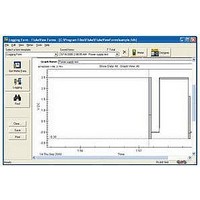
FLUKE-FVF-UG
Manufacturer Part Number
FLUKE-FVF-UG
Description
FlukeView Forms Software Upgrade
Manufacturer
Fluke
Datasheet
1.FLUKE-FVF-SC2.pdf
(36 pages)
Specifications of FLUKE-FVF-UG
For Use With
Fluke DMMs
Lead Free Status / RoHS Status
na
Managing the Database
FlukeView Forms stores all meter data, user data and
forms in FlukeView Forms databases.
You can change the active database and create new
databases in FlukeView Forms and FlukeView Forms
Designer.
You should create new databases as your database
grows larger. Storing all the data you collect into a single,
large database can lead to poor performance. Instead,
store your data in several smaller FlukeView Forms
databases, with similar data stored together. You can also
copy forms from one database to another.
Opening Databases
To open a different database:
1.
2.
3.
4.
The FlukeView Forms Designer is not available
in FlukeView Forms Basic.
Open FlukeView Forms or FlukeView Forms
Designer.
On the File menu, select Open Database.
Browse to the drive and folder containing the
database.
Select the database you want to open and click OK.
Note
By default, FlukeView Forms databases have the file
name extension .fdb.
Creating a New Database
To create a new database:
1.
2.
3.
4.
By default, FlukeView Forms databases have the file
name extension .fdb.
Backup Procedures
To back up the database:
1.
2.
3.
4.
5.
Open FlukeView Forms or FlukeView Forms
Designer.
On the menu, select File, then New Database.
Name the new database and click OK.
Select the form templates you will want to copy into
your new database.
Open FlukeView Forms Designer to a blank form.
On the menu, select File, then Open Database.
Select the database to back up and click OK.
On the menu, select Advanced, then Database
Maintenance.
Select Backup and follow the on-screen instructions.
Documenting Software
Managing the Database
23














