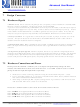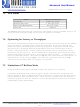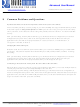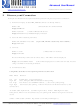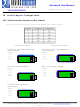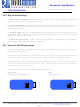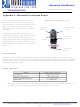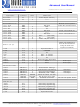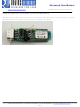RN-41 Roving Networks Inc, RN-41 Datasheet - Page 23

RN-41
Manufacturer Part Number
RN-41
Description
MODULE BLUETOOTH W/ANT CLASS1
Manufacturer
Roving Networks Inc
Specifications of RN-41
Frequency
2.4GHz
Data Rate - Maximum
2Mbps
Modulation Or Protocol
Bluetooth v2.0+EDR, Class 1 & 2
Applications
Bluetooth v2.0
Power - Output
15dBm
Sensitivity
-80dBm
Voltage - Supply
3 V ~ 3.6 V
Current - Receiving
35mA
Current - Transmitting
65mA
Data Interface
PCB, Surface Mount
Memory Size
8MB Flash
Antenna Connector
PCB, Surface Mount
Operating Temperature
-40°C ~ 85°C
Package / Case
Module
Wireless Frequency
2.402 GHz to 2.48 GHz
Interface Type
UART, USB, PCM
Data Rate
721 Kbps to 2 Mbps
Modulation
FHSS, GFSK
Operating Voltage
3.3 V
Antenna
Chip Antenna
Board Size
13.2 mm x 25.8 mm x 2.05 mm
Operating Temperature Range
- 40 C to + 85 C
Security
128 bit Encryption
Lead Free Status / RoHS Status
Lead free / RoHS Compliant
Lead Free Status / RoHS Status
Lead free / RoHS Compliant, Lead free / RoHS Compliant
Other names
740-1007
Advanced User Manual
www.rovingnetworks.com
rn-bluetooth-um Version 4.77 1/24/2011
8
Common Problems and Questions
My Bluetooth client can see the FireFly and its serial service, but I can’t connect:
This is most likely caused by a security setting on your client. FireFly does support authentication by default
if the client requires it (using default pincode of “1234”,) but for ease of use, you may want to turn security
off on your client. Some clients have these setting off by default, others have them on. To check and disable
security:
From your PC desktop, click My Bluetooth Places, go to the Bluetooth Device configuration (or Advanced
Configuration) drop down menu, click on the client applications tab, Select the Bluetooth serial port
application name, and click on the properties button, if “secure connection”, or “authentication”, or
“encryption” is checked, un check it.
Changing the clients COM port:
Widcomm stack, the most common stack out there allows you to connect to FireFly using a “Virtual COM”
port mapper. The software installs with a default COM port, usually COM3, COM4, or COM5. To change
this setting:
From your PC desktop, click My Bluetooth Places, go to the Bluetooth Device configuration (or Advanced
Configuration) drop down menu, click on the client applications tab, Select the Bluetooth serial port
application name, and click on the properties button, then you can change the com port.
Connecting to more than one FireFly from the same client at the same time:
Bluetooth allows 7 devices at a time in a piconet. The Widcomm stack allows you to create multiple instances
of serial port profile and connect to multiple FireFlys at the same time.
To do this: From your PC desktop, click My Bluetooth Places, go to the Bluetooth Device configuration (or
Advanced Configuration) drop down menu, click on the client applications tab, Select the Bluetooth serial port
application name, and click on the ADD COM port button, then you can add another Bluetooth serial port and
assign it to another virtual com port (such as COM9).
809 University Avenue
•
Los Gatos, CA 95032
•
Tel (408) 395-6539
• info@RovingNetworks.com
~ 23 ~