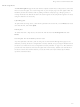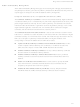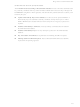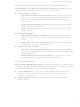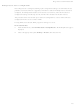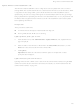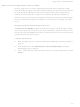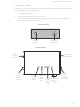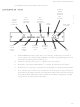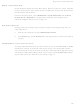X4-Z11-A01-A Digi International, X4-Z11-A01-A Datasheet - Page 216

X4-Z11-A01-A
Manufacturer Part Number
X4-Z11-A01-A
Description
CONNECTPORT X4 2.4GHZ
Manufacturer
Digi International
Series
ConnectPort™ X4r
Specifications of X4-Z11-A01-A
Function
Transceiver, Xbee, Gateway
Modulation Or Protocol
UDP/TCP, DHCP, SNMPv1
Frequency
2.4GHz
Applications
General Purpose
Interface
RJ45, DB-9, USB
Sensitivity
-93dBm
Power - Output
15dBm
Data Rate - Maximum
54Mbps
Voltage - Supply
12VDC
Wireless Frequency
2.4 GHz
Interface Type
RS-232, Ethernet, USB
Modulation
BPSK, CCK, DBPSK, DQPSK, QPSK
Security
256 bit AES, 3DES, DES, SSL Tunnel
Operating Voltage
6 V to 30 V
Output Power
1.5 W
Antenna
4 in Dipole
Operating Temperature Range
- 30 C to + 70 C
Lead Free Status / RoHS Status
Lead free / RoHS Compliant
Features
-
Lead Free Status / Rohs Status
Lead free / RoHS Compliant
Other names
602-1172
- Current page: 216 of 254
- Download datasheet (3Mb)
Update firmware and Boot/POST Code
The firmware and/or boot/POST code for a Digi device can be updated from a file on a PC or
through TFTP. The recommended method is to download the firmware to a local hard drive. TFTP
is supported for those using UNIX systems. Both the firmware and the boot/POST code are
updated using the same set of steps.The Digi device automatically determines the type of image
being uploaded. Before uploading the firmware or the boot/POST code, it is very important to read
the Release Notes supplied with the firmware to check if the boot/POST code must be updated
before updating the firmware.
Prerequisites
These procedures assume that:
Update firmware from a file on a PC
1
2
3
Update Firmware from a TFTP Server
Updating firmware from a TFTP server is done from the command-line interface using the boot
command. It cannot be done from the web interface. For details, see "Administration from the
command-line interface" on page 221.
A firmware file has already been downloaded from digi.com.
If using TFTP, that the TFTP server is running.
From the Main menu, click Administration > Update Firmware. The Update Firmware
page is displayed.
Enter the name of the firmware or POST file in the Select Firmware edit box, or click
Browse to locate and select the firmware or POST file.
Click Update.
Important: DO NOT close the browser until the update is complete and a reboot
prompt has been displayed.
D i g i d e v i c e a d m i n i s t r a t i o n
2 1 6
Related parts for X4-Z11-A01-A
Image
Part Number
Description
Manufacturer
Datasheet
Request
R

Part Number:
Description:
PORT X4 ZIGBEE TO ETHERNET
Manufacturer:
Digi International
Datasheet:

Part Number:
Description:
PORT X4 ZIGBEE TO WIFI
Manufacturer:
Digi International
Datasheet:

Part Number:
Description:
RF Modules & Development Tools Connect port IP/Xbee RF/DiN Products
Manufacturer:
Digi International

Part Number:
Description:
KIT JUMP START ME 9210 NET+OS 7
Manufacturer:
Digi International
Datasheet:

Part Number:
Description:
KIT JUMP START ME 9210 LINUX
Manufacturer:
Digi International
Datasheet:

Part Number:
Description:
KIT INTEGRATION ME MOD S MODELS
Manufacturer:
Digi International
Datasheet:

Part Number:
Description:
KIT DEV SP ADPT NO RAVEN
Manufacturer:
Digi International
Datasheet:

Part Number:
Description:
KIT DEV SP ADAPTER
Manufacturer:
Digi International
Datasheet:

Part Number:
Description:
DIGI CONNECT 4MB FLASH 8MB RAM
Manufacturer:
Digi International
Datasheet:

Part Number:
Description:
12VDC EXT TEMP PWR SUP/NO PLUG
Manufacturer:
Digi International
Datasheet:

Part Number:
Description:
WiFi / 802.11 Modules CnnctPort X4 IA Gtwy ZigBee S2C High Pwr
Manufacturer:
Digi International
Datasheet:

Part Number:
Description:
WiFi / 802.11 Modules CnnctPort X4 Rt Gtwy ZigBee S2C High Pwr
Manufacturer:
Digi International
Datasheet:

Part Number:
Description:
IC ARM MICROPROCESSOR 177BGA
Manufacturer:
Digi International
Datasheet:

Part Number:
Description:
DIGI CONNECT 4MB FLASH 8MB RAM
Manufacturer:
Digi International
Datasheet:

Part Number:
Description:
ME 8MB SDRAM 2MB FLASH SINGLE
Manufacturer:
Digi International
Datasheet: