FLUKE-FVF-UG Fluke, FLUKE-FVF-UG Datasheet - Page 13
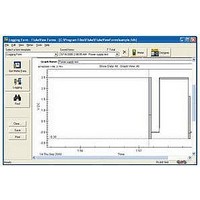
FLUKE-FVF-UG
Manufacturer Part Number
FLUKE-FVF-UG
Description
FlukeView Forms Software Upgrade
Manufacturer
Fluke
Datasheet
1.FLUKE-FVF-SC2.pdf
(36 pages)
Specifications of FLUKE-FVF-UG
For Use With
Fluke DMMs
Lead Free Status / RoHS Status
na
How Your Meter Communicates Data
The following table shows how certain Fluke meters
communicate data to the PC, as well as the type of data
readings the meters support. See Logged Readings and
Display Readings later in this manual for additional details
about types of readings.
Connecting the Serial Cable to a PC
1.
2.
Changing the Communications Port
The communications port that FlukeView Forms uses is
displayed at the bottom right of the FlukeView Forms
screen.
To change the communications port:
1.
2.
3.
4.
Attach the IR cable or standard serial cable to your
PC.
Attach the other end of the cable to the meter. For
more details or information on your specific meter,
see Meter Connection Pages on your CD.
Open FlukeView Forms.
On the Tools menu, select Options. The Options
dialog box appears.
Click the Communications tab.
In the Port list, click the communications port you
want to use. The default communications port for
FlukeView Forms is COM1.
Fluke Meter
87 IV / 187
89 IV / 189
53 / 54
183 / 185
287/289
45 / 8808A /
8846A
568
789
975
1653
1550B
Model
If a meter is not found in Table 3, then refer to
the meter’s users manual.
‘L’ – Logged Readings / ‘D’ – Display Readings
Table 3. Meter Communication Styles
Uploading
L,D
L,D
L,D
L,D
Getting Data from the Meter to the PC
D
D
D
D
Note
Interactive
Logging
Documenting Software
L
L
L
L
L
L
L
Single-Reading
Copy to Form
D
D
D
D
D
D
D
7














