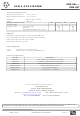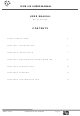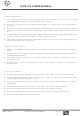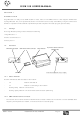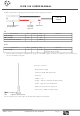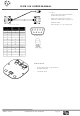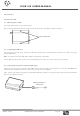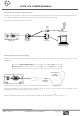M20-ANT RF Solutions, M20-ANT Datasheet

M20-ANT
Specifications of M20-ANT
Related parts for M20-ANT
M20-ANT Summary of contents
Page 1
GSM & GPRS M • GSM and GPRS • Voice / Fax / SMS and Data • Dual Band 900 / 1800MHz GSM Transmission • Full voice call, SMS support • Accepts Standard SIM Card • Data enabled SIM Cards ...
Page 2
... IEC connector Output: 12Vdc +/-5%, 1A, 4 Pin micro-FIT Ordering Information Part No GSM100L GSM100T GSM20-Ant GSM20-CAB232 GSM20-DINRL GSM20-PSU Email : sales@rfsolutions.co.uk Tel: +44 (0)1273 898 000 Information contained in this document is believed to be accurate , however no representation or warranty is given and no liability is assumed by R.F. Solutions Ltd. with respect to the accuracy of such information. Use of R.F.Solutions as critical components in life support systems is not authorised except with express written approval from RFSolutions Ltd. DS020-7 Oct ‘ ...
Page 3
GSM100 U SAFETY PRECUTIONS CHAPTER 1 INTRODUCTION CHAPTER 2 INSTALLATION CHAPTER 3 WORKING WITH FARGO MAESTRO CHAPTER 4 SPECIFICATION CHAPTER 5 APPENDIX CHAPTER 6 TROUBLESHOOTING DS020-7 Oct ‘06 M SERS ANUAL USER MANUAL Rev. 04, Nov 2003 CONTENTS ©2006 REG ...
Page 4
GSM100 U SAFETY PRECUTIONS The modem generates radio frequency (RF) power. When using the modem care must be taken on safety issues related to RF interference as well as regulations of RF equipment. Do not use your phone in aircraft, ...
Page 5
GSM100 U CHAPTER 1 INTRODUCTION Fargo Maestro is a ready-to-use GSM modem for voice, data, fax and SMS services. It also supports GPRS Class 10(Fargo Maestro 100) for hi-speed data transfer. The modems can be easily controlled by using AT ...
Page 6
GSM100 U 1.2.3. 15-PIN D-SUB Female connector (RS232 / Audio) - The connector provides serial link and audio link to the modem. Pin number Name 1 DCD BOOT 4 MICROPHONE (+) 5 MICROPHONE (-) ...
Page 7
GSM100 U A cable, included in the package shall be used for power supply connection ...
Page 8
GSM100 U Pin Assignment Sub-D 15 Sub-D 9 Plug (male) (female) 4P4C ...
Page 9
GSM100 U CHAPTER 2 INSTALLATION 2.1 Mounting the modem Use 2 pcs of M3 screw to mount the modem When using optional DIN rail mount please refer to document “Installation of DIN rail mount” Bottom view 2.2 Installing the SIM ...
Page 10
GSM100 U 2.4 Connect the modem to external device You can use the optional ‘Y’ cable to connect the modem’s Sub-D connector to external controller/computer. Note : The modem CANNOT be connected to the ‘Line’ jack of a landline telephone ...
Page 11
GSM100 U CHAPTER 3 WORKING WITH FARGO MAESTRO 3.1. Checking the modem (using Microsoft Windows 3.1.1. On the first time power-up you can use a terminal software to communicate with the modem through an RS-232 serial port. Following example is ...
Page 12
GSM100 U 3.1.3. Choose the correct Com port and baud rate settings; Fargo Maestro 100 : 115200bps, 8bits, no parity bit, 1 stop bit) . 3.1.4. On the terminal screen, type “AT” to check the “OK” response from the modem ...
Page 13
GSM100 U 3.2. Basic Operation : Followings are examples of some AT commands. Please refer to the AT Command guide for a full description. Note : Issue AT+CMEE=1 to have extended error code (+CME ERROR) Description AT commands Modem response ...
Page 14
GSM100 U CHAPTER 4 SPECIFICATION Dualband GSM 900 / 1800 Mhz Support Data, SMS, Voice and Fax Max Power Output: 2W(900Mhz), 1W(1800Mhz) Group 3 FAX support (Class 1 and 2) Fargo Maestro 100 : GPRS Class B Class 10 (4Rx+1Tx ...
Page 15
GSM100 U CHAPTER 5 APPENDIX 5.1 Factory settings The modem has the following factory settings. Please refer to the AT command document for the meaning of each setting. Related AT commands AT+IPR 9600 AT+IFC 2,2 AT+ICF 3,4 ATE 1 AT&C ...
Page 16
GSM100 U CHAPTER 6 TROUBLESHOOTING 6.1 The modem’s LED does not light : Check if the modem has connected to a 5-32V power supply properly Check if the power connector is properly inserted Check the fuse on the power cord ...
Page 17
... GSM20 W Windows 98 GPRS Connection Set-up Guide CONTENTS 1. INTRODUCTION 2. CONFIGURATING MAESTRO 20 3. ADDING A MODEM TO WINDOWS 98 4. MAKING A DIAL-UP NETOWRKING 5. TROUBLE SHOOTING DS020-7 Oct ‘06 98 GPRS S IN Rev Nov 2002 ©2006 REG No 277 4001, ENGLAND UIDE Page 0 ...
Page 18
... GSM20 W 1. INTRODUCTION This document describes how to use Maestro 20 and a PC with Windows 98 to make a GPRS Internet Dial-up. 1.1 Set-up requirement The following items are necessary for the set-up: - MAESTRO-20 with PC cable and power supply PC with Windows 98 installed, and a free RS-232 port ...
Page 19
... GSM20 W 3. ADDING A MODEM TO WINDOWS 98 3.1 On Windows 98, Choose “Start”, then choose “Control Panel folder 3.2 Double click the ‘Modem’ icon 3.3 If your system have no modem installed it will show the ‘Install New Modem’ dialogue box, otherwise it will show ‘Modem Properties’ (see) You can then press ‘ ...
Page 20
... GSM20 W 3.6 Choose the COM port where the MAESTRO 20 connected, then press ‘Next’ 3.5 Now the modem has been installed. You can press ‘OK’ DS020-7 Oct ‘06 98 GPRS S IN ©2006 REG No 277 4001, ENGLAND UIDE Page 3 ...
Page 21
... GSM20 W 4. MAKING A DIAL-UP NETOWORKING 4.1 On Windows 98 ‘Accessories’ ‘Communication’ Networking’ 4.2 Double click ‘Make Connection’ 4.3 Type the name of the dial-up profile as you want 4.4 Choose the ‘19200 bps modem’ and press ‘Configure’ 4.5 Choose the ‘Maximum speed’ to ‘ ...
Page 22
... GSM20 W 4.7 Press ‘Advanced’ button 4.8 On ‘Extra settings’, type the APN information here. (Consult your Network Operator for the correct APN settings) Common setting is : +CGDCONT=1,”IP”,”INTERNET” 4.9 Use Hardware flow control, then press ‘OK’ 4.10 Close all modem properties dialog box by pressing ‘ ...
Page 23
... GSM20 W 4.10 On the ‘Telephone number’ type ‘*99**1#’. Then press ‘Next’ 4.11 Press ‘Finish’ and you have made a GPRS dial-up profile. However you need to edit some more settings. 4.12 Right-click the just-made GPRS dial- up icon. Then choose ‘Properties’ ...
Page 24
... GSM20 W 4.13 Uncheck the ‘Use area code’ option 4.14 Press ‘Server Types’ tab 4.15 Uncheck ALL options EXCEPT ‘TCP/IP’ option 4.16 Press the ‘TCP/IP Settings’ button DS020-7 Oct ‘06 98 GPRS S IN ©2006 REG No 277 4001, ENGLAND UIDE ...
Page 25
... GSM20 W 4.17 Uncheck the ‘Use IP header compression’ option 4.18 Then close all dialog boxes by pressing ‘OK’s. Now you have finished the set-up of GPRS DUN. 4.19 Now you can make a GPRS dial-up by double-click the GPRS icon. Remember to leave User name and password blank on connection (or refer to your network operator’ ...
Page 26
... GSM20 W 5. Trouble shooting Problem Dial-up Networking reports modem is not responding Dial-up not successful Dial-up successful, but disconnect immediately Check APN setting, consult your network Dial-up successful, but cannot access the Internet DS020-7 Oct ‘06 98 GPRS S IN Check if the modem is ready, LED is flashing ...