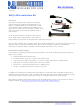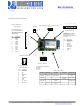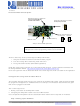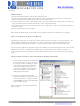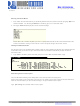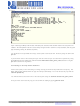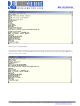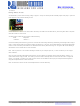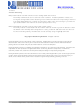RN-131G-EVAL Roving Networks Inc, RN-131G-EVAL Datasheet

RN-131G-EVAL
Specifications of RN-131G-EVAL
Related parts for RN-131G-EVAL
RN-131G-EVAL Summary of contents
Page 1
... Overview This document describes the hardware and software setup for the Roving Networks WiFly GSX 802.11 b/g module. In addition to the RN-131G-EVAL kit you will need a Windows based computer with a USB port. You may also need a null modem serial cable or USB to serial cable, if you want to connect the WiFly GSX UART to your computer ...
Page 2
... Surf Board Description 12 (Note: the lables on the board for RX 11 and TX are incorrect 809 University Avenue • Los Gatos, CA 95032 3-12 VDC GND • Tel (408) 395-6539 • info@RovingNetworks.com RN-131G-EVAL rn-131g-eval-um.pdf Version ...
Page 3
... Configuring the WiFly GSX module to access the WiFi network Once complete the WiFly GSX module is associated with the network and has acquired an IP address. Step 1: Setting up the hardware 809 University Avenue • Los Gatos, CA 95032 RN-131G-EVAL rn-131g-eval-um.pdf Version 2 • Tel (408) 395-6539 • info@RovingNetworks.com ...
Page 4
... If using TeraTerm, select Serial and choose the COM Port from the pull down list. Note: the default serial port setting is 9600, 8 bit, no parity. 809 University Avenue • Los Gatos, CA 95032 RN-131G-EVAL rn-131g-eval-um.pdf Version 2 • Tel (408) 395-6539 • info@RovingNetworks.com ...
Page 5
... If the access point you’re connecting to is open you can simply use the join command to associate with it. From the scan list above you can see that roving1 is an open network access point. Type join roving1 to associate with an access point. 809 University Avenue • Los Gatos, CA 95032 RN-131G-EVAL rn-131g-eval-um.pdf Version 2 • Tel (408) 395-6539 • info@RovingNetworks.com indicates the ...
Page 6
... You will also want to enter the name of the access point using the set wlan ssid access_point_name Once you have set the security key you can confirm the setting by typing get wlan ssid 809 University Avenue • Los Gatos, CA 95032 RN-131G-EVAL rn-131g-eval-um.pdf Version 2 • Tel (408) 395-6539 • info@RovingNetworks.com ...
Page 7
... Your settings must be saved to the config file or they will not take effect on the next boot cycle. Save the configuration to flash using the save command Now reboot the WiFly GSX module by typing reboot to see that your changes take effect. 809 University Avenue • Los Gatos, CA 95032 RN-131G-EVAL rn-131g-eval-um.pdf Version 2 • Tel (408) 395-6539 • info@RovingNetworks.com ...
Page 8
... Using the RS232 Interface 809 University Avenue • Los Gatos, CA 95032 RN-131G-EVAL rn-131g-eval-um.pdf Version 2 • Tel (408) 395-6539 • info@RovingNetworks.com ...
Page 9
... Using Adhoc mode 809 University Avenue • Los Gatos, CA 95032 RN-131G-EVAL rn-131g-eval-um.pdf Version 2 • Tel (408) 395-6539 • info@RovingNetworks.com ...
Page 10
... Roving Networks products are not authorized for use in safety-critical applications (such as life support) where a failure of the Roving Networks product would reasonably be expected to cause severe personal injury or death, unless officers of the parties have executed an agreement specifically governing such use. 809 University Avenue • Los Gatos, CA 95032 RN-131G-EVAL rn-131g-eval-um.pdf Version 2 • Tel (408) 395-6539 • info@RovingNetworks.com ...